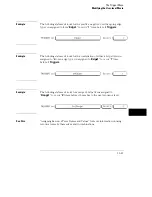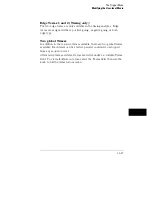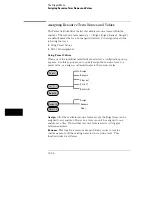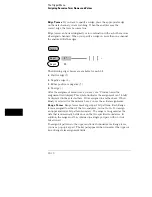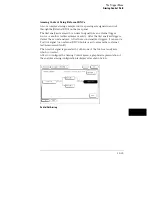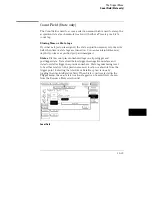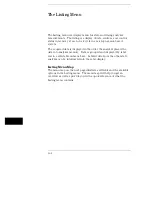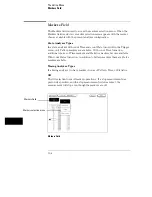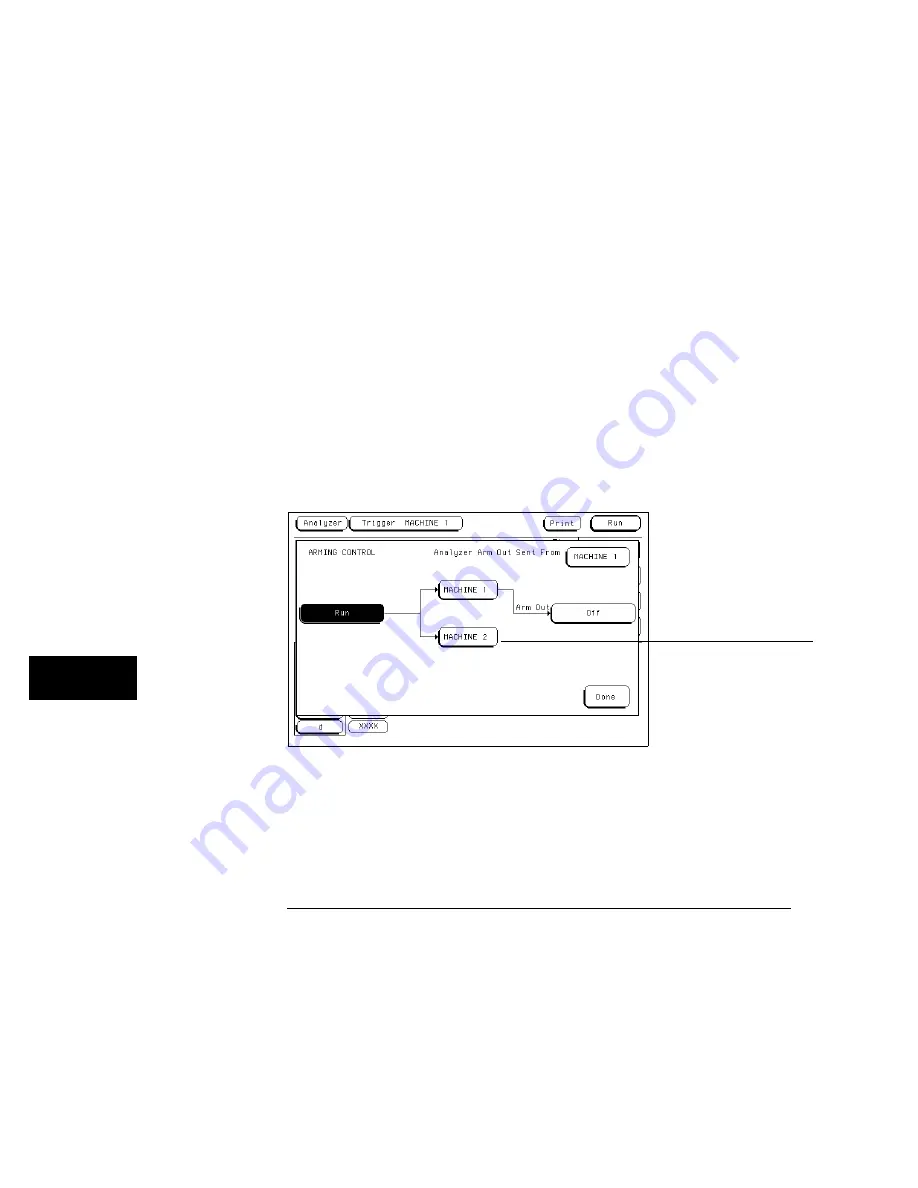
Arming Control Between Analyzers
If both analyzers in a module are turned on, you can configure one analyzer
to arm the other. An example of this is when a state analyzer triggers on a bit
pattern, then arms a timing analyzer which captures and displays the
waveform after it triggers.
When you select the analyzer name field in the Arming Control menu shown
below, a pop-up menu appears which you use to select where the Arm In
signal is coming from. In addition, a sequence level number field appears
which you use to select the sequence level in which an "arm" flag is placed.
When an analyzer receives an Arm In signal, an "arm" term is placed in a user
selected sequence level and the analyzer automatically begins evaluating its
trigger sequence instruction. If, in the sequence evaluation the "arm" term is
seen first, the analyzer will trigger. However, if the "arm" term is placed
down in the sequence level order, the preceding sequencing could trigger the
analyzer before the "arm" term is seen. Generally, the "arm" term is evaluated
and used the same as the other resource terms within the sequence
instruction.
After you configure the Arming Control menu, a graphical representation of
the analyzer arming configuration is displayed as shown below.
Two Analyzer Arming
Analyzer name
The Trigger Menu
Arming Control Field
12–34
Summary of Contents for 1660A Series
Page 5: ...vi...
Page 14: ...1 Introduction...
Page 24: ...2 Probing...
Page 35: ...Probing Assembling the Probing System 2 12...
Page 36: ...3 Using the Front Panel Interface...
Page 65: ...3 30...
Page 66: ...4 Using the Mouse and the Optional Keyboard...
Page 74: ...5 Connecting a Printer...
Page 91: ...5 18...
Page 92: ...6 Disk Drive Operations...
Page 118: ...7 The RS 232C GPIB and Centronix Interface...
Page 121: ...RS 232 GPIB Menu Map Cont The RS 232C GPIB and Centronix Interface 7 4...
Page 123: ...Printer Controller Menu Map Cont The RS 232C GPIB and Centronix Interface 7 6...
Page 132: ...8 The System Utilities...
Page 137: ...9 The Common Menu Fields...
Page 150: ...9 14...
Page 151: ...10 The Configuration Menu...
Page 159: ...11 The Format Menu...
Page 161: ...Format Menu Map The Format Menu 11 3...
Page 194: ...11 36...
Page 195: ...12 The Trigger Menu...
Page 198: ...Trigger Menu Map The Trigger Menu 12 4...
Page 199: ...Trigger Menu Map Continued The Trigger Menu 12 5...
Page 235: ...13 The Listing Menu...
Page 237: ...Listing Menu Map The Listing Menu 13 3...
Page 260: ...13 26...
Page 261: ...14 The Waveform Menu...
Page 263: ...Waveform Menu Map The Waveform Menu 14 3...
Page 264: ...Waveform Menu Map cont The Waveform Menu 14 4...
Page 300: ...14 40...
Page 301: ...15 The Mixed Display Menu...
Page 306: ...15 6...
Page 307: ...16 The Chart Menu...
Page 310: ...Chart Menu Map The Chart Menu 16 4...
Page 311: ...Chart Menu Map cont The Chart Menu 16 5...
Page 336: ...16 30...
Page 337: ...17 The Compare Menu...
Page 340: ...Compare Menu Map The Compare Menu 17 4...
Page 355: ...18 Error Messages...
Page 363: ...19 Specifications and Characteristics...
Page 377: ...20 Operator s Service...
Page 386: ...Troubleshooting Flowchart 1 Operator s Service To use the flowcharts 20 10...
Page 387: ...Troubleshooting Flowchart 2 Operator s Service To use the flowcharts 20 11...