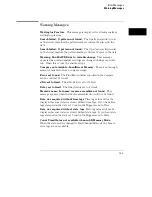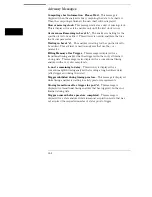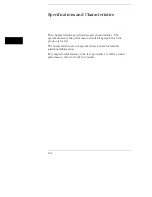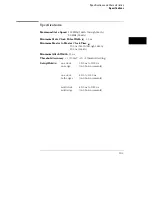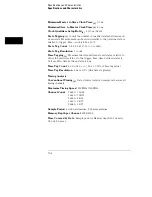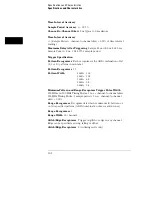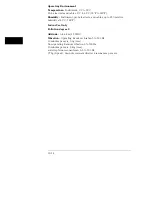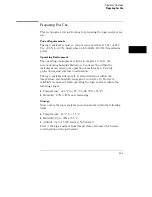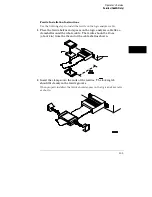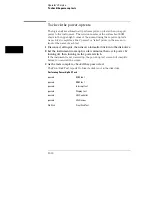Measurement Functions
Run
Starts acquisition of data in specified trace mode.
Stop
In single trace mode or the first run of a repetitive acquisition,
Stop halts acquisition and displays the current acquisition data. For
subsequent runs in repetitive mode, Stop halts acquisition of data and
does not change current display.
Time Interval
The X and O markers measure the time interval between
events occurring on one or more waveforms or states (only available
when time tagging is on).
Delta States
The X and O markers measure the number of tagged
states between any two states.
Patterns
The X or O marker can be used to locate the nth occurrence
of a specified pattern before or after trigger, or after the beginning of
data. The O marker can also find the nth occurrence of a pattern before
or after the X marker.
Statistics
X to O marker statistics are calculated for repetitive
acquisitions. Patterns must be specified for both markers, and statistics
are kept only when both patterns can be found in an acquisition.
Statistics are minimum X to O time, maximum X to O time, average X to
O time, and ratio of valid runs to total runs.
Compare Mode Functions
Performs a post-processing bit-by-bit
comparison of the acquired state data and Compare Image data.
Compare Image
Created by copying a state acquisition into the
compare image buffer. Allows editing of any bit in the Compare Image to
a 1, 0 or X.
Compare Image Boundaries
Each channel (column) in the compare
image can be enabled or disabled via bit masks in the compare Image.
Upper and lower ranges of states (rows) in the compare image can be
specified. Any data bits that do not fall within the enabled channels and
the specified range are not compared.
Specifications and Characteristics
Specifications and Characteristics
19–11
Summary of Contents for 1660A Series
Page 5: ...vi...
Page 14: ...1 Introduction...
Page 24: ...2 Probing...
Page 35: ...Probing Assembling the Probing System 2 12...
Page 36: ...3 Using the Front Panel Interface...
Page 65: ...3 30...
Page 66: ...4 Using the Mouse and the Optional Keyboard...
Page 74: ...5 Connecting a Printer...
Page 91: ...5 18...
Page 92: ...6 Disk Drive Operations...
Page 118: ...7 The RS 232C GPIB and Centronix Interface...
Page 121: ...RS 232 GPIB Menu Map Cont The RS 232C GPIB and Centronix Interface 7 4...
Page 123: ...Printer Controller Menu Map Cont The RS 232C GPIB and Centronix Interface 7 6...
Page 132: ...8 The System Utilities...
Page 137: ...9 The Common Menu Fields...
Page 150: ...9 14...
Page 151: ...10 The Configuration Menu...
Page 159: ...11 The Format Menu...
Page 161: ...Format Menu Map The Format Menu 11 3...
Page 194: ...11 36...
Page 195: ...12 The Trigger Menu...
Page 198: ...Trigger Menu Map The Trigger Menu 12 4...
Page 199: ...Trigger Menu Map Continued The Trigger Menu 12 5...
Page 235: ...13 The Listing Menu...
Page 237: ...Listing Menu Map The Listing Menu 13 3...
Page 260: ...13 26...
Page 261: ...14 The Waveform Menu...
Page 263: ...Waveform Menu Map The Waveform Menu 14 3...
Page 264: ...Waveform Menu Map cont The Waveform Menu 14 4...
Page 300: ...14 40...
Page 301: ...15 The Mixed Display Menu...
Page 306: ...15 6...
Page 307: ...16 The Chart Menu...
Page 310: ...Chart Menu Map The Chart Menu 16 4...
Page 311: ...Chart Menu Map cont The Chart Menu 16 5...
Page 336: ...16 30...
Page 337: ...17 The Compare Menu...
Page 340: ...Compare Menu Map The Compare Menu 17 4...
Page 355: ...18 Error Messages...
Page 363: ...19 Specifications and Characteristics...
Page 377: ...20 Operator s Service...
Page 386: ...Troubleshooting Flowchart 1 Operator s Service To use the flowcharts 20 10...
Page 387: ...Troubleshooting Flowchart 2 Operator s Service To use the flowcharts 20 11...