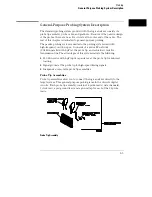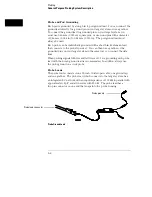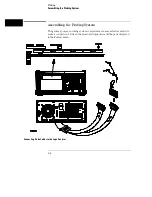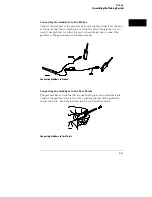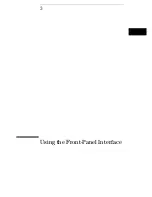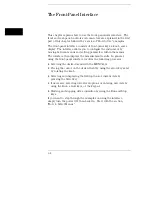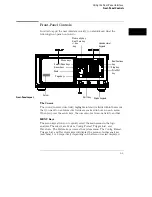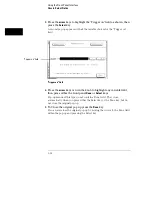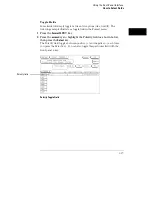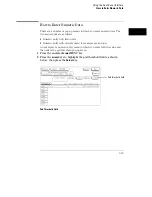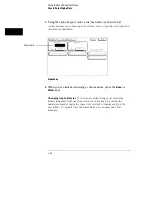Hexadecimal Keypad
The hexadecimal keypad allows you to enter numeric values in numeric entry
fields. You enter values in the four number bases Binary, Octal, Decimal, and
Hexadecimal. The A through F keys are used for both hexadecimal and alpha
character entries.
Alpha Keypad
The alpha keypad allows you to enter letters in alpha entry fields. You enter
letters in fields where a custom name is desired.
Disk Drive
The disk drive is a 3.5 inch, double-sided, double density drive. Besides
loading the operating system, it allows you to store and load logic analyzer
configurations and inverse assembler files. There is a disk eject button
located on the right side. Press this button to eject a flexible disk from the
disk drive. The disk drive also has an indicator light. This light is illuminated
when the disk drive is operating. Wait until this light is out before removing
or inserting disks.
On 1664A analyzers, the operating system is not contained on ROM inside of
the unit, and MUST be loaded from disk when the 1664A is powered up.
Simply insert the operating system disk into the disk drive, then set the LINE
switch to ON.
Using the Front-Panel Interface
Front-Panel Controls
3–7
Summary of Contents for 1660A Series
Page 5: ...vi...
Page 14: ...1 Introduction...
Page 24: ...2 Probing...
Page 35: ...Probing Assembling the Probing System 2 12...
Page 36: ...3 Using the Front Panel Interface...
Page 65: ...3 30...
Page 66: ...4 Using the Mouse and the Optional Keyboard...
Page 74: ...5 Connecting a Printer...
Page 91: ...5 18...
Page 92: ...6 Disk Drive Operations...
Page 118: ...7 The RS 232C GPIB and Centronix Interface...
Page 121: ...RS 232 GPIB Menu Map Cont The RS 232C GPIB and Centronix Interface 7 4...
Page 123: ...Printer Controller Menu Map Cont The RS 232C GPIB and Centronix Interface 7 6...
Page 132: ...8 The System Utilities...
Page 137: ...9 The Common Menu Fields...
Page 150: ...9 14...
Page 151: ...10 The Configuration Menu...
Page 159: ...11 The Format Menu...
Page 161: ...Format Menu Map The Format Menu 11 3...
Page 194: ...11 36...
Page 195: ...12 The Trigger Menu...
Page 198: ...Trigger Menu Map The Trigger Menu 12 4...
Page 199: ...Trigger Menu Map Continued The Trigger Menu 12 5...
Page 235: ...13 The Listing Menu...
Page 237: ...Listing Menu Map The Listing Menu 13 3...
Page 260: ...13 26...
Page 261: ...14 The Waveform Menu...
Page 263: ...Waveform Menu Map The Waveform Menu 14 3...
Page 264: ...Waveform Menu Map cont The Waveform Menu 14 4...
Page 300: ...14 40...
Page 301: ...15 The Mixed Display Menu...
Page 306: ...15 6...
Page 307: ...16 The Chart Menu...
Page 310: ...Chart Menu Map The Chart Menu 16 4...
Page 311: ...Chart Menu Map cont The Chart Menu 16 5...
Page 336: ...16 30...
Page 337: ...17 The Compare Menu...
Page 340: ...Compare Menu Map The Compare Menu 17 4...
Page 355: ...18 Error Messages...
Page 363: ...19 Specifications and Characteristics...
Page 377: ...20 Operator s Service...
Page 386: ...Troubleshooting Flowchart 1 Operator s Service To use the flowcharts 20 10...
Page 387: ...Troubleshooting Flowchart 2 Operator s Service To use the flowcharts 20 11...