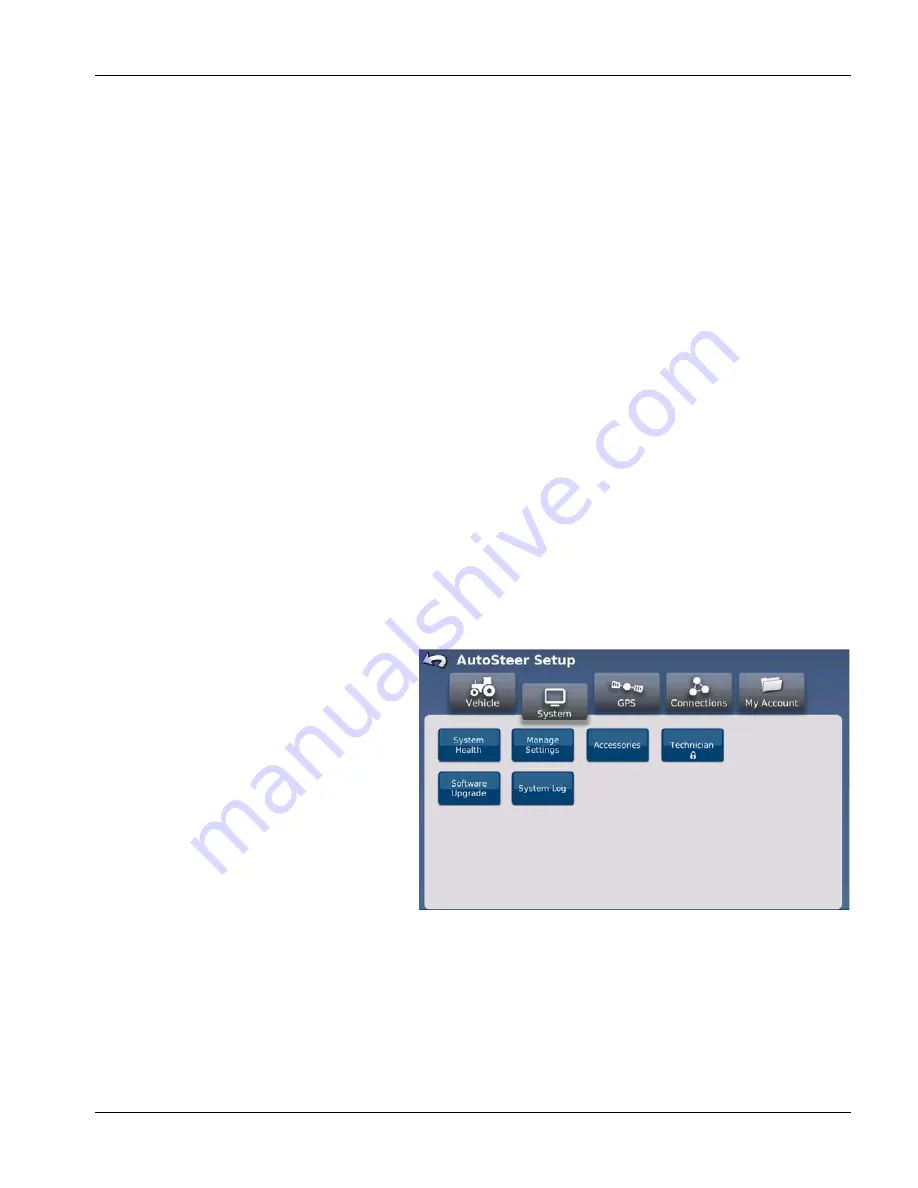
GeoSteer®
33
PN 2006410—ENG Rev. B
÷
NOTE!: For Actuator screen, Steering Command buttons control direction steering axle will turn to not speed of turn.
When a button is pressed, steering axle will turn percentage of curvature and stop there. Steering Command does
not change speed at which steering axle will change, only direction.
÷
NOTE!: Some vehicles will need to be moving for system to be able to send commands.
÷
NOTE!: Some CAN Bus / ISO Controlled vehicles require user to use vehicle’s factory supplied engage switch to start
test process. If this is require, test screen will notify user to use factory switch instead of screen.
÷
NOTE!: Track vehicles will not turn steering axle, they will start turning at a constant curvature of command that has
been given them.
Controls available on Actuator screen:
Hard Left
—Pressing this button turns the steering axle to the left at 100% speed.
xx% Left
—The xx represents the Steering Left Percentage that the slider bar has been set to. Pressing this button turns
the steering axle to the left at xx% speed.
0%
—Energizes enabler coils on valve, but does not drive steering axle in either direction.
xx% Right
—The xx represents the Steering Right Percentage that the slider bar has been set to. Pressing this button turns
the steering axle to the right at xx% speed.
Hard Right
—Pressing this button turns the steering axle to the right at 100% speed.
Stop
—Stops the valve from moving and cuts all power to steering valve.
Steering Left/Right Percentage
—This slider controls the change percentage for the xx% Left and xx% Right buttons.
Changing these values allows the user to test how the valve reacts at different loads. Generally steering valve with not turn
with a signal percentage below 30%.
Minus (-) and Plus (+) Buttons
—Pressing these buttons adjusts the Steering Left/Right Percentage Slider Bar.
SYSTEM TAB
System menu enables user to manage system level
items. This includes providing an overview of
system health, manage system wide settings,
manage accessories that may be connected to
system and upgrading to new software.
To access System menu, refer to your Display
Operator’s Manual for instructions on accessing
AutoSteer Setup screens. Once there, select
System tab.
System Health
—Provides an overview of system
and displays any issues that may be present. See
Manage Settings
—Manage log files, databases, or reset system back to factory defaults. See
.
Accessories
—Manage any accessories connected to the system. See
Technician
—Reserved for Service Technicians only. End users do not have access to this area. See
.
Software Upgrade
—New versions of firmware can be loaded onto the system. See
System Log
—Steering and GPS log entries that can be used in troubleshooting system. See






























