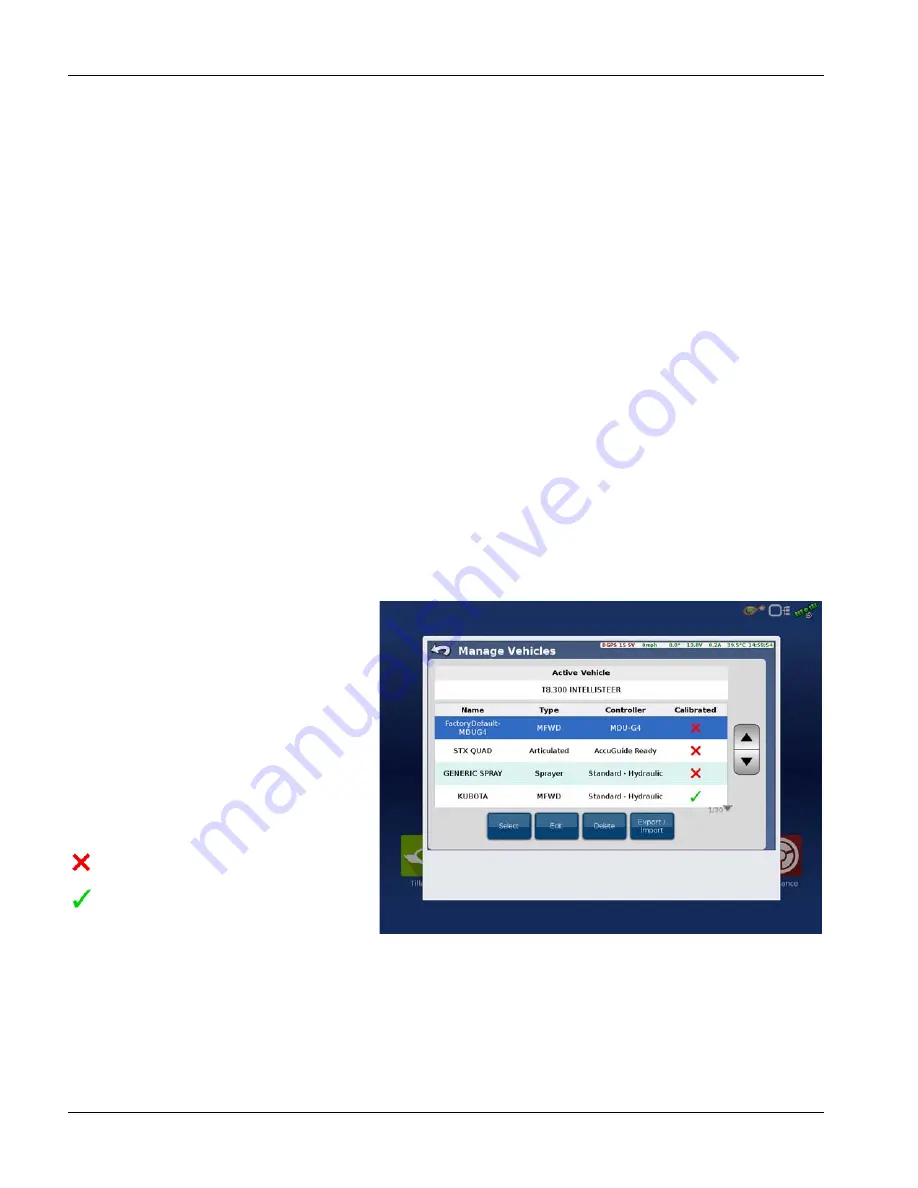
24
Calculate Offset Error by dividing measured distance by 2. (measurement is divided by two because taking measurements
driving in opposite directions doubles any error.)
From AutoSteer Setup Vehicle screen, go to Manage Vehicle > Edit >Antenna Lateral Offset screen. Adjust existing value
by adding or subtracting Offset Error.
÷
NOTE!: This measurement may require that Left or Right button may have to be changed.
Repeat procedure to ensure that lateral offset is now correct using a new A/B line for both directions.
÷
NOTE!: Always make sure draw bar is centered on vehicle and measure from this point for this test. This is point
where implement will be attached and thus be expected to repeat in same point in both directions. If wheels of
vehicle are equally spaced from draw bar, they should pass over top of each other in opposite directions in this test.
However this measurement must be confirmed prior to using wheel tracks for offset measurements. Measuring
from draw bar will always provide most consistent results.
Example:
After AutoSteering up and down AB line, if it is found that the center of draw bar is 3.0 inches (7.6 cm) to the right of the
flag. Divide measurement by 2 for the number of passes, which gives an adjustment of 1.5 inches (3.8 cm). Go to Edit
Antenna Lateral Offset screen and adjust lateral offset 1.5 inches (3.8 cm) inches to right (adjustment must be made in
same direction of error).
÷
If adjustment is more than 4.0 inches (5.2 cm), vehicle will have to be recalibrated.
÷
Once Vehicle Antenna Offset has been determined, this value should NEVER need to be changed again unless GPS
antenna has been physically repositioned on roof of vehicle. If a field operation shows a guess row error with a
certain implement, offset should be adjusted on implement settings, NOT vehicle offset. Changing Vehicle Offset
will cause other implements to show unpredictable guess row errors.
MANAGE VEHICLE
Manage Vehicles screen allows user to manage
various vehicle profiles that may be loaded on
system. System is designed to be easily moved
from one vehicle to another. Each vehicle that it
is installed on requires a new vehicle profile that
saves settings, calibration, and tuning values
specific to that vehicle. When system is installed
on a different vehicle, user must use Manage
Vehicle screens to activate proper vehicle profile
Shows profile name, vehicle type, controller, and
calibration status.
Not Calibrated
Calibrated
To access Manage Vehicles menu, press Manage
Vehicles button from AutoSteer Setup screen.
Manage Vehicles menu is displayed.
Manage Vehicles screen allows user to do four options. They are:
Select
—This activates highlighted vehicle profile.
Edit
—This allows user to modify measurements and GCU orientations that were entered during Setup Wizard process.
Delete
—This allows user to delete a vehicle profile that is no longer needed.






























