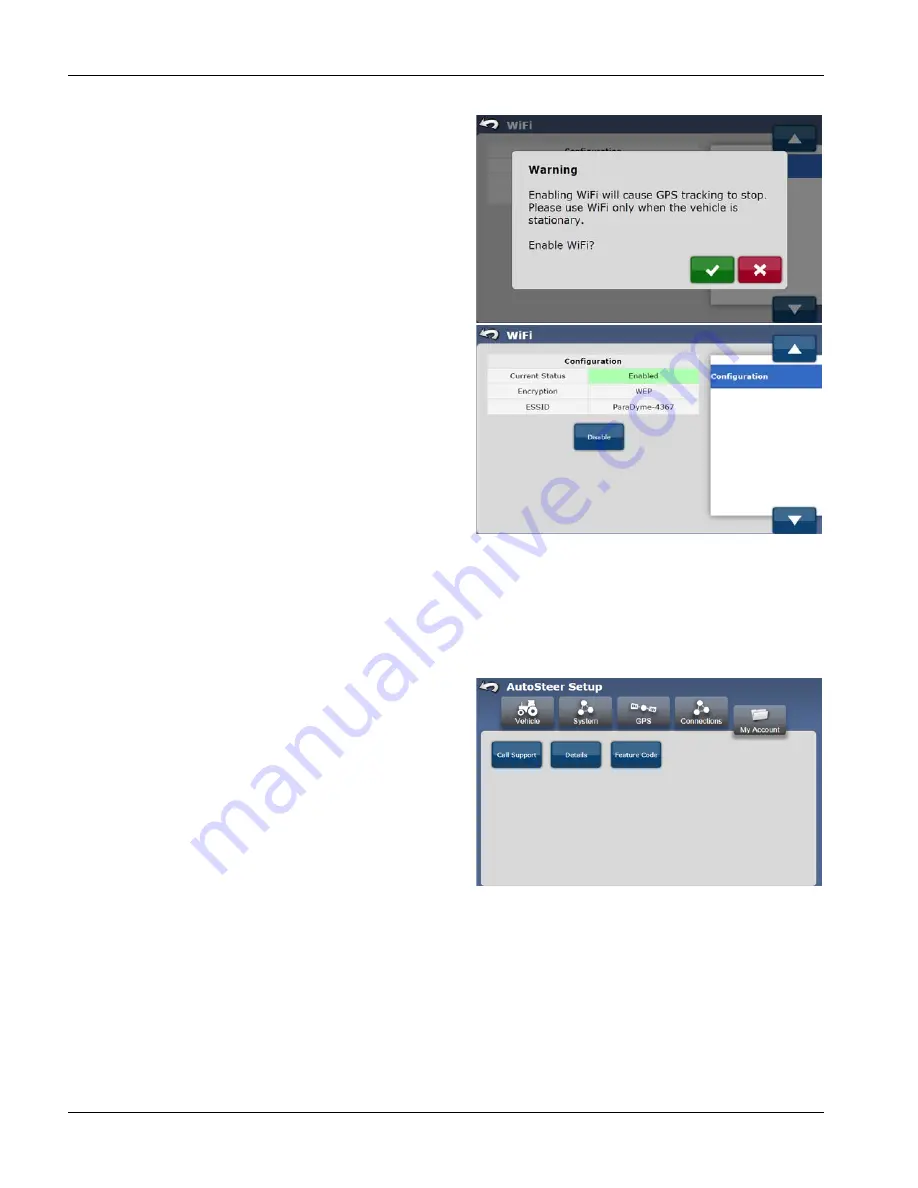
80
Enable (Disable) WiFi
The WiFi screen allows the operator to enable or disable the WiFi
connection. To enable WiFi, follow the procedure below:
1.
From the Connections tab, press the WiFi button.
2.
Press the Enable or Disable button (depending on the
Current Status) to change the system to opposite status.
3.
If enabling WiFi, a warning screen will appear telling the
operator not to enable WiFi if the vehicle requires GPS
tracking. If it is okay to enable WiFi, press the Green Check
Mark, or press the Red X to cancel
4.
Once the Enable or Disable button has been pressed, the
button will change to the opposite of what it was and the
Current Status will be updated. While the Current Status is
enabled the Encryption and ESSID values will be displayed.
Connecting from PC
Once WiFi has been enabled on the GeoSteer system, a PC can now access the GeoSteer system via its WiFi card. To access
it, note the Encryption and ESSID that the GeoSteer system is broadcasting. Set your PC to connect to that ESSID. Your PC
will ask for a Network Key to allow access. Enter wifimescotty1 as the key where required. Once the key has been entered
open a Web Browser (Chrome, Firefox, Internet Explorer, etc.) and type 10.100.100.100 as the Address. The AutoSteer Setup
screen will appear on your PC. Navigate the various menus as you would with any other Display.
MY ACCOUNT MENU OPERATIONS
The My Account tab enables operators to initiate remote
technical support, show hardware details, and manage
additional features that can be added to the system.
To access the My Account tab, refer to your Display Operator’s
Manual for instructions on accessing the AutoSteer Setup
screens. Once there, press the My Account tab.
The buttons that can be available in the My Account tab are
listed below and are explained in more detail in this chapter:
Call Support
—Enables the operator to send a technical
support request to the service provider.
Details
—Gives the operator access to detailed summary of
information about the system components.
Feature Code
—Enables the operator to enter purchased unlock codes to activate system features.
CALL SUPPORT
÷
NOTE!: The Call Support service is only available to operators that subscribe to a remote service plan and in a
geographic area where the service is supported. The location must have adequate cell service for the system to
communicate with the remote service servers. Your AutoSteer Dealer CANNOT guarantee the availability, integrity,
or reliability of the cellular network in any area.






























