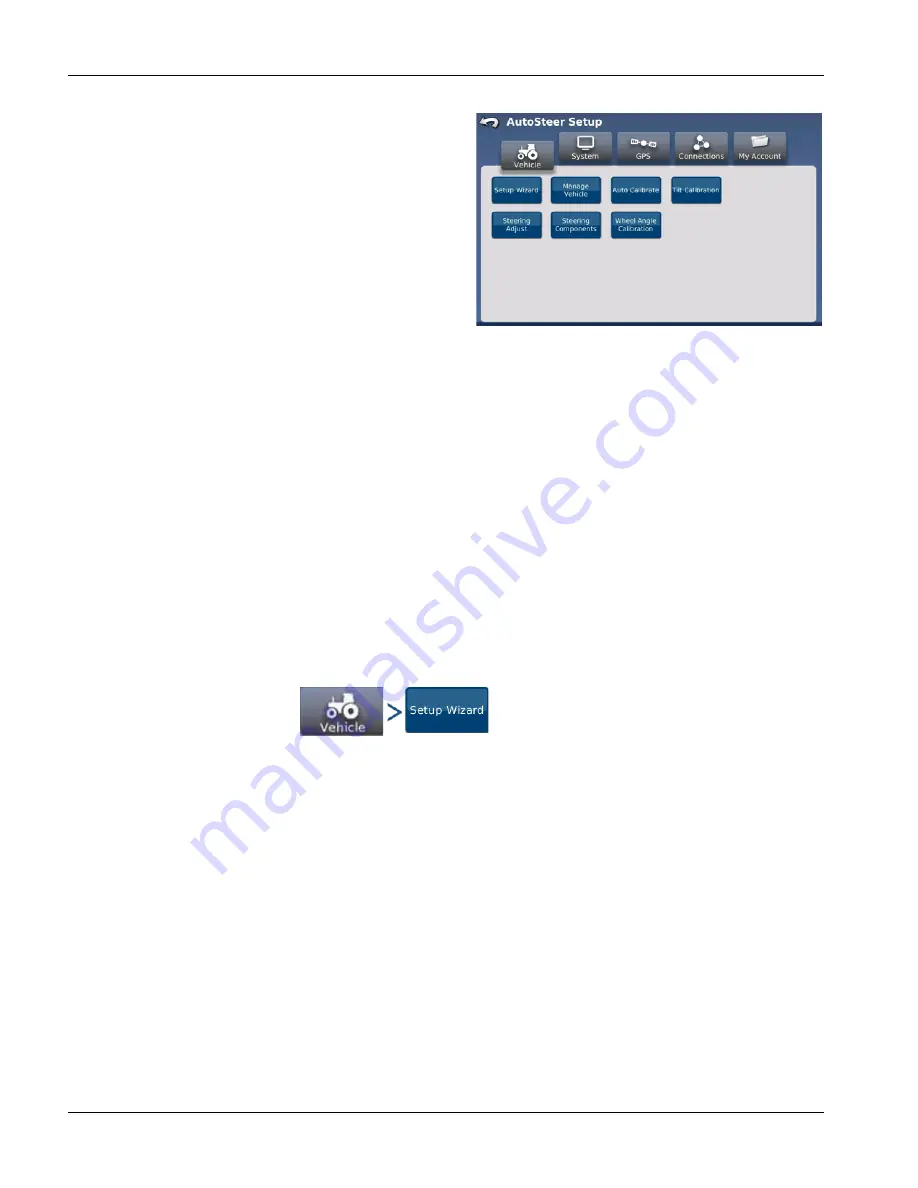
8
VEHICLE TAB
Vehicle tab enables user to configure a new vehicle, manage
existing vehicles, perform an auto calibration of a vehicle, make
steering adjustments and manage steering components. This
menu allows user to configure and monitor various components
related to vehicle interface with GCU.
To access Vehicle menu, refer to Display Operator’s Manual for
instructions on accessing AutoSteer Setup screens. Vehicle
menu will be first one that is displayed when AutoSteer Setup
screen is accessed.
Setup Wizard
—Walks user through setting up a new vehicle.
See
“STANDARD SETUP WIZARD STEPS” on page 8
.
Manage Vehicle
—Allows user to select, edit, delete, or import/export vehicle’s profile on system. See
Auto Calibrate
—Allows user to start or restart a vehicle calibration for current vehicle. See
.
Tilt Calibration
—Uses sensors to determine tilt of vehicle. See
Steering Adjust
—Allows user to make adjustments to steering response, line acquisition, heading aggressiveness, and
reverse response. See
.
Steering Components
—Provides status screens and set some values for all components that are connected to vehicle.
This includes steering kick out information, Remote Engage detection, etc. See
“STEERING COMPONENTS” on page 29
Wheel Angle Calibration
—Calibrates reading from Wheel Angle Sensor. Wheel Angle Sensor sends wheel angle
position signals to system. See
“WHEEL ANGLE SENSOR” on page 30
STANDARD SETUP WIZARD STEPS
Setup Wizard is a step-by-step guide that leads user through procedure required to create a new vehicle profile. Setup
Wizard procedure will change depending on what type of vehicle is selected and/or what options are installed on system.
Not all screens described in this manual will be displayed for all vehicle setups.
To setup a new vehicle profile, press:





























