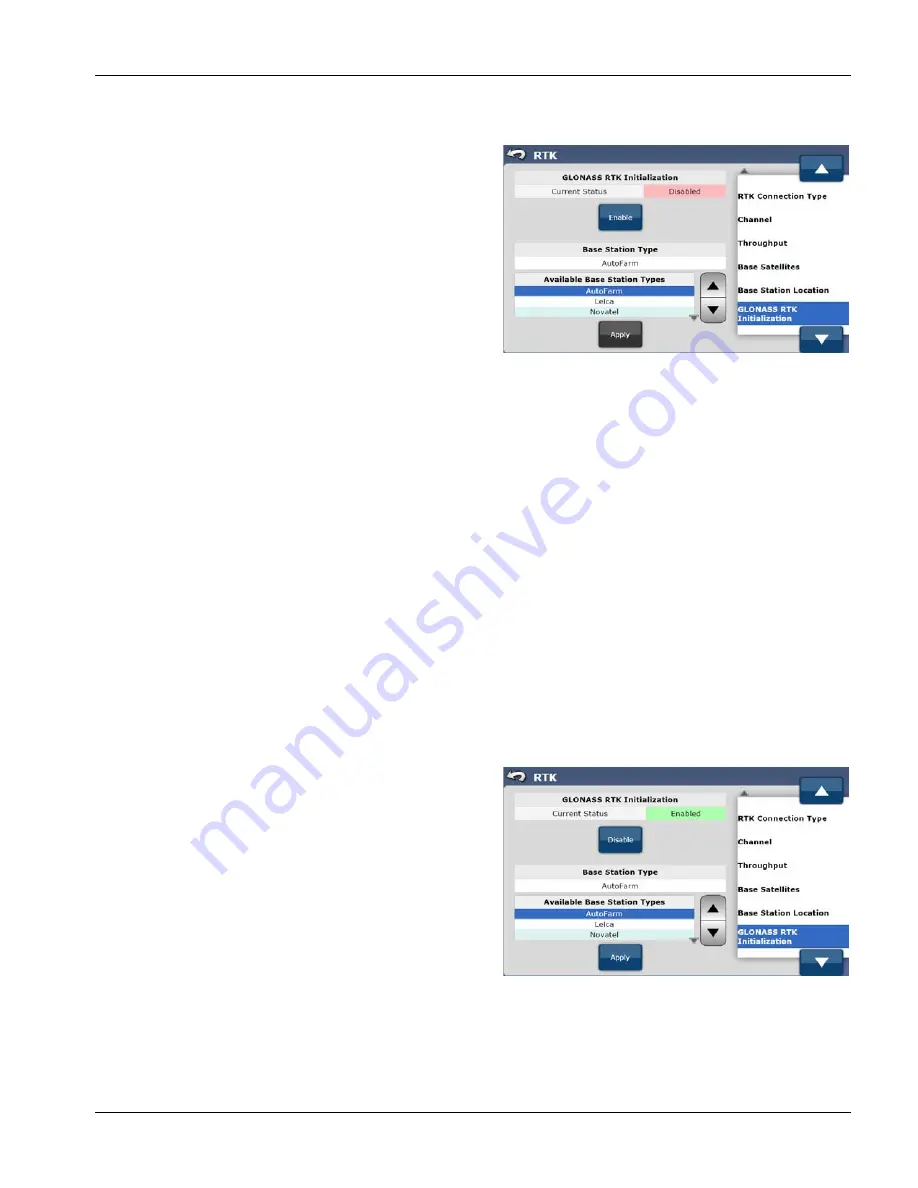
GeoSteer®
51
PN 2006410—ENG Rev. B
To access the GLONASS RTK Initialization screen press the GPS tab from the main AutoSteer Setup screen and then press
the RTK button. If GLONASS and RTK have been activated on the system, there will be a menu selection on the right called
GLONASS RTK Initialization. Select this from the list to configure the settings for the feature.
The information and buttons available in the GLONASS RTK
Initialization screen are as follows:
Current Status
—This shows whether the GLONASS RTK
Initialization has been enabled or disabled.
Enable (Disable)
—If this button says Enable, pressing it will
enable the GLONASS RTK Initialization, change the Current
Status to Enabled, and change the button label to Disable.
Pressing the Disable button disables GLONASS RTK Initialization,
changes the Current Status to Disabled, and changes the button
label back to Enable.
Base Station Type
—This shows which Base Station Type the
system is currently configured to use.
Available Base Station Types
—This lists the base station types that can be used to work with GLONASS RTK Initialization.
The base station type must match the base station that is sending the RTK data if the link is direct to the base station or it
must match the base station type that is simulated by the NTRIP provider if the link is via NTRIP. The available choices are:
AutoFarm
—Base stations built by Novariant.
Leica
—Base stations built by Leica.
Novatel
—Base stations built by Novatel.
Topcon
—Base station built by TopCon.
Hemisphere
—Base stations built by Hemisphere.
Trimble
—Base station built by Trimble.
Ashtech
—Base stations built by Ashtech.
Gray Up/Down Arrows
—These arrows are used to move the selector in the Available Base Station Types list up and down
the selection list.
Apply
—Pressing this button activates the base station type selected in the Available Base Station Types list. The Base
Station Type will be updated with the selected base station type.
Enable (Disable) Glonass RTK Initialization
To Enable or Disable the Glonass RTK Initialization, follow the
instructions below:
1.
From the GPS tab, press the RTK button, select GLONASS
RTK Initialization from the list on the right
2.
Press the Enable or Disable button (depending on the
Current Status) to change it to the opposite status.
3.
Once the Enable or Disable button has been pressed, the
button will change to the opposite of what it was and the
Current Status will be updated.






























