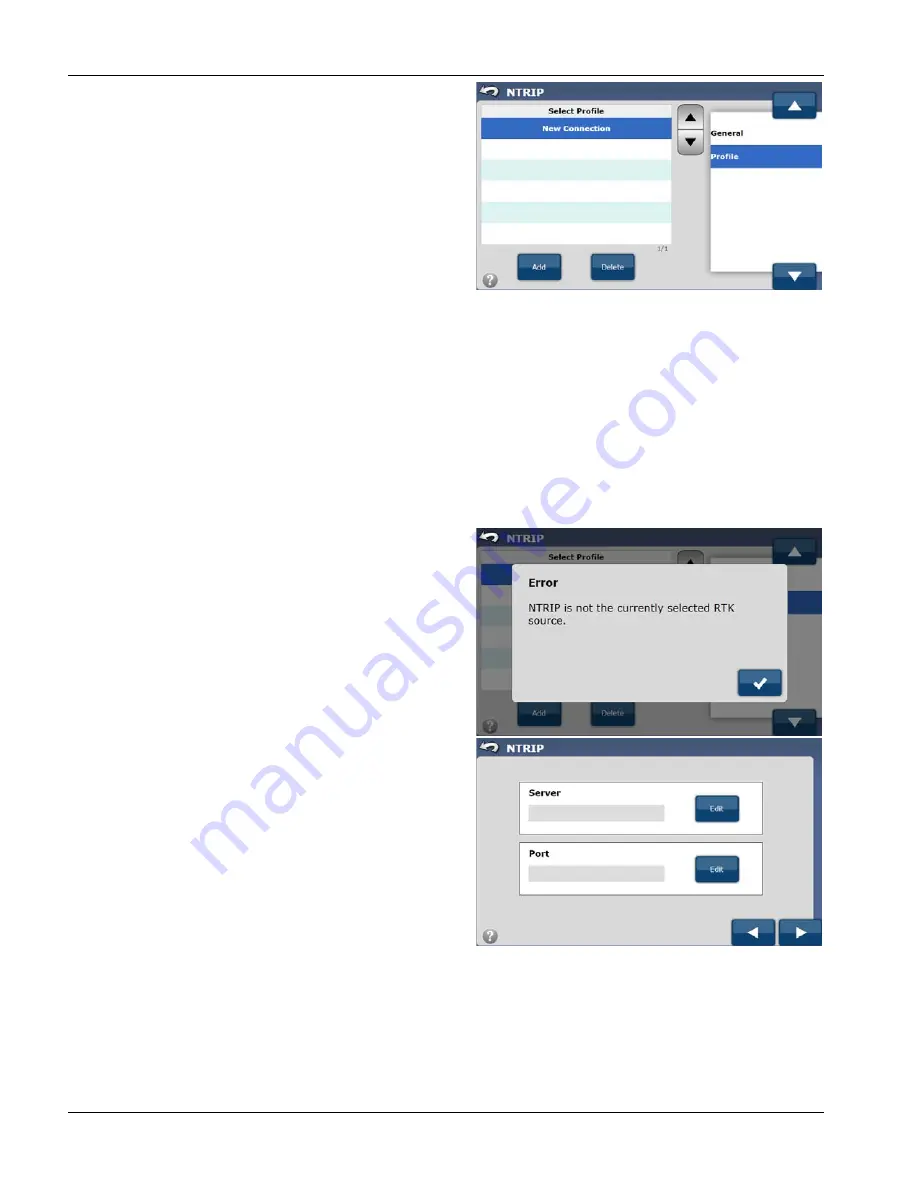
58
PROFILE
The GeoSteer system can store multiple NTRIP profiles if more
than one is necessary for different areas. The Profile screen
provides a way to create, delete, select, connect to the various
NTRIP profiles. A profile must be created prior to connecting to
an NTRIP stream.
To access the Profile screen, select the GPS tab from the main
AutoSteer Setup screen, press the NTRIP button, and then select
Profile from the list on the right.
The information and buttons available in the Profile screen are:
Select Profile
—This is a list of the available profiles (no profiles are shown in figure). If a new connection needs to be
made, the operator must select New Connection from this list.
Add
—This button is present only when New Connection is selected in the Select Profile list. This button allows the
operator to add a new NTRIP profile.
Delete
—This button allows the operator to delete the profile selected in the Select Profile list.
Connect
—This button takes the place of the Add button if the profile selected in the Select Profile list is anything except
the New Connection item.
Add
NTRIP not Selected Source Error
To add a new profile, follow the procedure below:
1.
From the GPS tab, press the NTRIP button.
2.
Press the Blue Up/Down Arrows or directly select Profile
from the list on the right.
3.
Select New Connection from the Select Profile list.
4.
Press the Add button to add a new profile.
5.
Press the Edit button in the Server section.
6.
Type in the IP Address of the server and then press the
Green Check Mark to save the value or the Red X to cancel.






























