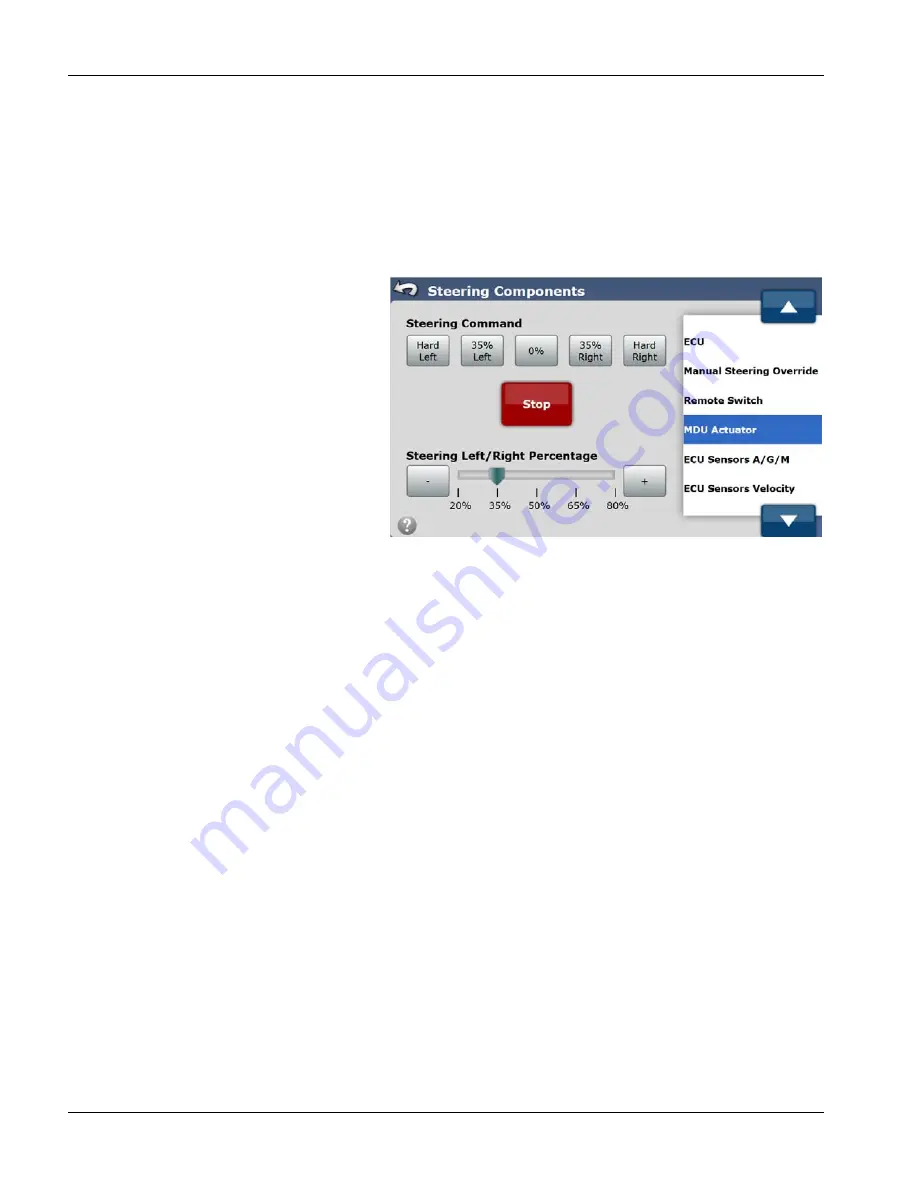
30
required for these sensors. Encoder adjustments for sensitivity can be made based on selected profile. See
and Encoder Auto Calibrate” on page 17
MDU-G4
Manual steering override when using the MDU-G4 as the actuator is different than using a hydraulic pressure transducer
or override switch. The GCU detects manual steering override using feedback from the MDU-G4. In this screen the bar
graph represents the current tested setting and pressing the – or + will adjust this bar graph.
After adjusting the manual override setting pressing the start button will turn the steering wheel to the right and the
setting can be tested. Once the setting is correct, pressing the Save Limit button will set the saved limit to match the tested
limit. See
“MDU-G4 Auto Calibrate” on page 18
MDU ACTUATOR
The Mechanical Drive Unit (MDU) refers to any
mechanical steering option such as MDU-G4. The
MDU Actuator screen provides the user a way to
command the Mechanical Drive Unit to turn left or
right and confirm the AutoSteer system can
control the device.
÷
NOTE!: Before performing this test, ensure
people and objects are clear of the vehicle.
When pressing the Steering Components
buttons, the wheels or vehicle will move
quickly from side to side. Press the STOP
button to halt the vehicle steering
movement.
÷
NOTE!: For the MDU Actuator screen, the buttons control the direction the Mechanical Drive Unit (MDU) rotates.
The following are the controls available on the Actuator screen:
Hard Left
—Pressing this button tells the MDU to turn to the left at 100% speed.
xx% Left
—The xx represents the Steering Left Percentage that the slider bar has been set to. Pressing this button will turn
the MDU to the left at xx% speed.
0%
—The MDU will not rotate.
xx% Right
—The xx represents the Steering Right Percentage that the slider bar has been set to. Pressing this button will
turn the MDU to the right at xx% speed.
Hard Right
—Pressing this button tells the MDU to turn to the right at 100% speed.
Stop
—Pressing this button stops all commands to the MDU.
Steering Left/Right Percentage
—This slider controls the change percentage for the xx% Left and xx% Right buttons.
Changing these values allows the user to test how the MDU reacts at different loads.
Minus (-) and Plus (+) Buttons
—Pressing these buttons adjusts the Steering Left/Right Percentage Slider Bar.
WHEEL ANGLE SENSOR
Wheel Angle Sensor screen shows sensor reading coming from Angle Sensor on vehicle. Wheel Angle Sensor sends wheel
angle position signals to system in order to ensure precise AutoSteering operations.
Raw Counts
—Reading sent from Wheel Angle Sensor. This value should increase/decrease as steering wheel is turned. If
it does not move, there is a problem with Wheel Angle Sensor communication and this will need to be solved before
system can AutoSteer.
Zero Curvature
—Button will start Wheel Angle Sensor test procedure to see if calibration information is still valid.






























