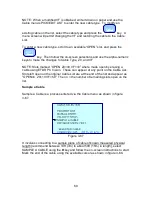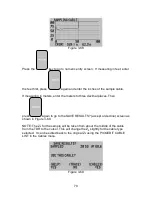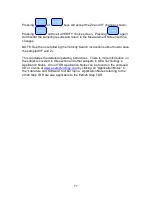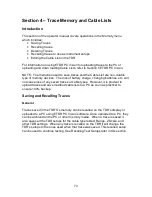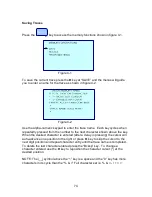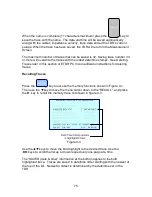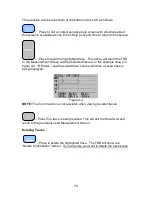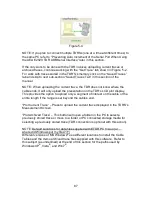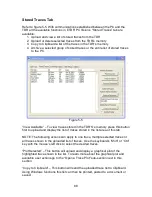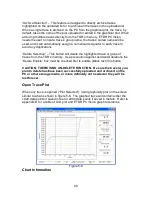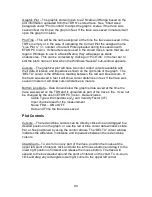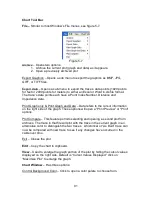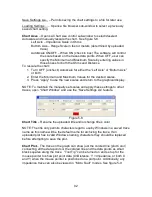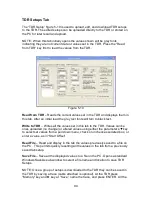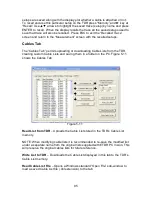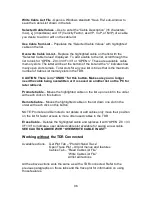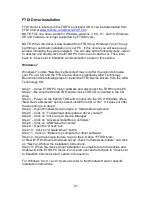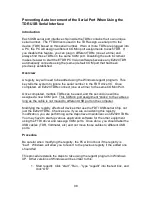83
Section 5 – ETDR PC Vision
TM
Software
Operating Systems
The ETDR PC Vision software included with the TDR is designed to operate on
most PC’s with the following operating systems:
Windows XP
®
– Home Office and Professional
Windows Vista
®
Windows 7
®
, 8.0
®
, 8.1
®
, and 10
®
NOTE: TDR PC Vision (for 20/20TDR models) and ETDR PC Vision (for E20/20
TDR and Avionics TDR models) can reside on the same PC. However, they
must be used with their respective instrument models:
E20/20 TDR or Avionics TDR – Use ETDR PC Vision
20/20 TDR – Use TDR PC Vision
Installation
NOTE: Before installing a new or upgraded version of ETDR PC Vision
software, be sure to use Windows Control Panel, then Windows 7
“Programs – Uninstall a Program” or Windows XP “Add or Remove”
feature to remove any older version being replaced.
Using the CD – Use Windows Explorer
®
to access the removable media disk with
the E20/20 TDR and Avionics TDR CD loaded. The CD has two applicable
folders:
1. ETDR PC Vision, containing:
ETDR PC Vision software
ETDR PC Vision Setup.exe – Use this file to install the software
ETDR PC Vision “Readme” file – Contain useful information
concerning installation and a list of changes when the software is
upgraded.
2. FTDI Driver – The driver is required to support the USB/Serial
communications protocol. It may already be loaded on your PC, in
which case ETDR PC Vision will load and connect to your TDR
without installation of the driver. Should you encounter an issue getting
ETDR PC Vision to communicate with the TDR, we recommend installing
the driver. See FTDI Diver Installation steps for the different operating
systems at the end of this section.
From the enclosed CD - Open the folder “ETDR PC Vision” and double-click the
“Setup” application. Follow the standard Windows installation guide until
completed. When finished the ETDR PC Vision icon, figure 5-1 will appear on
the desktop.