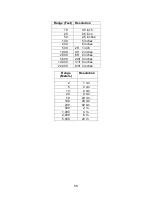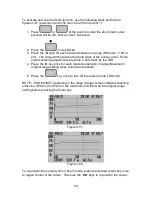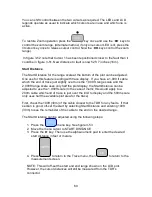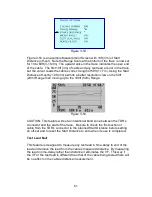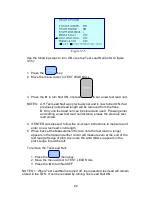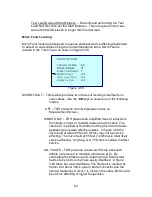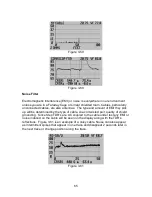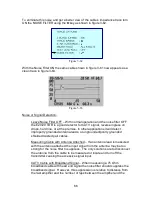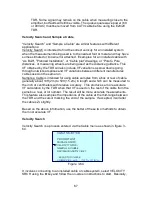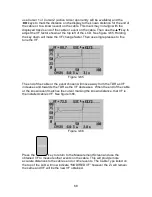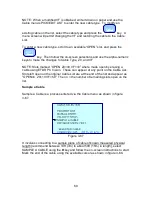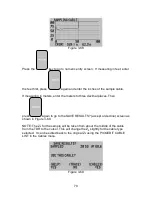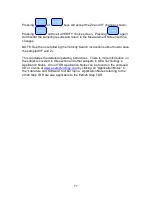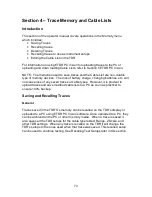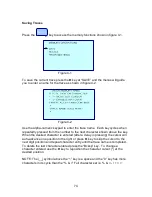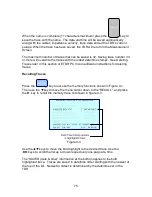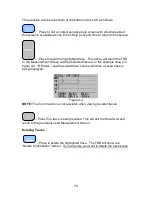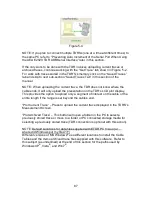Reviews:
No comments
Related manuals for E20/20

ESAGONALE
Brand: VALERA Pages: 2

C3URHP
Brand: Igloo Pages: 14

DCCG-8
Brand: Hussmann Pages: 6

RDI
Brand: Hussmann Pages: 13

DCCG-12
Brand: Hussmann Pages: 18

GSVM 4060D
Brand: Hussmann Pages: 42

F5SR48D
Brand: Delfield Pages: 2

Shelleyspeed SPRD36P-36DEW
Brand: Delfield Pages: 2

F5SC48N
Brand: Delfield Pages: 2

F5PR48D
Brand: Delfield Pages: 2

F5PC48N
Brand: Delfield Pages: 2

F5PR48N
Brand: Delfield Pages: 2

F5MC48N
Brand: Delfield Pages: 2

F15SC48D
Brand: Delfield Pages: 2

F15SC48N
Brand: Delfield Pages: 2

F5MC48D
Brand: Delfield Pages: 2

F15SR48D
Brand: Delfield Pages: 2

F15PR48D
Brand: Delfield Pages: 2