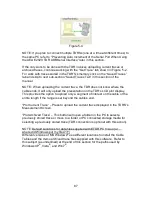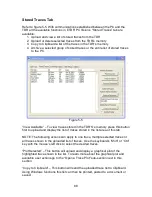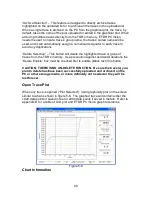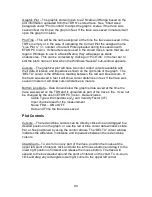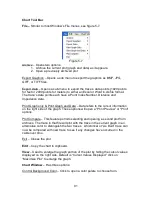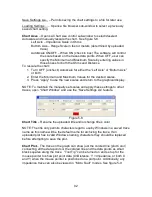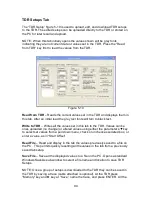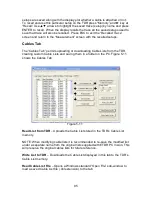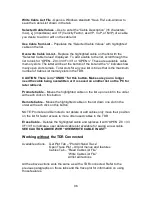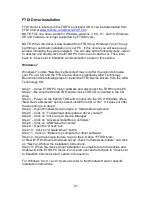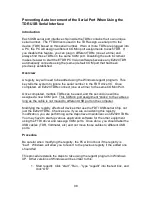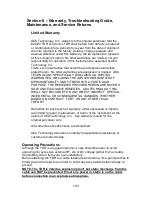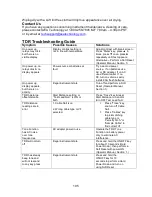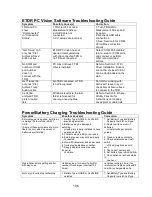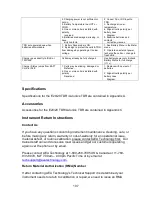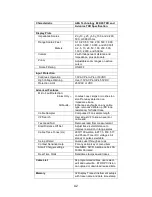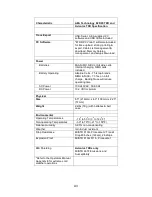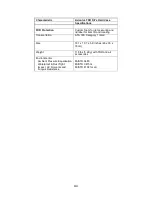97
FTDI Driver Installation
FTDI Driver is located on the TDR’S’s enclosed CD or can be downloaded from
FTDI Chip at
www.ftdichip.com/Drivers/VCP.htm
.
NOTE: This one driver works for Windows versions 7, 8.0, 8.1, and 10. Windows
XP and Vista are no longer supported by FTDI Drivers.
NOTE: When the driver is downloaded from FTDI Chip, Windows 7 and 10 may
perform an automatic installation on your PC. If this occurs you will see pop up
window indicating they were installed. You can skip all the following steps, return
to desktop and double-click the ETDR PC Vision icon to start over. Then refer
back to “Check List to Establish Communication” earlier in this section.
Windows 7
Windows 7’s initial “New Device Detected” may not offer the option to browse
your PC or a CD and the FTDI device drivers supplied by AEA Technology.
Recommend the following steps to install the FTDI Device Drivers from the AEA
Technology CD:
Step 1 – Close ETDR PC Vision software and disconnect the TDR from the PC.
Step 2 – Be sure the E20/20 TDR and Avionics TDR CD is inserted in the CD
drive.
Step 3 – Power on the E20/20 TDR and connect it to the PC. If Windows offers
“New Device Detected” options select install from CD or file.” If it does not offer
these option go to step 4.
Step 4 – Open Windows Help and type in “Update Device Drivers”
Step 5 – Click on “To download and update a driver yourself”
Step 6 – Click on “Click to open Device Manager”
Step 7 – Click on “Universal Serial Bus Controllers”
Step 8 – Click on “USB Serial Converter”
Step 9 – Open the “Driver” tab
Step 10 – Click on “Update Driver” button
Step 11– Click on “Browse my computer for driver software”
Step 12– Use the browse feature to go to the CD drive “FTDI Drivers”
or file with FTDI Drivers download saved, check “Included sub-folders” and click
on “Next” and follow the installation instructions.
Step 13 - When the device driver installation is complete return to desktop and
double-click the ETDR PC Vision icon to start over and refer back to “Check List
to Establish Communication” earlier in this section.
For Windows 8.0, 8.1 and 10 versions refer to the Windows Help for specific
installation instructions.