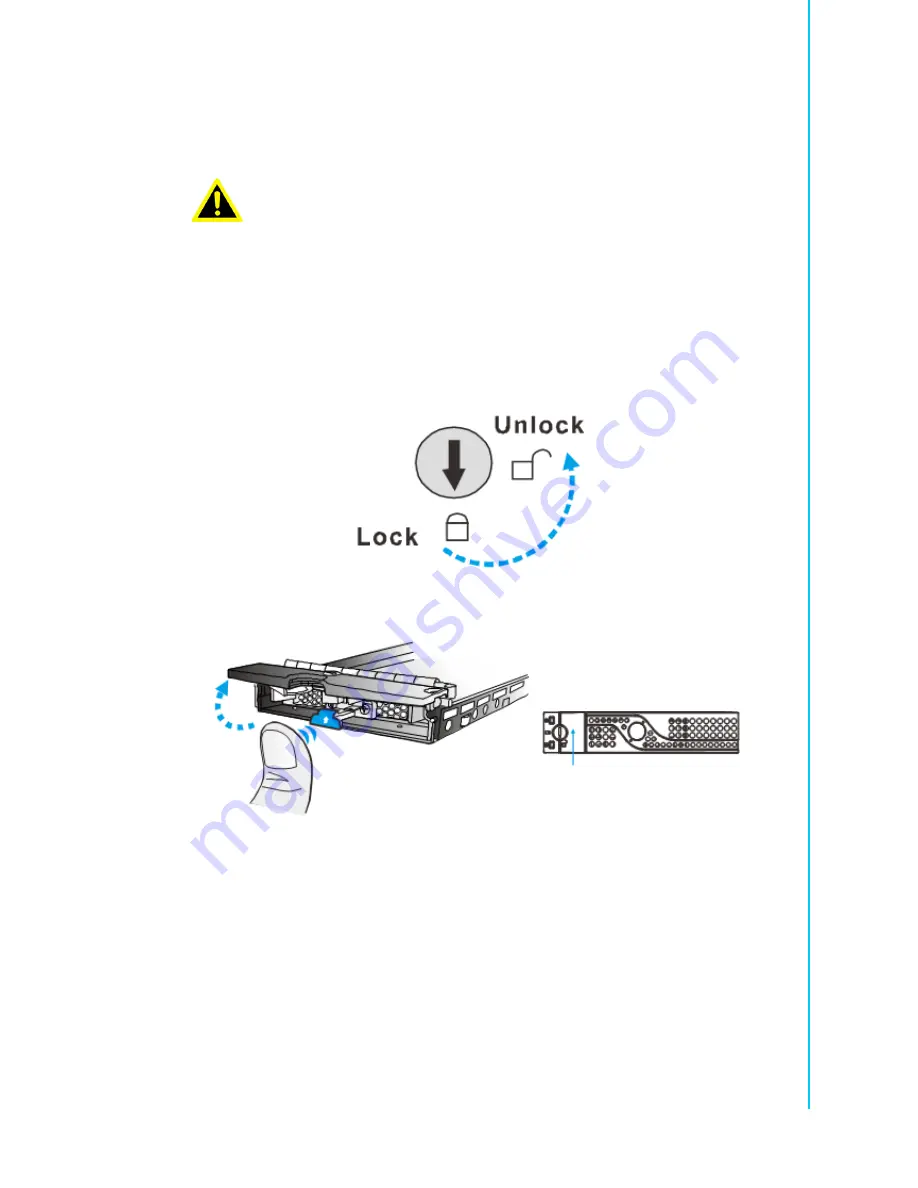
91
ASR-5300I Series Hardware User Manual
Chapter 5
S
ystem
Maintenance
5.8
Replacing a Hard Drive
To replace a hard drive, follow the steps outlined below.
1.
Identify the drive tray. Use the firmware utility, SANWatch, or the LED on the
drive tray to identify the faulty hard drive(s). The drive bays are numbered from
left to right and top to bottom.
2.
Unlock the drive tray bezel (indicated by the blue arrow) by using a small
flat blade screwdriver to change the bezel lock position from locked to unlocked.
3.
Open the drive tray. Press the button. The spring handle will pop out.
Warning!
Keep a replacement on hand before replacing the hard drive. Do not
leave the drive tray open for an extended period of time to avoid disrupt-
ing the internal airflow.
Handle the hard drives with extreme care. Carry hard drives only by the
edges and avoid touching the circuits and interface connectors.
Summary of Contents for ASR-5300I Series
Page 1: ...User Manual ASR 5300I Series Hardware...
Page 10: ...ASR 5300I Series Hardware User Manual x...
Page 11: ...Chapter 1 1 Introduction...
Page 25: ...Chapter 2 2 Hardware Installation...
Page 42: ...ASR 5300I Series Hardware User Manual 32...
Page 43: ...Chapter 3 3 System Connection...
Page 74: ...ASR 5300I Series Hardware User Manual 64...
Page 75: ...Chapter 4 4 System Monitoring...
Page 87: ...Chapter 5 5 System Maintenance...
Page 104: ...ASR 5300I Series Hardware User Manual 94...
Page 105: ...Appendix A A Technical Specifications...
Page 110: ...ASR 5300I Series Hardware User Manual 100...
Page 111: ...Appendix B B Certifications...
Page 113: ...Appendix C C Slide Rail Kit Installation Guide...
















































