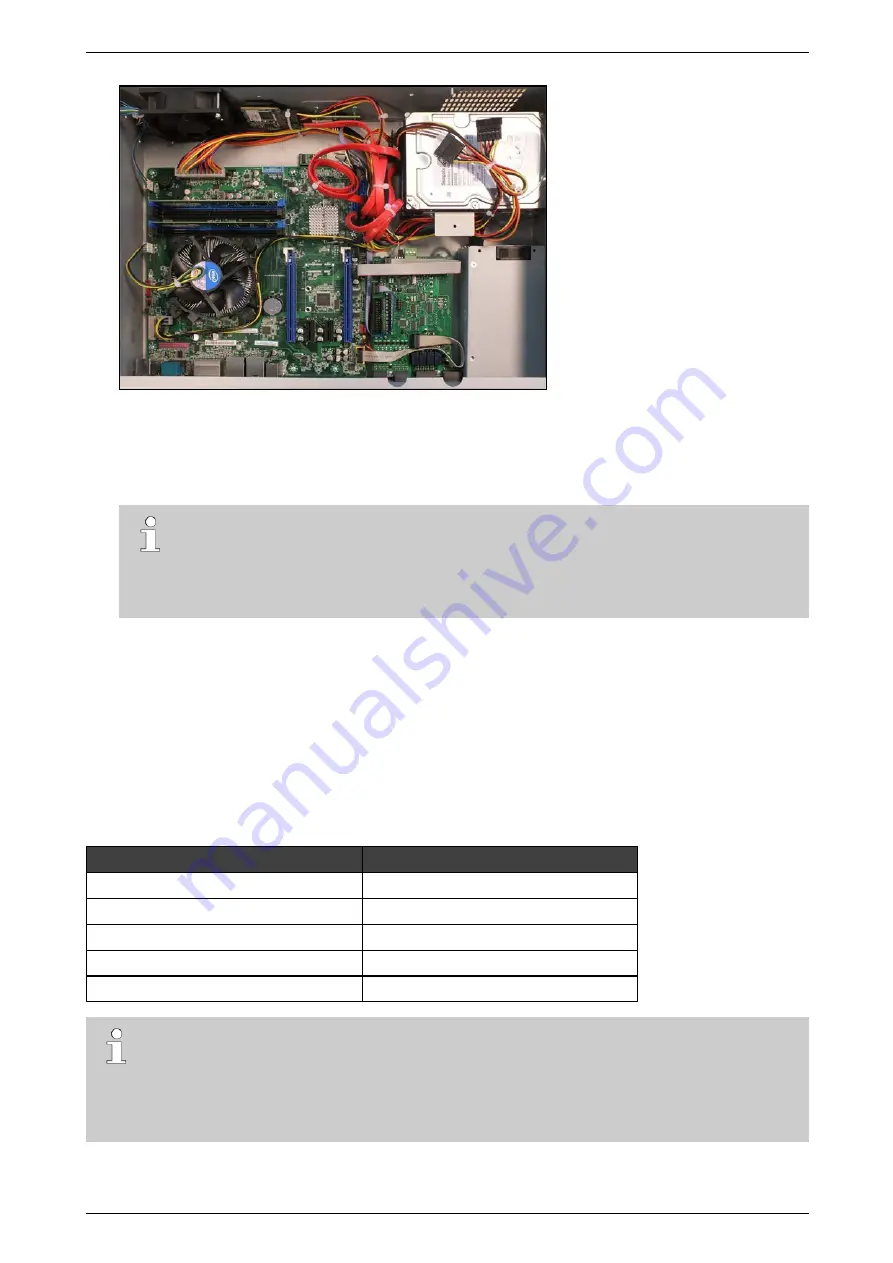
ADPRO
iFT Series Hardware Installation Manual
27817_08
19
9.
Place the top cover back: fix it with 2 screws at the front, 4 at the top, and 3 at the back.
10. Connect a monitor/screen and keyboard to the device. Switch on the power supply and wait for the boot
window to appear.
11. Select
XO Installer
and press Enter.
Note
The boot window only appears for a few seconds, then the device continues booting. To make
sure that you do not miss it, press the arrow keys on the keyboard repeatedly while the device is
booting. The device will then stop at the boot window, and this gives you time to select and open
the
XO Installer
menu.
12. Choose
Update current system
>
Manage recording disks
.
13. Select the newly installed hard disk(s) in the list and press Enter.
14. Choose
Format and use selected disks
(using the tab key). The system formats the selected hard disks.
15. When formatting is finished, choose
Main Menu
, and then choose
Reboot
.
The device now restarts. After restarting, the installed hard disks are ready for use.
3.7
Installing a Third Disk in an iFT Device
Material required for the third hard disk:
Part
reference number
Disk screws
4 x #17434080
SATA cable
1 x #16520877
iFT(-E) HDD 3+4 bracket
1 x #17011920
Self-tapping screws 3.5 x 6.5 mm
3 x #17362010
Y cable SATA to 2 x SATA
1 x #16520795
Note
Installing a third disk is only possible in
iFT
devices with models that have two extra mounting holes
in the rear. The labels on the suitable iFT devices indicate ‘3 HDD Ready’.
For installing a third disk in an
iFT-E
Installing a Third and Fourth Disk in an iFT-E Device
on page 22 instead.






























