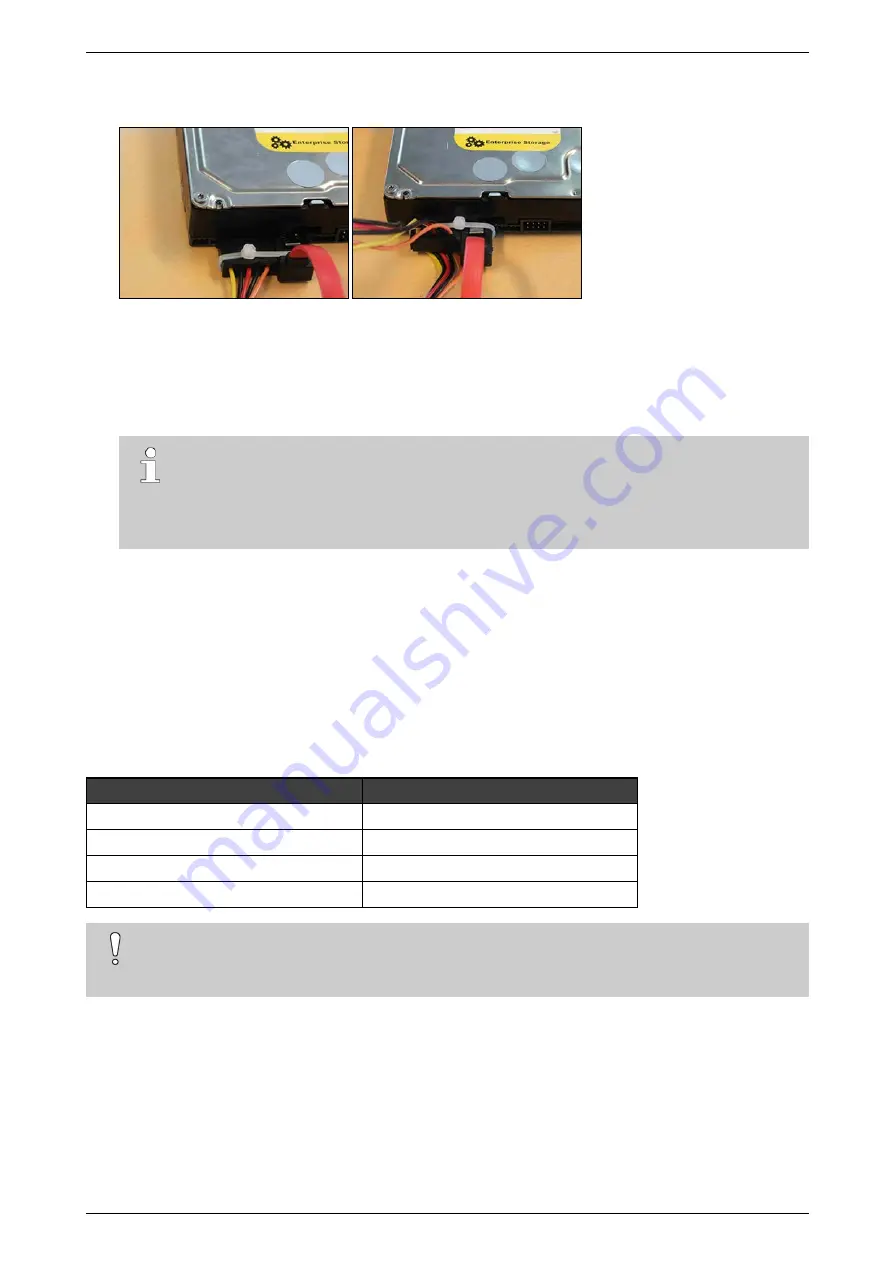
iFT Series Hardware Installation Manual
ADPRO
22
27817_08
8.
If the SATA cables do not have a locking mechanism, use tie-wraps to secure the cables on the disk(s) in
the following way:
9.
If there are unused cables left, bundle them with tie-wraps.
10. Place the top cover back: fix it with 2 screws at the front, 4 at the top, and 3 at the back.
11. Connect a monitor/screen and keyboard to the device. Switch on the power supply and wait for the boot
window to appear.
12. Select
XO Installer
and press Enter.
Note
The boot window only appears for a few seconds, then the device continues booting. To make
sure that you do not miss it, press the arrow keys on the keyboard repeatedly while the device is
booting. The device will then stop at the boot window, and this gives you time to select and open
the
XO Installer
menu.
13. Choose
Update current system
>
Manage recording disks
.
14. Select the newly installed hard disk(s) in the list and press Enter.
15. Choose
Format and use selected disks
(using the tab key). The system formats the selected hard disks.
16. When formatting is finished, choose
Main Menu
, and then choose
Reboot
.
The device now restarts. After restarting, the installed hard disks are ready for use.
3.8
Installing a Third and Fourth Disk in an iFT-E Device
Material required for the third and fourth hard disk:
Part
reference number
Disk screws
8 x #17434080 (4 per disk)
SATA cable
2 x #16520877 (1 per disk)
iFT(-E) HDD 3+4 bracket
1 x #17011920
Self-tapping screws 3.5 x 6.5 mm
3 x #17362010
Caution!
Installing a third and fourth disk is only possible in iFT-E devices with model numbers 63xxxxxx. The
61xxxxxx models are
not
suitable.






























