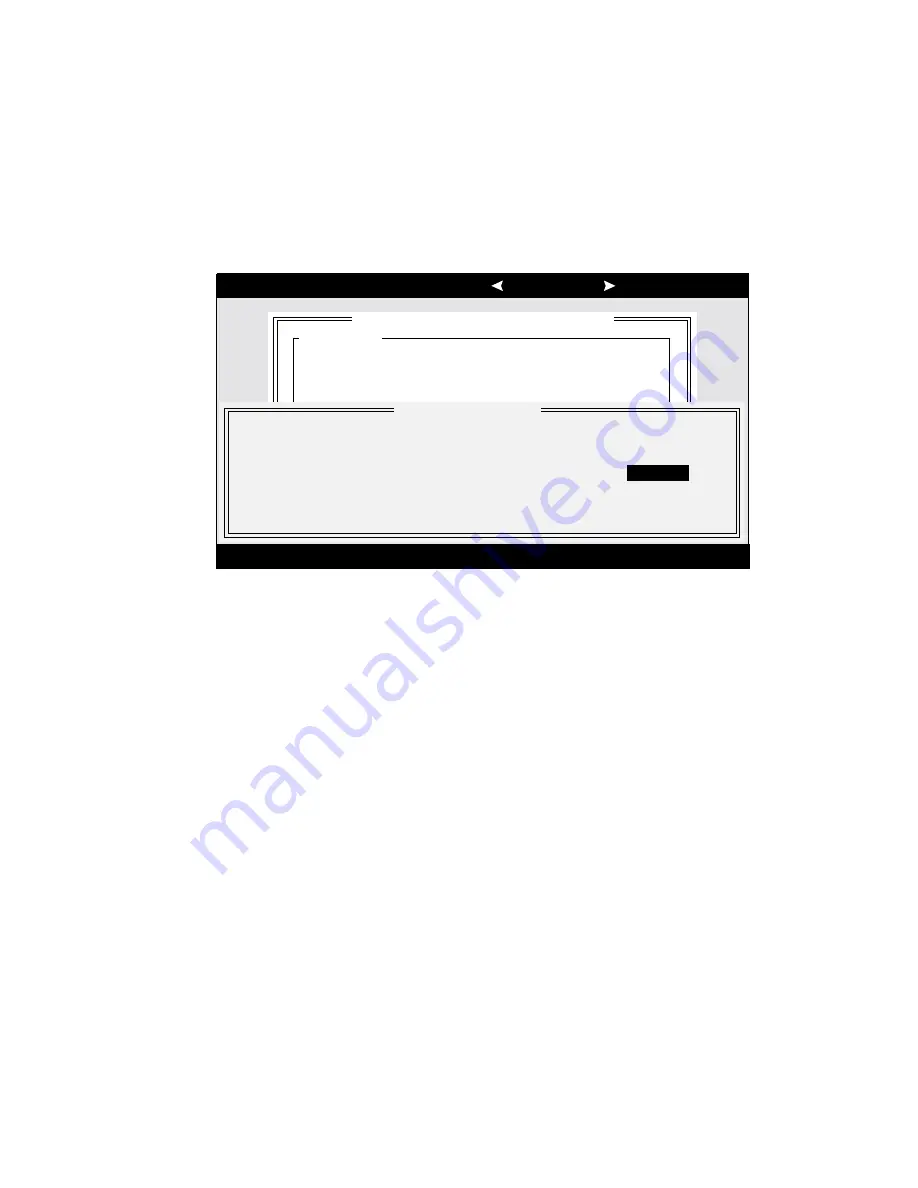
AcerAltos 9100 Series User’s Guide
4-10
Boot Device Options
This option shows the target ID of the device you are booting from. The default
setting is 0 (zero). We recommend that you not change this setting. Some
operating systems will not run unless the boot device is set at zero.
Figure 4-6 shows the Boot Device Options screen.
Arrow keys to move cursor, <Enter> to select option, <Esc> to exit ( =default)
Adaptec AIC7880 Ultra/Ultra W SCSISelect (TM) Utility
AIC-7880 Ultra/Ultra W at Bus:Device 01:06h
Configuration
SCSI Bus Interface Definitions
Host Adapter SCSI ID ................................ 7
SCSI Parity Checking................................. Enabled
Host Adapter SCSI Termination ................. Low ON/High ON
Additional Options
Boot Device Options .................................. Press <Enter>
SCSI Device Configuration......................... Press <Enter>
Advanced Configuration Options ................ Press <Enter>
<F6> - Reset to Host Adapter Defaults
Run SCSI Disk Utilities to get devices
in your system
Boot Target ID .............................................................................
0
Boot Lun Number......................................................................... 0
Boot Device Configuration
-----------Options Listed Below Have NO EFFECT if Multiple Lun Support is Disabled------------
Figure 4-6 Boot Device Options Screen
SCSI Device Configuration
This option allows you to configure certain parameters of each SCSI device on the
SCSI bus. A screen similar to Figure 4-7 appears. The screen shows a column of
information for each SCSI ID, even if some SCSI IDs are not assigned to a device.
To configure a specific SCSI device, you need to know which SCSI ID it uses. See
SCSI Disk Utilities later in this section to learn how to determine which SCSI ID is
used by which device.
Summary of Contents for Altos 9100 Series
Page 1: ...AcerAltos 9100 Series User s Guide ...
Page 115: ...Chapter 5 System Housing 5 15 5 Connect the signal and power cables to the drive ...
Page 125: ...Chapter 5 System Housing 5 25 5 9 2 Connecting a Keyboard ...
Page 126: ...AcerAltos 9100 Series User s Guide 5 26 5 9 3 Connecting a Mouse Mouse ...
Page 127: ...Chapter 5 System Housing 5 27 5 9 4 Connecting a Printer ...
Page 128: ...AcerAltos 9100 Series User s Guide 5 28 5 10 Complete System Connections ...






























