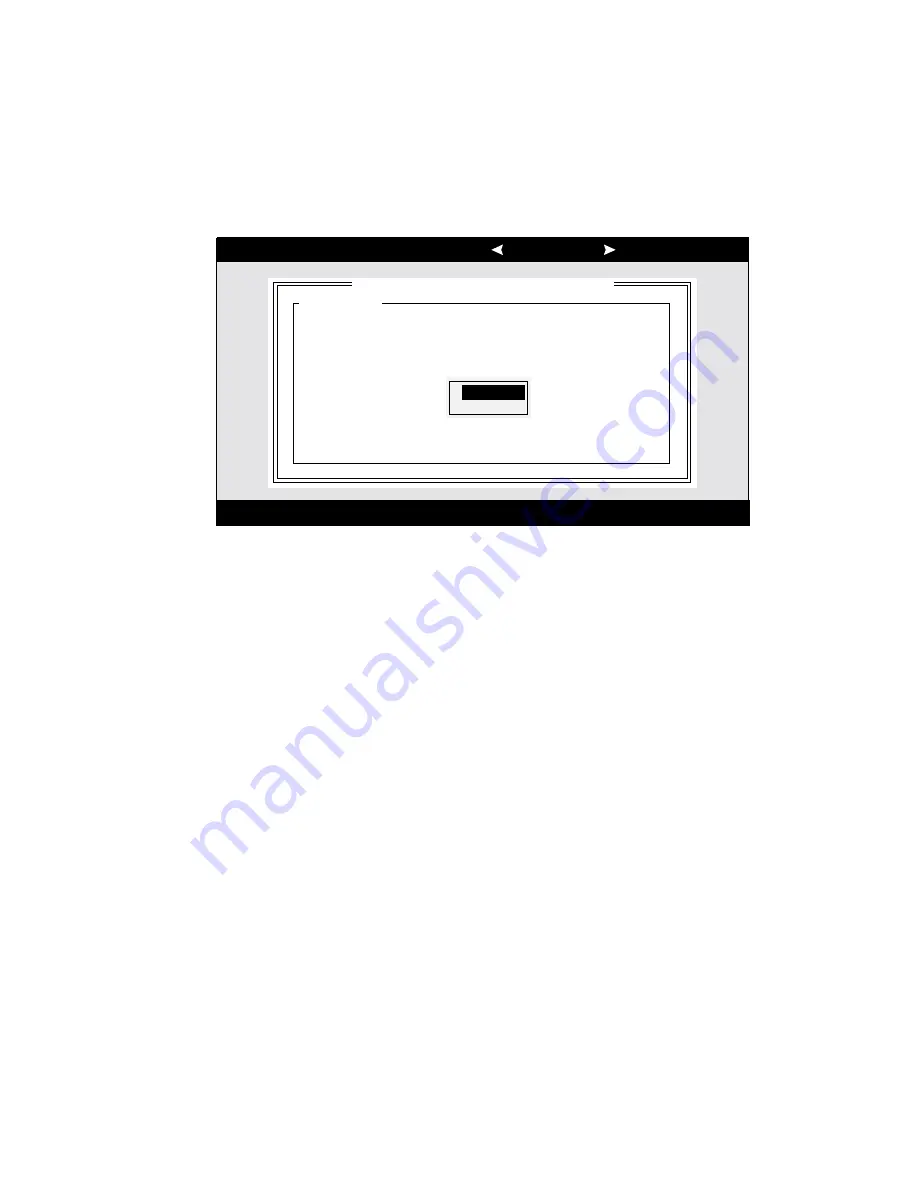
AcerAltos 9100 Series User’s Guide
4-8
SCSI Parity Checking
Select this option to enable or disable SCSI Parity Checking on the SCSI controller.
Figure 4-4 displays your choices. The default setting is Enabled.
Arrow keys to move cursor, <Enter> to select option, <Esc> to exit ( =default)
Adaptec AIC7880 Ultra/Ultra W SCSISelect (TM) Utility
AIC-7880 Ultra/Ultra W at Bus:Device 01:06h
Configuration
SCSI Bus Interface Definitions
Host Adapter SCSI ID ................................ 7
SCSI Parity Checking................................. Enabled
Host Adapter SCSI Termination ................. Enabled
Additional Options
Boot Device Options .................................. Press <Enter>
SCSI Device Configuration......................... Press <Enter>
Advanced Configuration Options ................ Press <Enter>
<F6> - Reset to Host Adapter Defaults
Enabled
Disabled
*
Figure 4-4 SCSI Parity Checking Selection
The SCSI controller always checks parity when reading from the SCSI bus to verify
the correct transmission of data from your SCSI devices. You should disable SCSI
Parity Checking if any attached SCSI devices do not support SCSI parity. (Most
currently available SCSI devices do support SCSI parity.)
Use the cursor (
↑
↓
) and Enter keys to make selections. Press Esc at any time to
return to the previous menu.
Summary of Contents for Altos 9100 Series
Page 1: ...AcerAltos 9100 Series User s Guide ...
Page 115: ...Chapter 5 System Housing 5 15 5 Connect the signal and power cables to the drive ...
Page 125: ...Chapter 5 System Housing 5 25 5 9 2 Connecting a Keyboard ...
Page 126: ...AcerAltos 9100 Series User s Guide 5 26 5 9 3 Connecting a Mouse Mouse ...
Page 127: ...Chapter 5 System Housing 5 27 5 9 4 Connecting a Printer ...
Page 128: ...AcerAltos 9100 Series User s Guide 5 28 5 10 Complete System Connections ...






























