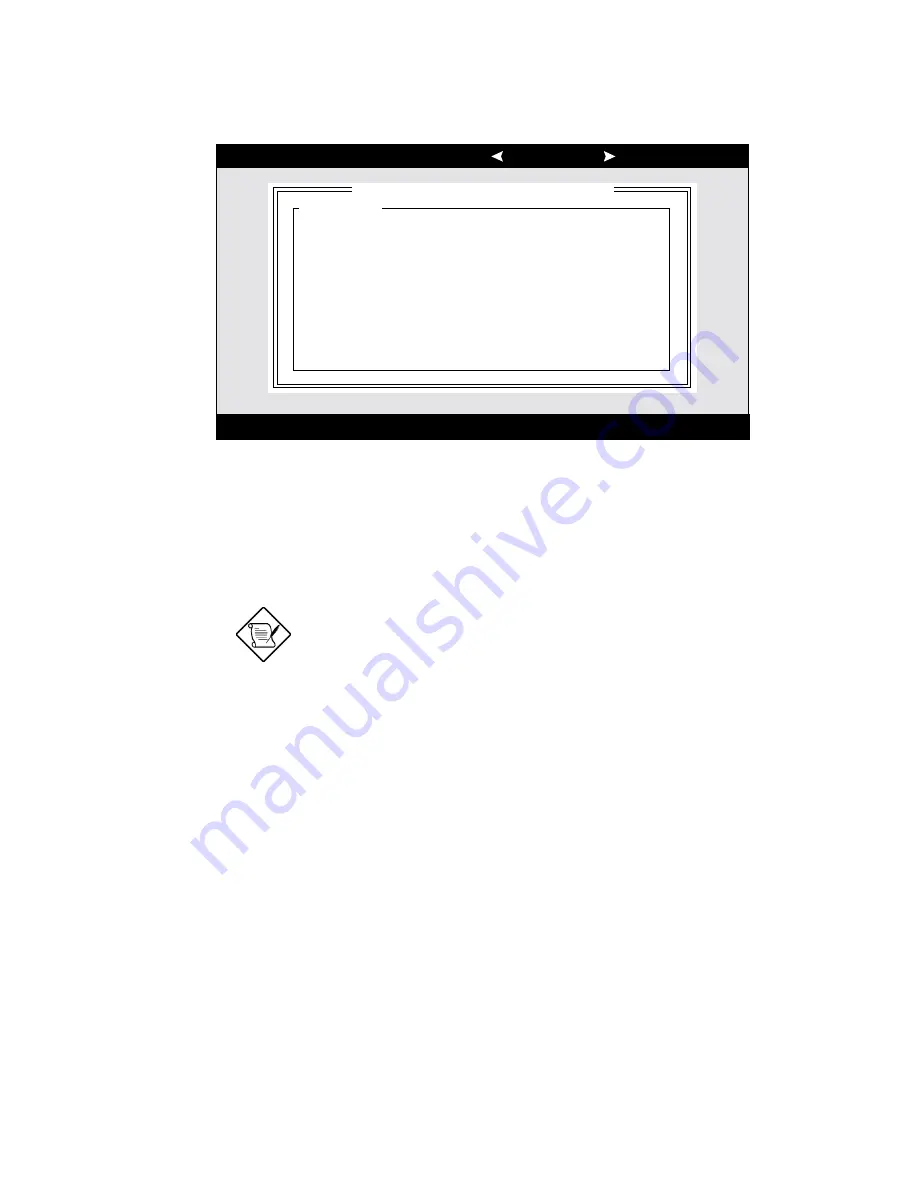
AcerAltos 9100 Series User’s Guide
4-6
Arrow keys to move cursor, <Enter> to select option, <Esc> to exit ( =default)
Adaptec AIC7880 Ultra/Ultra W SCSISelect (TM) Utility
AIC-7880 Ultra/Ultra W at Bus:Device 01:06h
Configuration
SCSI Bus Interface Definitions
Host Adapter SCSI ID ................................ 7
SCSI Parity Checking................................. Enabled
Host Adapter SCSI Termination ................. Enabled
Additional Options
Boot Device Options .................................. Press <Enter>
SCSI Device Configuration......................... Press <Enter>
Advanced Configuration Options ................ Press <Enter>
<F6> - Reset to Host Adapter Defaults
Figure 4-2 Configure/View Host Adapter Settings Screen (2 of 2)
Use the cursor (
↑
↓
) to move to your selection. Press Enter to display a pop-up
menu of choices or to make selections. Press Esc at any time to return to the
previous menu.
Press F6 to reset all settings to the SCSI
controller defaults. SCSI controller default
settings are marked with an asterisk (*)
throughout the selection submenus.
Summary of Contents for Altos 9100 Series
Page 1: ...AcerAltos 9100 Series User s Guide ...
Page 115: ...Chapter 5 System Housing 5 15 5 Connect the signal and power cables to the drive ...
Page 125: ...Chapter 5 System Housing 5 25 5 9 2 Connecting a Keyboard ...
Page 126: ...AcerAltos 9100 Series User s Guide 5 26 5 9 3 Connecting a Mouse Mouse ...
Page 127: ...Chapter 5 System Housing 5 27 5 9 4 Connecting a Printer ...
Page 128: ...AcerAltos 9100 Series User s Guide 5 28 5 10 Complete System Connections ...






























