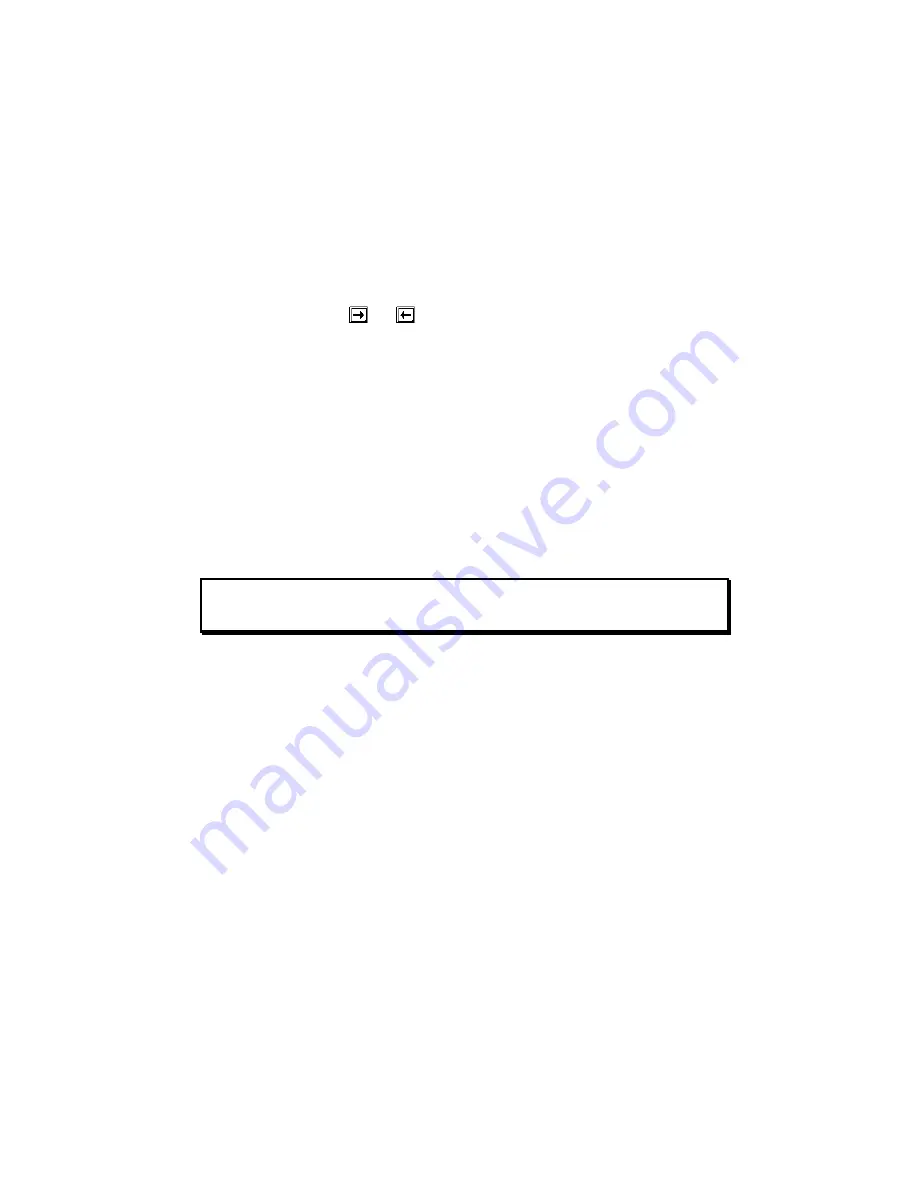
AcerAltos 9100 Series User’s Guide
3-6
3.2.3
Onboard IDE
When set to Enabled, this parameter enables the IDE drives installed in the system.
Setting to Disabled deactivates the IDE drives and grays the IDE Drive
parameters.
3.2.4
IDE Drives
Move the highlight bar to the IDE Drive 0 parameter to configure the first IDE
drive (drive C). Press
or
to display the IDE hard disk types with their
respective values. Select the type that corresponds to your drive. Follow the same
procedure for the other drives, if any. Choose None if you do not have other
drives.
Selecting the “Auto” Option
If you do not know the exact type of your IDE drive, select the option Auto.
During the power-on self-test (POST), when the system performs self-testing and
self-initialization before loading the operating system and applications, the BIOS
utility automatically determines your IDE drive type. You can see the drive type
and its values when you enter the BIOS Utility.
Cylinder Head Sector
IDE Drive 0 (xx MB).... [Auto]
xx
xx
xx
Summary of Contents for Altos 9100 Series
Page 1: ...AcerAltos 9100 Series User s Guide ...
Page 115: ...Chapter 5 System Housing 5 15 5 Connect the signal and power cables to the drive ...
Page 125: ...Chapter 5 System Housing 5 25 5 9 2 Connecting a Keyboard ...
Page 126: ...AcerAltos 9100 Series User s Guide 5 26 5 9 3 Connecting a Mouse Mouse ...
Page 127: ...Chapter 5 System Housing 5 27 5 9 4 Connecting a Printer ...
Page 128: ...AcerAltos 9100 Series User s Guide 5 28 5 10 Complete System Connections ...






























