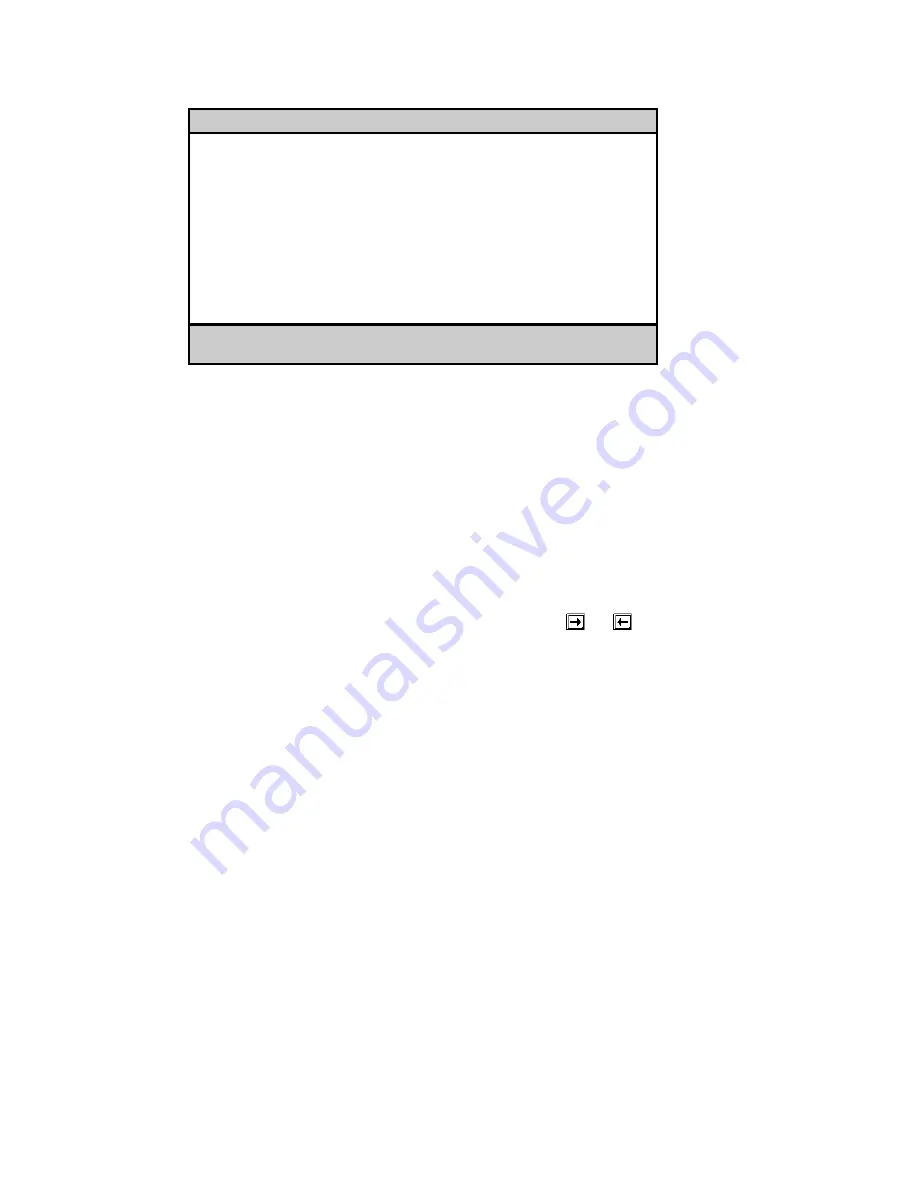
AcerAltos 9100 Series User’s Guide
3-4
Basic System Configuration
Page 2/2
Enhanced IDE Features
Hard Disk Block Mode .......... [Enabled ]
Advanced PIO Mode ............. [Enabled ]
Hard Disk Size > 504MB ........ [Enabled ]
Hard Disk 32-bit Access ....... [Enabled ]
Large Memory Support Mode ......... [Normal ]
Num Lock After Boot .............. [Enabled ]
Memory Test ...................... [Disabled]
Quiet Boot ....................... [Disabled]
Configuration Table .............. [Enabled ]
↑↓
= Move Highlight Bar,
→
←
= Change Setting
PgDn/PgUp = Move Screen, F1 = Help, Esc = Exit
The following sections explain the different parameters and their settings.
3.2.1
Date and Time
The real-time clock keeps the system date and time. After setting the date and
time, you need not enter them every time you turn on the system. As long as the
internal battery remains good (approximately seven
years) and connected, the
clock continues to keep the date and time accurately even when the power is off.
Date
Highlight the items on the date parameter and press
or
to set the date
following the month-day-year format.
Valid values for month, day, and year are:
•
Month
1
to 12
•
Day
1
to 31
•
Year
00
to
99
Summary of Contents for Altos 9100 Series
Page 1: ...AcerAltos 9100 Series User s Guide ...
Page 115: ...Chapter 5 System Housing 5 15 5 Connect the signal and power cables to the drive ...
Page 125: ...Chapter 5 System Housing 5 25 5 9 2 Connecting a Keyboard ...
Page 126: ...AcerAltos 9100 Series User s Guide 5 26 5 9 3 Connecting a Mouse Mouse ...
Page 127: ...Chapter 5 System Housing 5 27 5 9 4 Connecting a Printer ...
Page 128: ...AcerAltos 9100 Series User s Guide 5 28 5 10 Complete System Connections ...






























