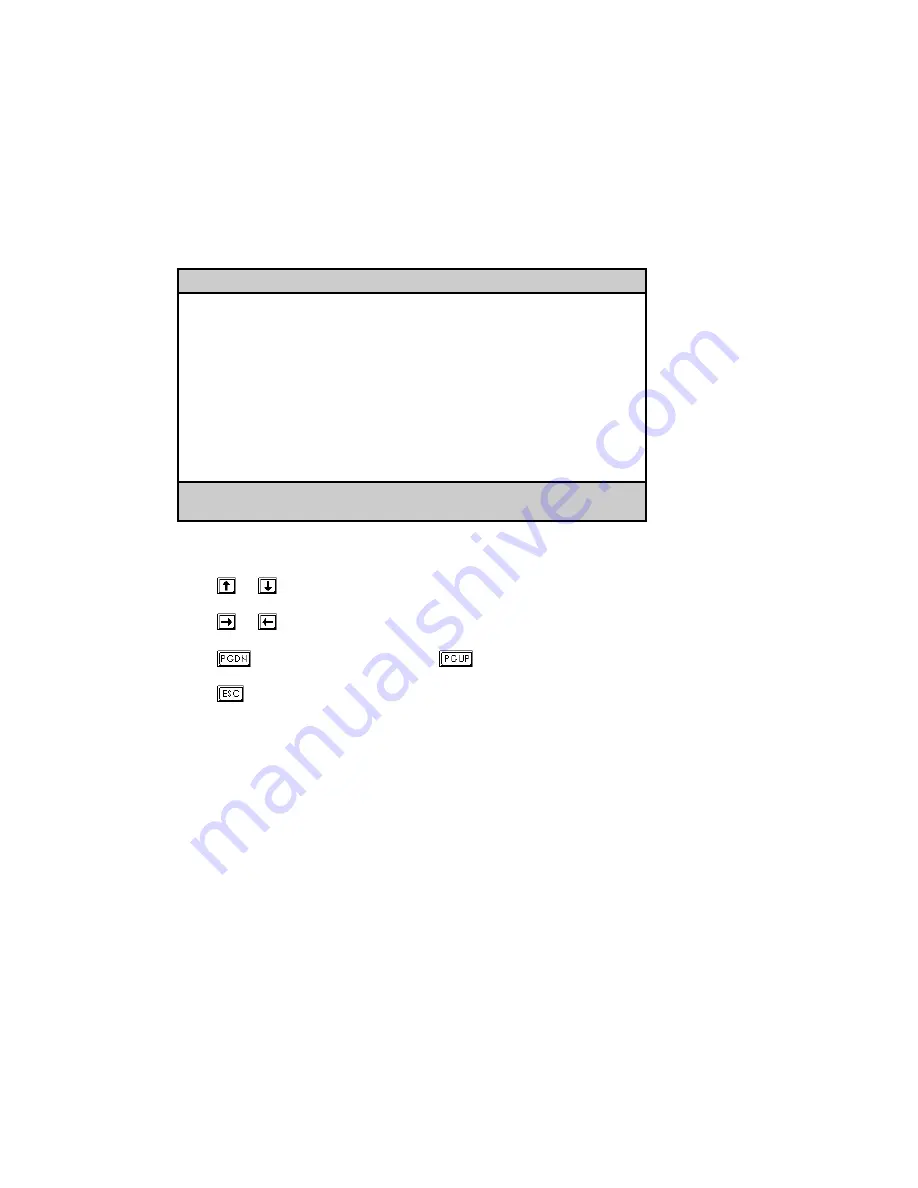
Chapter 3 - BIOS Utility 3-3
3.2
Basic System Configuration
Select Basic System Configuration to input configuration values such as date, time,
and disk types.
The following screen shows the Basic System Configuration menu.
Basic System Configuration
Page 1/2
Date ..................... [MM/DD/YY]
Time ..................... [HH:MM:SS]
Diskette Drive A ......... [1.44 MB 3.5-inch]
Diskette Drive B ......... [ None ]
Onboard IDE .............. [Disabled ]
Cylinder
Head
Sector
IDE Drive 0 ( 0 MB) ..... [None]
IDE Drive 1 ( 0 MB) ..... [None]
Total Memory ............. [ xxx] MB
↑↓
= Move Highlight Bar,
→
←
= Change Setting
PgDn/PgUp = Move Screen, F1 = Help, Esc = Exit
The command line at the bottom of the menu tells you how to highlight items,
change settings, and move from one screen to another.
Press
or
on the cursor-edit keypad to highlight the desired parameter.
Press
or
to select the desired option for a parameter.
Press
to move to the next page or
to return to the previous page.
Press
to exit the configuration menu.
The following screen shows page 2 of the Basic System Configuration menu.
Summary of Contents for Altos 9100 Series
Page 1: ...AcerAltos 9100 Series User s Guide ...
Page 115: ...Chapter 5 System Housing 5 15 5 Connect the signal and power cables to the drive ...
Page 125: ...Chapter 5 System Housing 5 25 5 9 2 Connecting a Keyboard ...
Page 126: ...AcerAltos 9100 Series User s Guide 5 26 5 9 3 Connecting a Mouse Mouse ...
Page 127: ...Chapter 5 System Housing 5 27 5 9 4 Connecting a Printer ...
Page 128: ...AcerAltos 9100 Series User s Guide 5 28 5 10 Complete System Connections ...






























