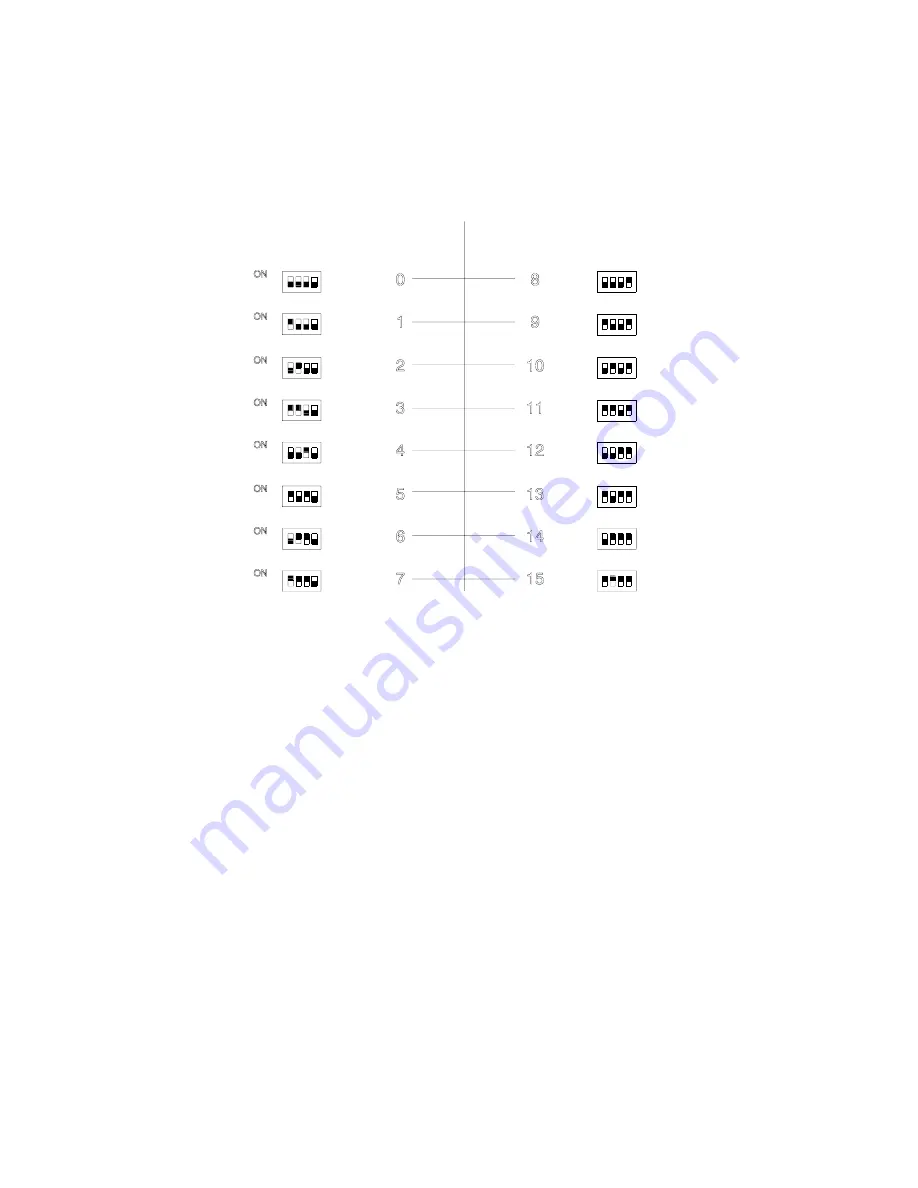
$SSHQGL[%'ULYH7UD\0DQDJHPHQW6\VWHP
%
Figure B-5 shows the ID switch default settings with the corresponding hard disk
IDs for backplane boards with 4-pin J3 and J4 jumpers, and 4-on/off ID switches.
)LJXUH% +DUG'LVN,'6ZLWFK6HWWLQJV
IRUEDFNSODQHYHUVLRQVZLWKRQRIIVZLWFKHV
Hard Disk ID
ID Switch
Setting
ID Switch
Setting
Hard Disk ID
Summary of Contents for Altos 9100 Series
Page 1: ...AcerAltos 9100 Series User s Guide ...
Page 115: ...Chapter 5 System Housing 5 15 5 Connect the signal and power cables to the drive ...
Page 125: ...Chapter 5 System Housing 5 25 5 9 2 Connecting a Keyboard ...
Page 126: ...AcerAltos 9100 Series User s Guide 5 26 5 9 3 Connecting a Mouse Mouse ...
Page 127: ...Chapter 5 System Housing 5 27 5 9 4 Connecting a Printer ...
Page 128: ...AcerAltos 9100 Series User s Guide 5 28 5 10 Complete System Connections ...






























