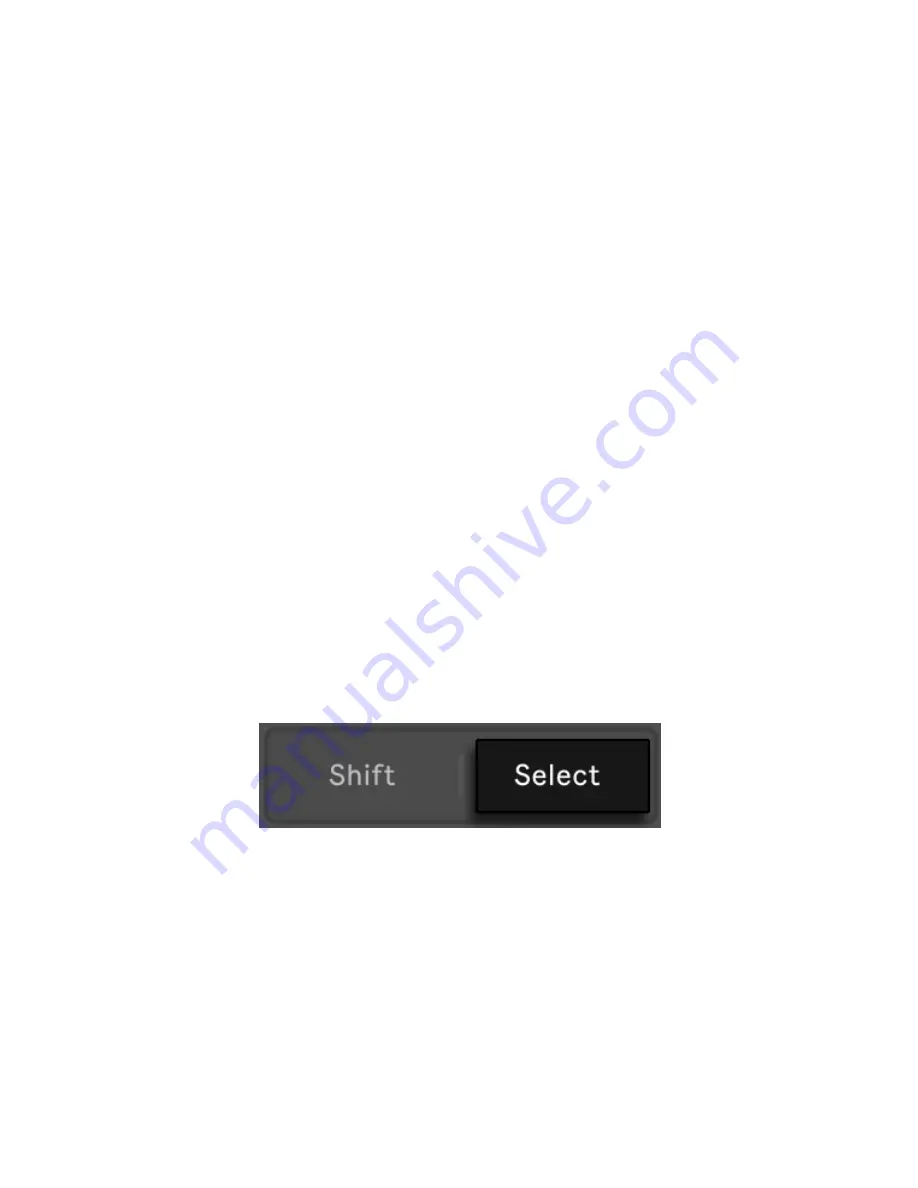
you can load or replace the sound of only the selected pad. The
selected pad will flash on the grid to indicate it is selected for
swapping.
In Hot-Swap Mode, the device category that the original sample is from
will automatically be selected. For example, if you press a Drum Rack
pad containing a kick sample, you will see the Kick category after
pressing Swap. You can also tap on another pad within the Rack on the
grid to select it instead, and the device category will be updated to
match.
In addition to using the jog wheel and Session D-pad to navigate and
make selections, you can also use the Load Next and Load Previous
buttons to automatically switch between devices without having to
individually select them first.
In a performance situation, you may want to select a pad without
triggering it. To do this, press and hold the Select button while tapping
a drum pad on the grid, or one of the 16 Velocity pads if in the 16
Velocities layout.
The Select Button.
You can also select without triggering by pressing the lower display
button for the Drum Rack’s track. This will expand the Drum Rack and
allow the individual pads to be selected via the other lower display
buttons. You can navigate to the previous or next pad via the left and
right arrow keys on the Session D-pad.
7/29/23, 9
:
32 AM
Page 83 of 193
















































