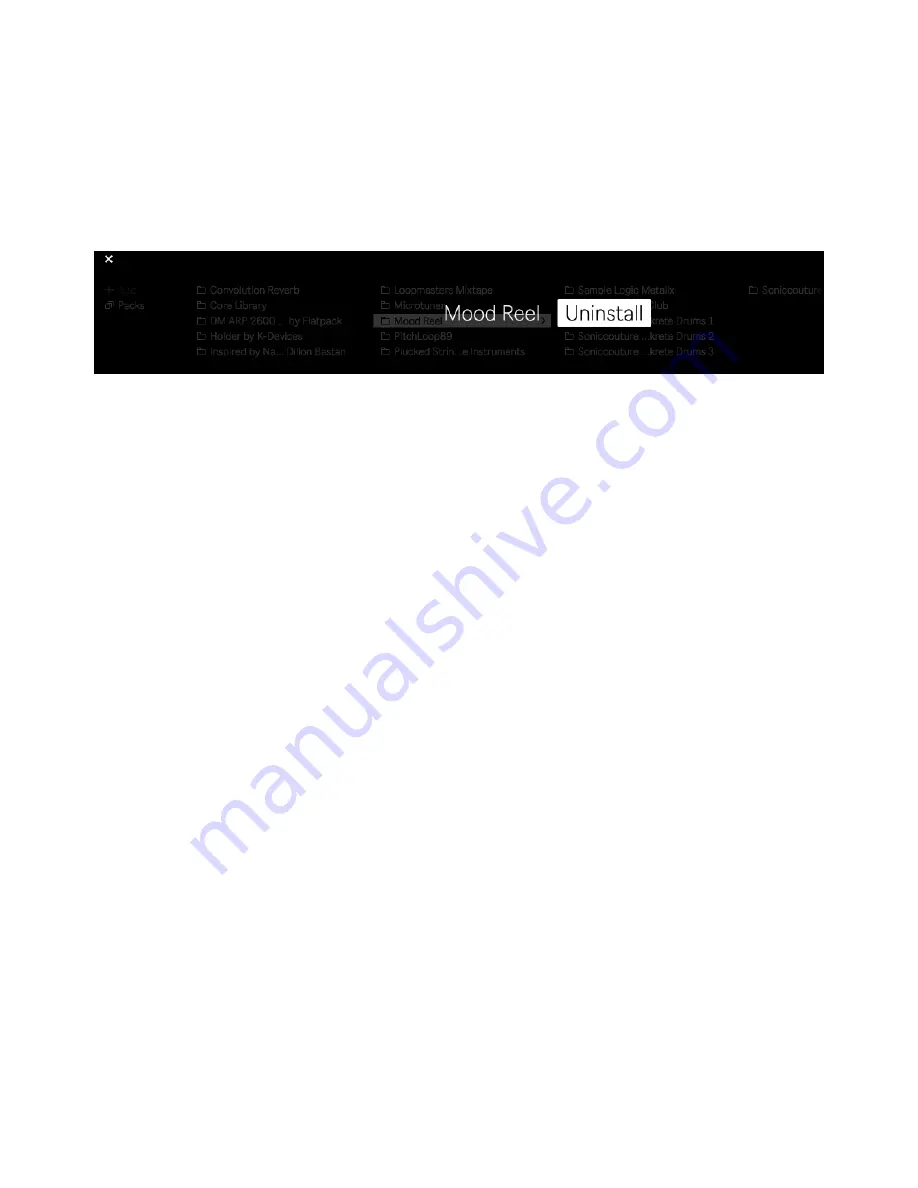
To uninstall a Pack, highlight it with the jog wheel, then nudge the jog
wheel to the right. The Uninstall option will appear, and you can press
the jog wheel to uninstall the Pack, or cancel the process by pressing
the display button above the X shown in the upper left corner of the
display.
Uninstall a Pack.
5.5 Continuity Between Push and Live
You can develop songs continuously between Push and Live: any Set
you make in Standalone Mode on Push can be opened on or
transferred to your computer. You can also transfer Sets back to Push
to continue your work away from your studio, as long as you use native
devices, freeze any tracks containing plug-ins, and collect all of your
samples into the Project folder.
Note: Push does not collect samples from Ableton Packs or the Core
Library. When opening Sets in Live that were created on Push, make
sure that you have the same Pack and Live content installed on
whichever computer you are using.
5.5.1 Pairing Push with Live
Make sure that both Push is in Standalone Mode and connected to the
same Wi-Fi network as your computer. By default, the Show Push
option in Live’s Library Preferences will be set to On.
7/29/23, 9
:
32 AM
Page 61 of 193






























