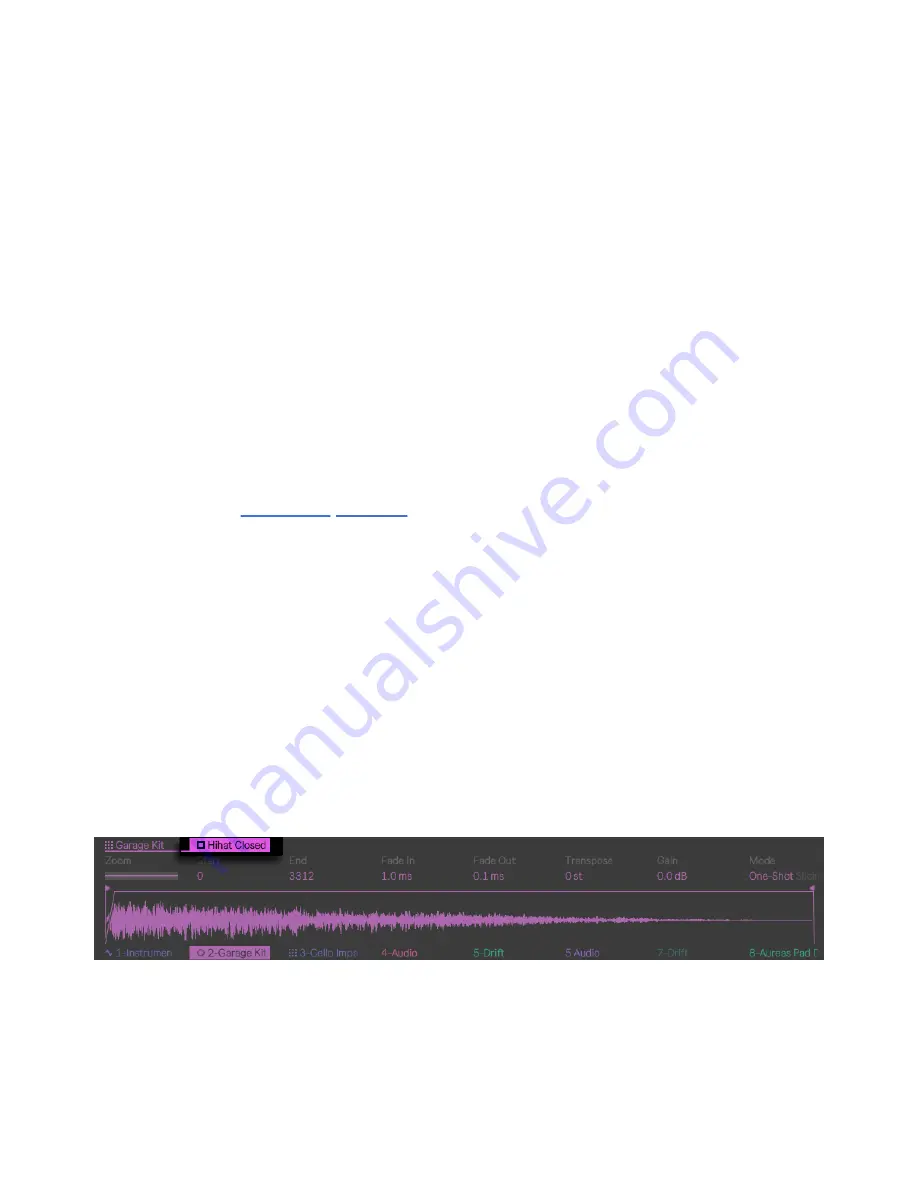
The 64 Pads Layout.
Note: when moving between 64 Pads mode and the Loop Selector or
16 Velocities layouts, the 16 pads available for step sequencing will not
change automatically. You may still need to use the touch strip or
Octave Up/Down buttons in order to see the specific 16 pads you want.
Holding the Layout button gives you momentary access to the loop
length controls via the top row of the pad grid. You can also lock the
loop length controls in place by holding Shift and pressing the Layout
button. To unlock the loop length pads, press the Layout button again.
6.4 Loading Individual Drums
You can enter
Hot-Swap Mode
to load or replace individual pads within
a loaded Drum Rack. Make sure the Drum Rack track is selected by
pressing its corresponding lower display button so that you can view
the Rack’s devices in the display.
By default, the entire Drum Rack will be selected. To select an
individual pad instead, tap that pad on the grid. You can press the
device’s corresponding upper display button to toggle between the
device’s parameters and choke group and transposition settings. Note
that the square icon next to the device’s name represents a pad.
An Individual Pad in a Drum Rack in Device View.
Now, when you enter Hot-Swap Mode by pressing the Swap button,
7/29/23, 9
:
32 AM
Page 82 of 193






























