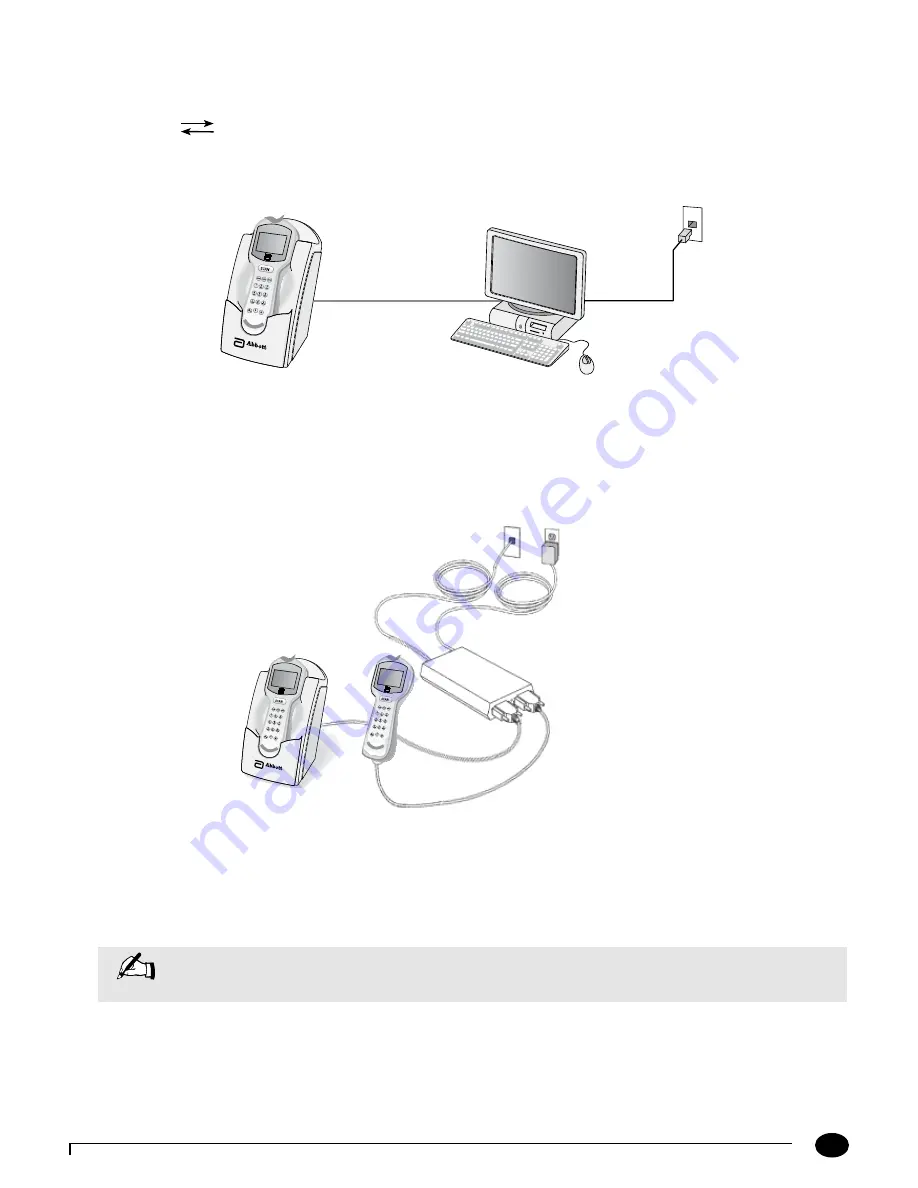
9-3
Questions? Refer to Page 10-10 for Technical Support Instructions.
Enabling Data Upload
The docking station has two ports located on the back: an AC adapter port (older docking stations only), and a data
transfer port
. The data transfer port connects the docking station to a variety of transfer options using the
included serial cable.
A connection to the data management system may be established directly, via a networked computer or via a terminal
server. These connections are illustrated in Figures 1 and 2.
Figure 1 - Data Upload via Direct Connection or Networked Computer
1. Connect the serial cable between the docking station data transfer port and the computer serial port.
2. Ensure that the computer has power and if desired, a working network connection.
3. Ensure that the local data management system or Abbott Data Repeater (for a networked connection) is operational
and correctly configured. This software and its installation instructions are available separately.
Figure 2 - Data Upload via Terminal Server
1. Connect the terminal server AC adapter to a power source.
2. Connect the serial cable to the terminal server and to the docking station data transfer port. Alternatively, connect
the Data Upload Cable to the terminal server and to the Data Port of the Precision Xceed Pro Monitor.
3. Connect the data networking cable to the terminal server and the network jack.
Note:
For plug-connected equipment where protecting grounding is required, plug the equipment into a supply
outlet that has a ground connection.
Serial Cable
AC Adapter
Terminal Server
Data Networking Cable
Data Upload Cable
Serial Cable
Chapter 9: Data Upload






























