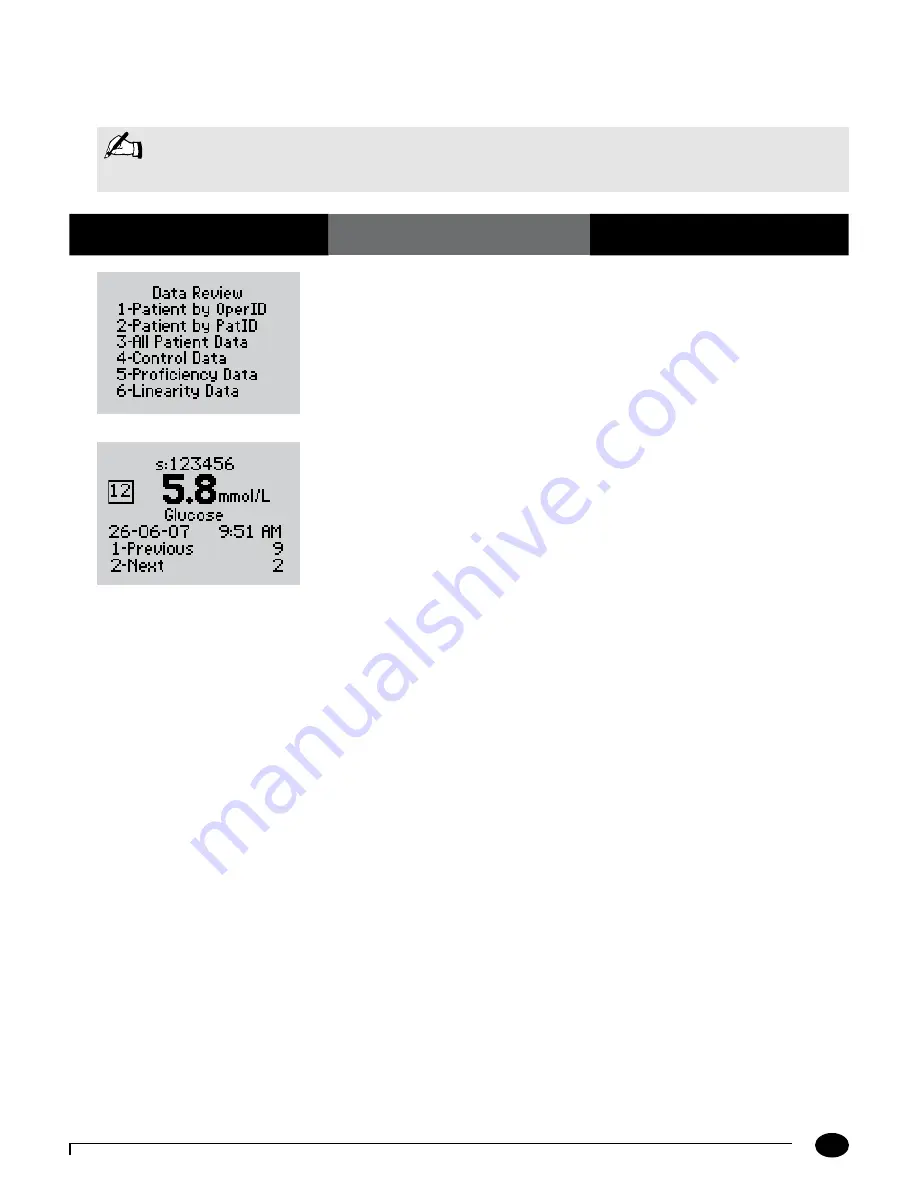
5-7
Questions? Refer to Page 10-10 for Technical Support Instructions.
1.
Press
5
to select
Proficiency Data.
The monitor shows the most recent
proficiency test result.
2.
You can select one of the following
options:
Press
1
–
Previous
Press
2
–
Next
When finished reviewing the data,
you can:
Press
Clear
to return to the
Data Review
screen.
Press
Menu
to return to the
Menu Mode
menu.
Press
On/Off
to turn off the monitor.
The number that appears to the right of
1-Previous
and
2-Next
on the monitor
indicates the number of tests available for
review. The display shows the following:
Sample ID
(
s:
prompt
)
Comment Code
(Number in box)
Test Type
(Glucose or Ketone)
Date and Time of test
Operator ID
(
o:
prompt)
Note that test date and time alternates with
Operator ID.
What You See on the Display
What You Do
Comments
Data Review for Proficiency Data
The monitor stores the last 20 proficiency test results. Please refer to the beginning of this Data Review chapter for
step-by-step instructions to access the Data Review menu.
105 mg/dL
Note:
The following section illustrates some common settings. Depending on your institution's specific settings,
some screens will display differently or not at all. If the monitor does not display the screens shown, please
refer to Chapter 10, Troubleshooting.
Chapter 5: Data Review





































