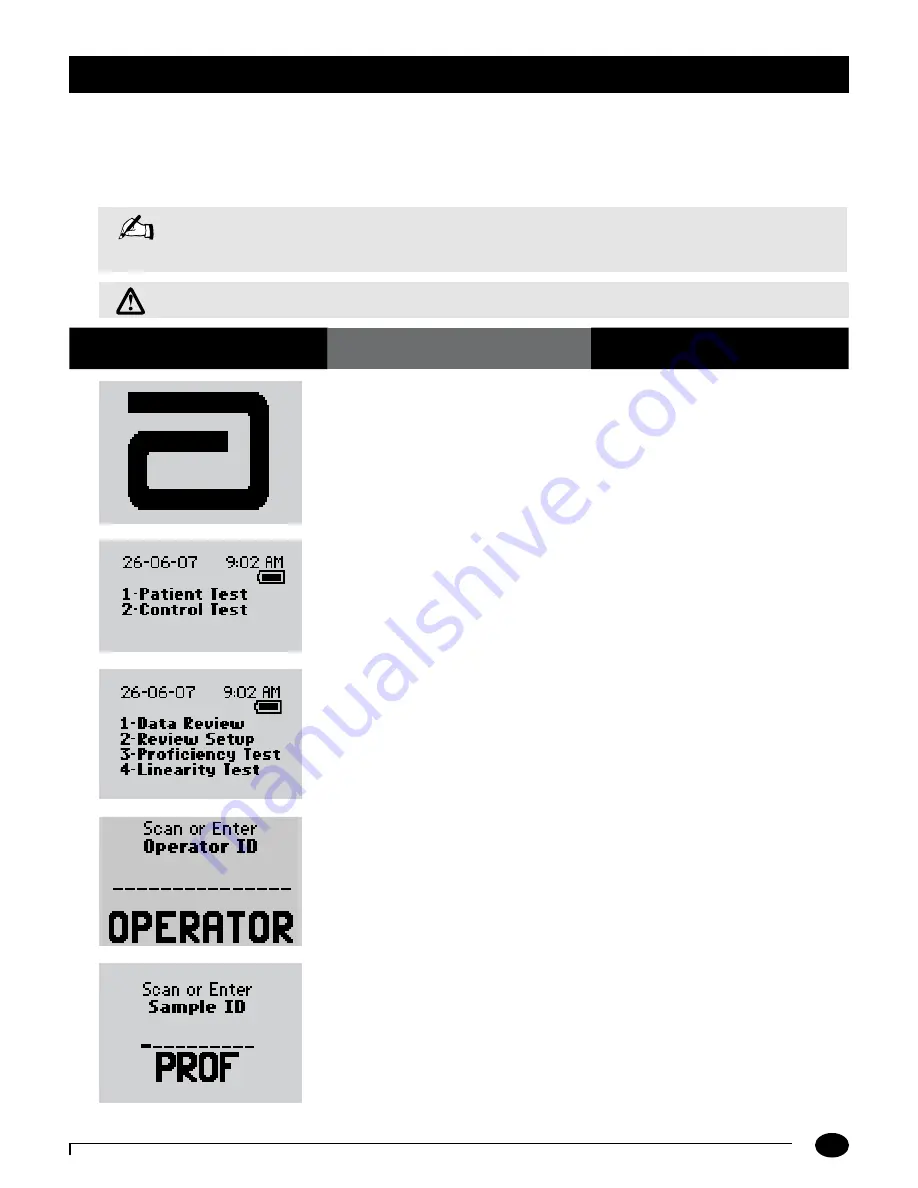
6-1
Questions? Refer to Page 10-10 for Technical Support Instructions.
Proficiency Test - Glucose
Please use the following procedures to perform a proficiency test. The Proficiency Test menu enables you to perform
unknown sample test challenges if required by facility policy. This functionality may or may not be available depending
on the configuration of the monitor through the data management system. The Proficiency Test is based on the Patient
Test comment code.
Proficiency Test
What You See on the Display
What You Do
Comments
1.
Press the
On/Off
button to turn on
the monitor.
The Abbott logo screen will appear in black
for a few seconds and then will appear in
gray to ensure that the display is functioning
properly. Next, the software version will
briefly appear.
2.
Press the
Menu button.
The monitor starts in
Test Mode
. The
Menu button will toggle the monitor to
Menu Mode
.
3.
Press
3
to select
Proficiency Test.
4.
Press
Scan
to scan the Operator ID bar
code or manually enter the Operator ID
via the keypad, then press
Enter.
While the Operator ID may be up to 30
digits, not all digits will fit on the display.
The monitor may also be set to truncate
(ignore) leading, trailing, and/or selected
digits of the bar code.
5.
Scan or manually enter the Sample ID via
the keypad, then press
Enter.
The monitor will prompt for the Sample ID
to be scanned or entered. PROF indicates
proficiency test.
Note:
The following section illustrates some common settings. Depending on your institution’s specific settings,
some screens will display differently or not at all. If the monitor does not display the screens shown, please
refer to Chapter 10, Troubleshooting.
Chapter 6: Proficiency Test
IMPORTANT:
Patient testing should be run in patient test mode only.






























