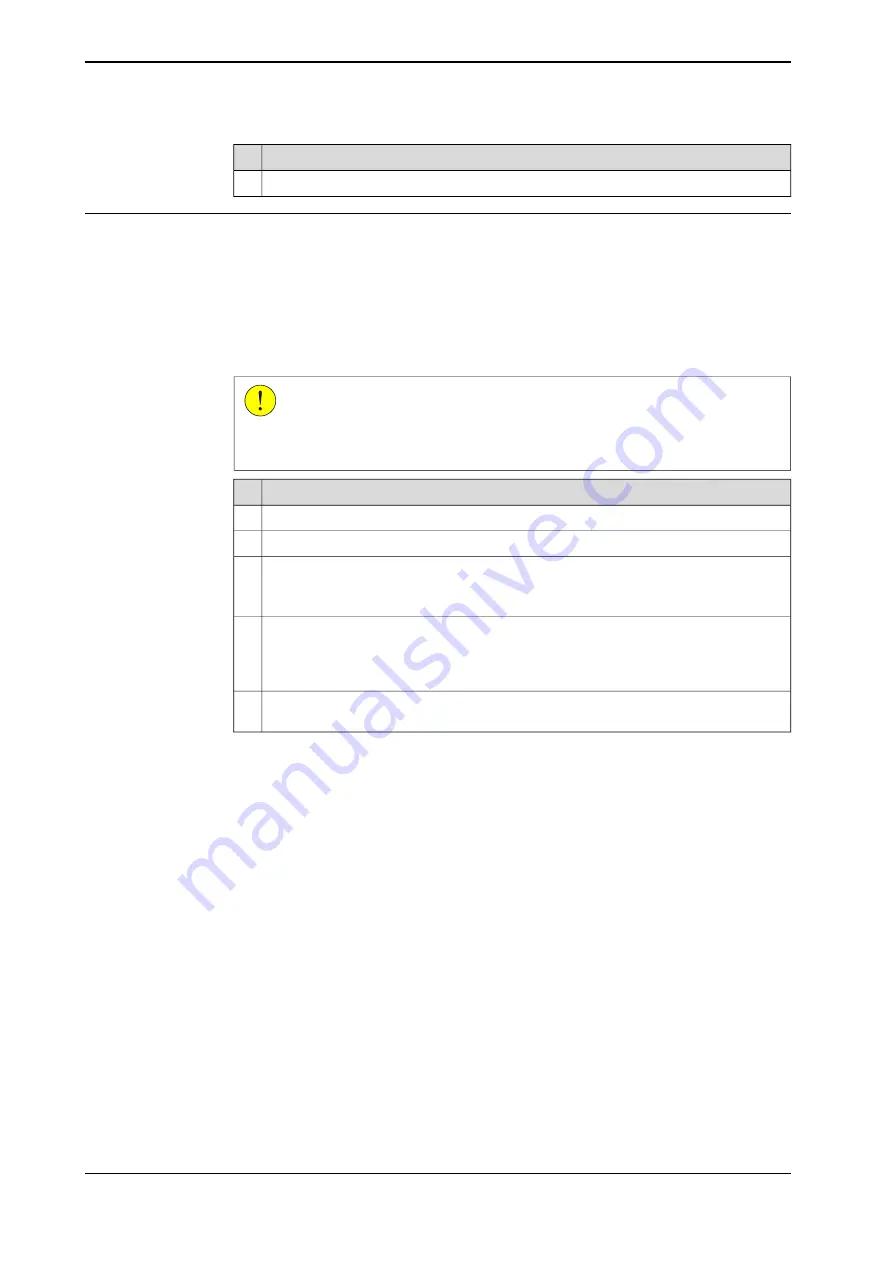
Action
The names of the positions and the module is displayed in the
Save
dialog, tap
OK
.
4
How to load defined positions
In some cases it is not practical or possible to use the robot to define the positions.
Then the positions can be defined or calculated elsewhere and loaded to the
Work
Object Frame Definition
dialog.
Positions from any program module can be can be loaded, but is recommended
to use the module from the
Save Modified Points
dialog with predefined position
names given by the controller.
CAUTION
Make sure that the correct tool and work object is activated in the
Work Object
Frame Definition
dialog before loading any positions.
Action
In the
Work Object Frame Definition
dialog, tap
Positions
and
Load
.
1
Tap the module that holds the calibration points, tap
OK
.
2
If the controller finds all or any predefined positions in the module, the positions are
automatically loaded to the correct user or object point.
3
In the
Load
dialog, tap
OK
.
If some positions are missing or do not have the correct names, the controller cannot
load the positions automatically so the user is asked to match the positions manually.
4
Tap each point in the list to assign the positions manually from the drop down list. Tap
OK
.
If necessary, use
Modify Position
to define any remaining points that could not be
loaded.
5
196
Operating manual - IRC5 with FlexPendant
3HAC050941-001 Revision: G
© Copyright 2018 ABB. All rights reserved.
5 Programming and testing
5.6.3 Defining the work object coordinate system
Continued
Summary of Contents for IRC5 with FlexPendant
Page 1: ...ROBOTICS Operating manual IRC5 with FlexPendant ...
Page 14: ...This page is intentionally left blank ...
Page 120: ...This page is intentionally left blank ...
Page 146: ...This page is intentionally left blank ...
Page 240: ...This page is intentionally left blank ...
Page 286: ...This page is intentionally left blank ...
Page 294: ...This page is intentionally left blank ...
Page 298: ...This page is intentionally left blank ...
Page 304: ......
Page 305: ......






























