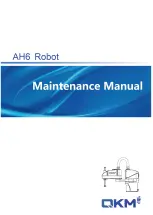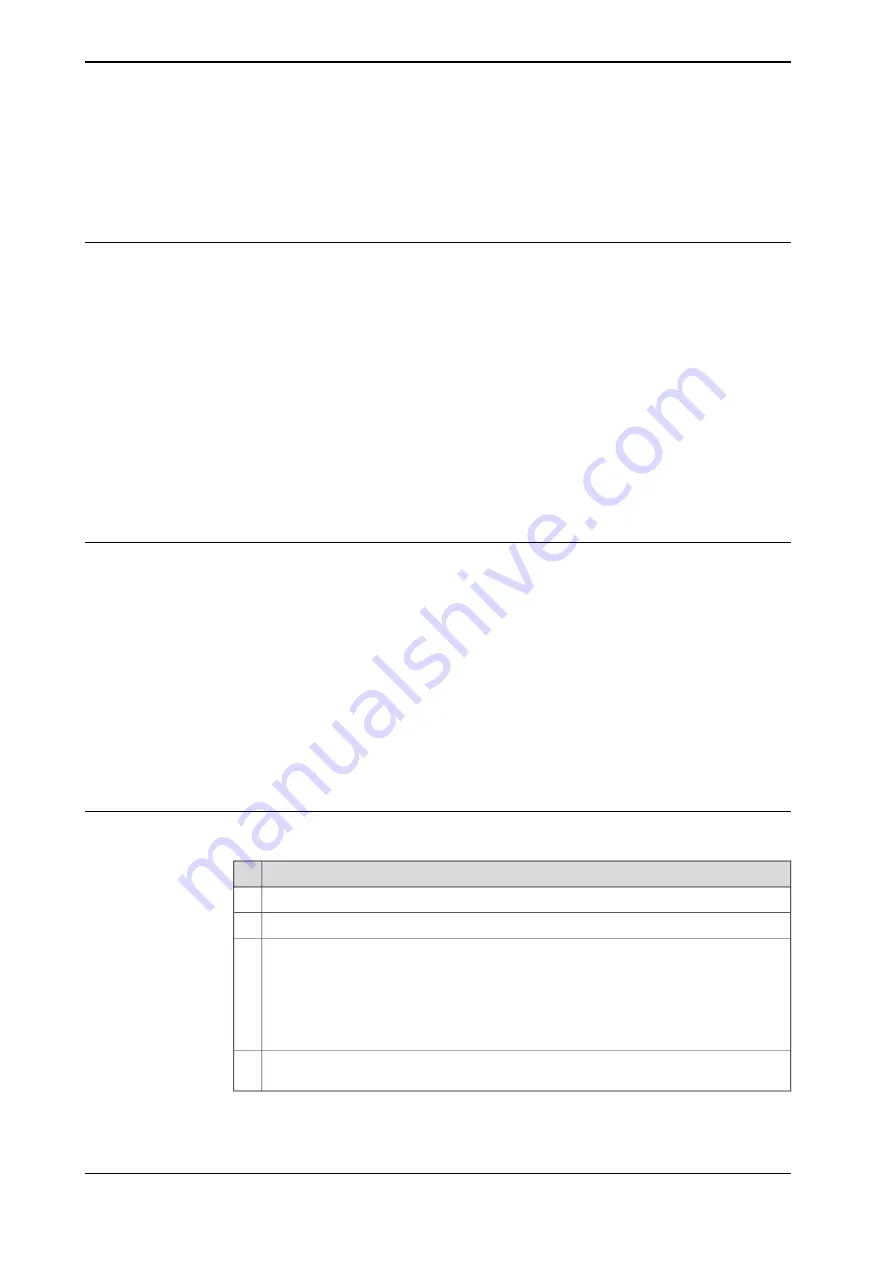
5.3 Programming concept
5.3.1 Handling of programs
Overview
This section details how to perform normal handling of robot programs. It describes
how to:
•
create a new program
•
load an existing program
•
save a program
•
rename a program
•
delete a program
Each task must contain
one
program, no more, no less. Note that the following
procedures describe a single task system, i.e. only one task is available.
How to create a new program
when no program is available
is detailed in section
Creating a new program on page 150
.
About program files
When saving a program to the controller hard disk, it is by default saved to the
directory HOME in the system’s folder unless otherwise stated. How to set another
default path is detailed in section
Setting default paths on page 100
.
The program is saved as a folder, named as the program, containing the actual
program file, of type pgf.
When loading a program you open the program folder and select the pgf file.
When renaming a program you rename the program folder and the program file.
When saving a loaded program which is already saved to the hard disk, you must
not open the existing program folder. Instead, you should save the program folder
again and overwrite the old version, or rename the program.
Creating a new program
This section describes how to create a new program.
Action
On the
ABB
menu, tap
Program Editor
.
1
Tap
Tasks and Programs
.
2
Tap
File
, then
New Program
.
If there was already a program loaded, a warning dialog appears.
•
Tap
Save
to save the loaded program.
•
Tap
Don't Save
to close loaded program without saving it, i.e. delete from pro-
gram memory.
•
Tap
Cancel
to leave the program loaded.
3
Continue by adding instructions, routines, or modules.
A new program is created.
4
Continues on next page
150
Operating manual - IRC5 with FlexPendant
3HAC050941-001 Revision: G
© Copyright 2018 ABB. All rights reserved.
5 Programming and testing
5.3.1 Handling of programs
Summary of Contents for IRC5 with FlexPendant
Page 1: ...ROBOTICS Operating manual IRC5 with FlexPendant ...
Page 14: ...This page is intentionally left blank ...
Page 120: ...This page is intentionally left blank ...
Page 146: ...This page is intentionally left blank ...
Page 240: ...This page is intentionally left blank ...
Page 286: ...This page is intentionally left blank ...
Page 294: ...This page is intentionally left blank ...
Page 298: ...This page is intentionally left blank ...
Page 304: ......
Page 305: ......