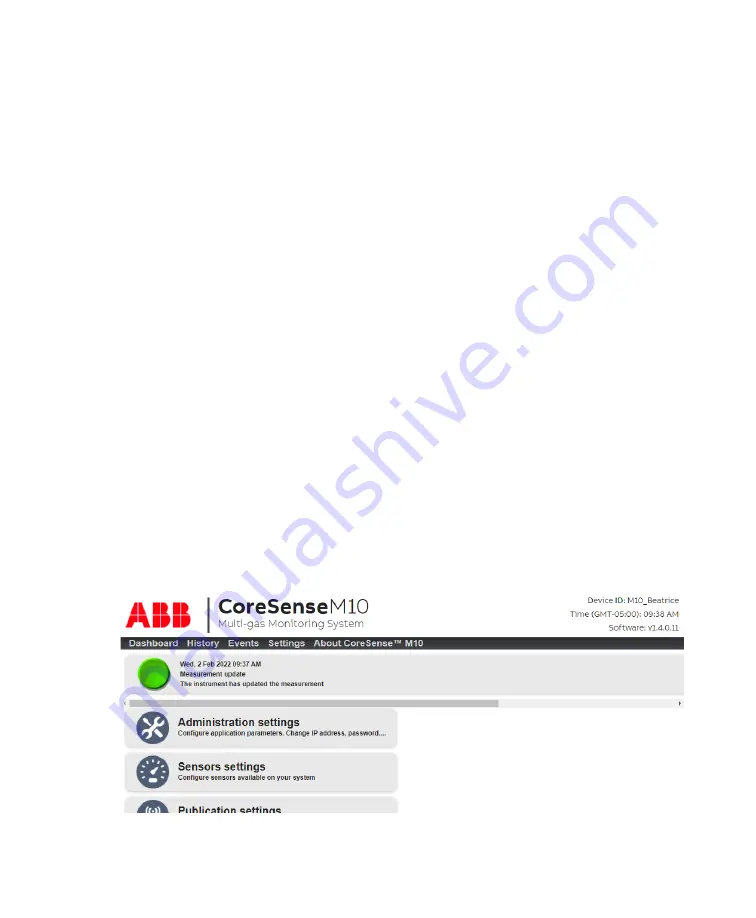
—
Ch a p ter 2
Setting up the analyzer
Once you are in contact with the monitoring system, you can modify a few basic parameters, as
explained in the following pages.
You access your system via a web browser. The CoreSense M10 software supports the latest versions of
commonly used web browsers.
Google Chrome and Microsoft Edge are strongly recommended.
Changing passwords
With the CoreSense M10 system, parameters and functions are made available depending on the
password used to access the system (rather than user names).
Upon connecting with the system for the first time, you were required to modify the original password, as
explained in the CoreSense M10 installation guide. Also, for cyber-security reasons, it is considered a best
practice to change passwords regularly. Not doing so could expose your entire network to cyberattacks.
If you did not change the passwords as required during installation, the default operator and
administrator passwords are still:
• Operator
Ack
• Administrator
Admin
To change passwords:
1
From the CoreSense M10 dashboard (see Figure 2 on page 3), click
Settings
. The Settings page
appears.
—
Figure 3
CoreSense M10 Settings page
2
Click
Administration settings
and enter the administrator password. The Administration settings
page appears.
Summary of Contents for CoreSense M10
Page 1: ... USER GUIDE CoreSense M10 Multi gas monitoring system ...
Page 8: ...Page intentionally left blank ...
Page 18: ...Page intentionally left blank ...
Page 24: ...Page intentionally left blank ...
Page 26: ...22 User Guide Figure 19 Selecting an input channel ...
Page 36: ...Page intentionally left blank ...
Page 44: ...Page intentionally left blank ...
Page 56: ...52 User Guide ...
Page 62: ...Page intentionally left blank ...
Page 66: ...Page intentionally left blank ...
Page 107: ......
























