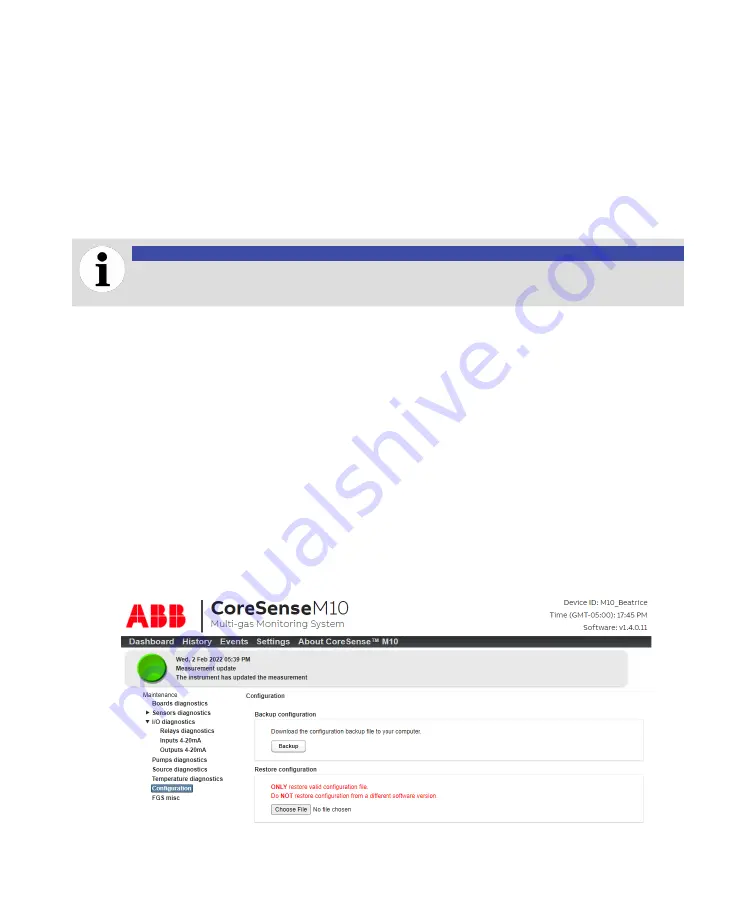
D98
User Guide
Resetting source odometers
While the CoreSense M10 is in operation,
persistent files
are created for each source, describing certain
parameters and source states. These files are designed to remain in the instrument. However, there are
times when you need to erase those files (e.g., after replacing a source).
To do so:
1
Click
Source diagnostics
from the
Maintenance
page. The
Source diagnostics
page appears (see
2
Click
Reset odometers
.
The source persistent files are deleted, allowing the system to use all sources in a fresh state again.
NOTICE
Clicking the
Reset odometers
button by mistake will delete the persistent files and
recreate them based on the current instrument state.
Reinitializing source initial data
Upon installation, spectrum files are created based on the sources used. Should you replace a source
for any reason, you will have to initialize these spectrum files.
To do so:
1
Click
Source diagnostics
from the
Maintenance
page. The
Source diagnostics
page appears (see
2
Click
Reinitialize initial data
. The spectrum files are initialized and recreated immediately by the
CoreSense M10 system.
Managing Coresense M10 configurations
Activation and backup of CoreSense M10 configurations is managed from the
Configuration
page on
the
Maintenance
page.
—
Figure 69
The Configuration page
Summary of Contents for CoreSense M10
Page 1: ... USER GUIDE CoreSense M10 Multi gas monitoring system ...
Page 8: ...Page intentionally left blank ...
Page 18: ...Page intentionally left blank ...
Page 24: ...Page intentionally left blank ...
Page 26: ...22 User Guide Figure 19 Selecting an input channel ...
Page 36: ...Page intentionally left blank ...
Page 44: ...Page intentionally left blank ...
Page 56: ...52 User Guide ...
Page 62: ...Page intentionally left blank ...
Page 66: ...Page intentionally left blank ...
Page 107: ......





















