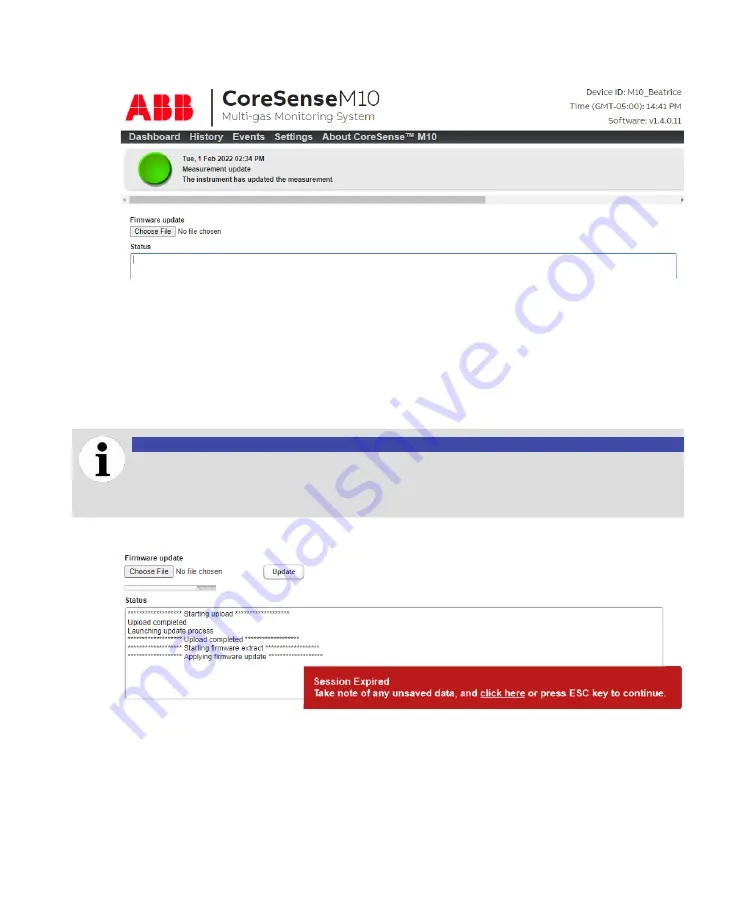
Troubleshooting
49
—
Figure 51
Firmware update page
5
Click
Choose File
.
6
In the
Open
window that appears, locate and select the firmware file (.zip) sent to you by the service
representative.
7
Click
Open
. You return to the firmware update page. The name of the file that you selected appears
next to the
Choose File
button and the
Update
button is now active.
8
Click
Update
.
The file is uploaded to your system and the firmware update takes place.
NOTICE
Do not exit the browser during the firmware update process.
You need to wait for the
Session Expired
message before attempting to connect on the
web page.
—
Figure 52
Firmware update page
Your system reboots once the firmware is updated. Multiple reboot sequences may be required
depending on actions required on the CoreSense M10.
9
After the system has been automaticaly rebooted, return to the web page and click
About
CoreSense™ M10
to make sure that the application version is the one given to you by your service
representative.
Summary of Contents for CoreSense M10
Page 1: ... USER GUIDE CoreSense M10 Multi gas monitoring system ...
Page 8: ...Page intentionally left blank ...
Page 18: ...Page intentionally left blank ...
Page 24: ...Page intentionally left blank ...
Page 26: ...22 User Guide Figure 19 Selecting an input channel ...
Page 36: ...Page intentionally left blank ...
Page 44: ...Page intentionally left blank ...
Page 56: ...52 User Guide ...
Page 62: ...Page intentionally left blank ...
Page 66: ...Page intentionally left blank ...
Page 107: ......






























