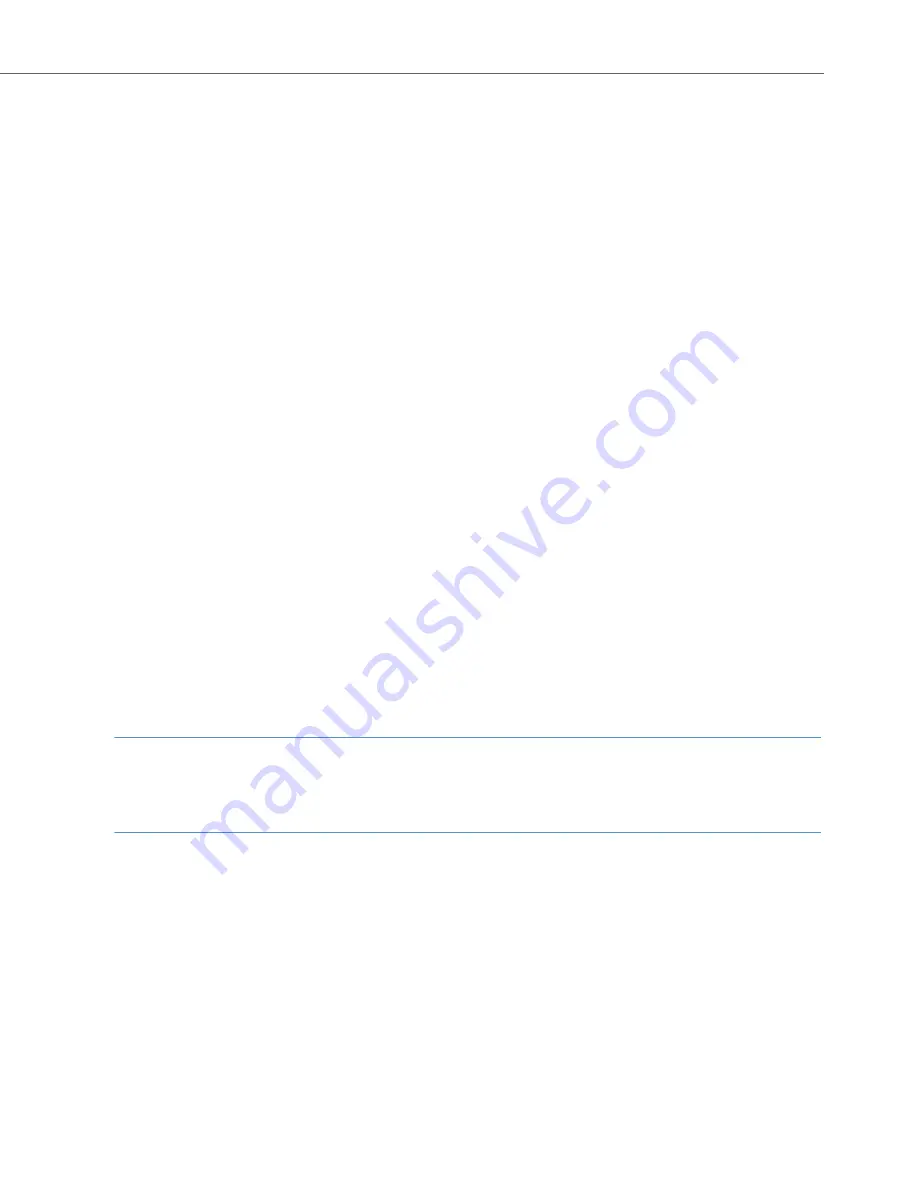
Using Aastra Voice
19
•
If you have authorisation, you can create and edit the central welcoming texts.
•
If you divert your terminal to another call number, subsequent calls are no longer
routed to your voicebox. The voicebox is set to the status
off
for your call number
internally.
… on the Terminal
To access messages and configure your voicebox to your personal requirements, call
Aastra Voice
on the internal call number set up by your system administrator (see
also Calling Your Voicebox from an Internal Terminal starting on page 20).
The voice menu of
Aastra Voice
guides you step by step through the programme’s
functions. Depending on the situation, you will be asked to press certain number keys
in order to set a function or to change menus, and you can also record your personal
texts here.
*
Use the star key to confirm the input of a string of digits.
#
Use the hash key to cancel an entry or to return to the next-highest menu level.
0
Enter “0” to repeat the last prompt.
If you don’t make any inputs for a long time, the connection to
Aastra Voice
will auto-
matically end, after a message notifying you of this.
You can make your inputs both prior to and during a voice prompt by selecting a
series of code numbers, thereby shortening the dialogue. Please refer to the Voice
Menu graphical overview at the back of this user guide for these codes.
Note
If you call your voicebox while another caller is connected to it, you will get a mes-
sage telling you that it cannot be accessed at the moment.
Tip:
On a system terminal you can programme a function key to ac-
cess voicebox messages (see Programming a Function Key start-
ing on page 26).






























