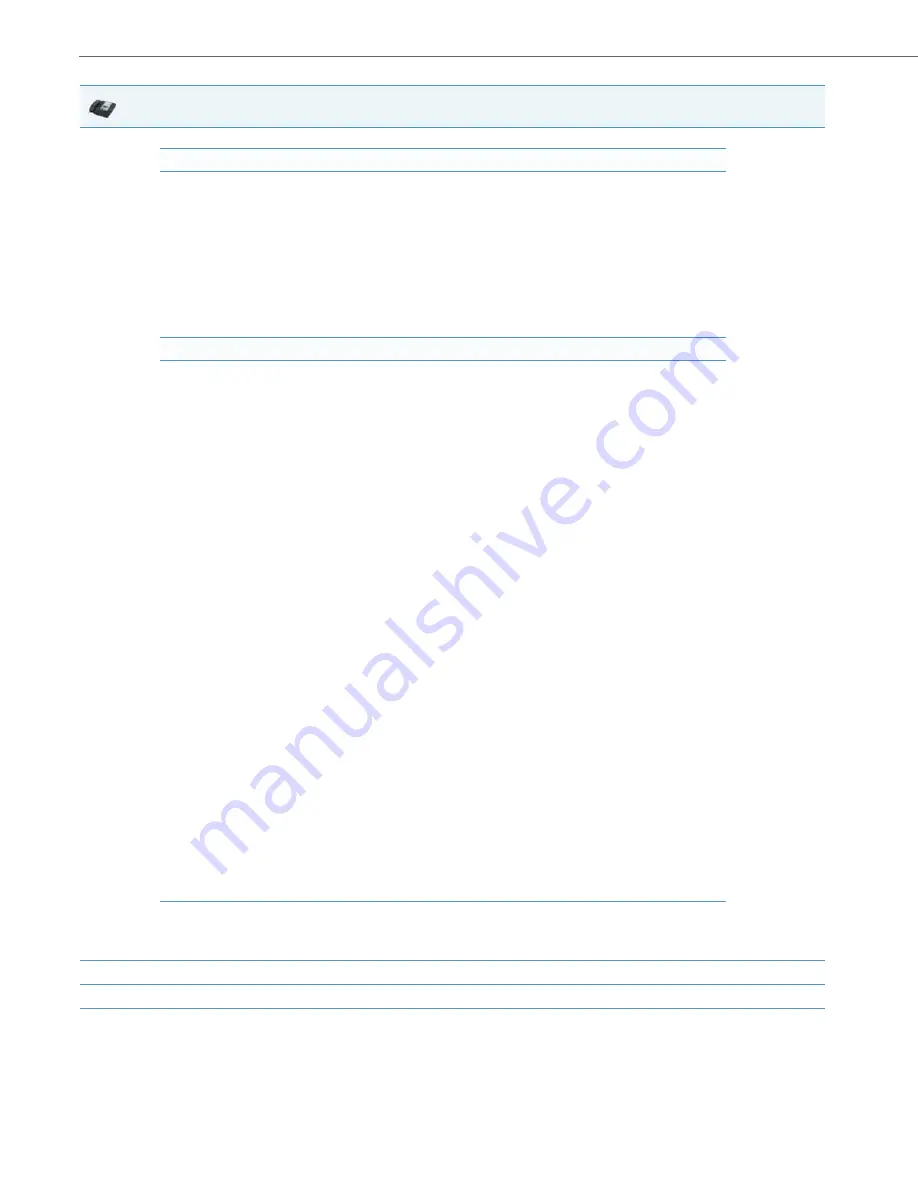
Configuration Server Protocol
4-89
41-001343-02 REV05 – 07.2014
Note:
For more information on configuring the HTTPS security method, HTTP to HTTPS redirect, and HTTPS server blocking for HTTP XML
POSTs, see the section,
“HTTPS Client/Server Configuration”
on
10.
Press
Done
or
Set
repeatedly until the session prompts you to restart the IP phone to apply the configuration settings.
11.
Select
Restart.
IP Phone UI
HTTP Settings
•
Select
HTTP Server
•
Enter the IP address of the HTTP server.
•
Press
Done
or
Set
.
•
Select
HTTP Path
.
•
Enter the path name for which the configuration files reside on the HTTP server for downloading to the IP
Phone. If the IP phone’s files are located in a sub-directory beneath the server’s root directory, the relative path
to that sub-directory should be entered in this field. Enter the path name in the form
folderX\folderX\folderX
. For
example,
ipphone\6757i\configfiles.
•
Select
HTTP Port
.
•
Enter the HTTP port that the server uses to load the configuration to the phone over HTTP. Default is 80.
•
Press
Done
or
Set
.
HTTPS Settings
•
Select
HTTP Client.
•
Select
Download Server
.
•
Enter the IP address of the HTTPS server.
•
Press
Done
or
Set
.
•
Select
Download Path
.
•
Enter the path name for which the configuration files reside on the HTTPS server for downloading to the IP
Phone. If the IP phone’s files are located in a sub-directory beneath the server’s root directory, the relative path
to that sub-directory should be entered in this field. Enter the path name in the form
folderX\folderX\folderX
. For
example,
ipphone\6757i\configfiles.
•
Press
Done
or
Set
.
•
Select
Client Method
.
•
Select the client method to use for downloading the configuration files (SSl 3.0 or TLS 1.0). For more informa-
tion about which client method to use, see the section,
“HTTPS Client/Server Configuration”
•
Select
Download Port
.
•
Enter the HTTPS port that the server uses to load the configuration to the phone over HTTPS. Default is 443.
•
Select
HTTPS Server.
•
Select
HTTP->HTTPS
.
•
For 3-Line LCD Displays:
–
Press
Change
to select “
Do not redirect
” or “
Redirect
”. Default is “
Do not redirect
”. Enabling this feature
redirects the HTTP protocol to HTTPS.
–
Press
Set
.
•
For 8 and 11-Line LCD Displays:
–
Press
Change
to select “
Yes
” and redirect HTTP to HTTPS. Select “
No
” to not direct HTTPS to HTTPS, Default
is “
No
”. Enabling this feature redirects the HTTP protocol to HTTPS.
–
Press
Done
.
•
Select
XML HTTP POSTs
.
•
For 3-Line LCD Displays:
–
Press
Change
to select “
Do not block
” or “
Block
”. Enabling this feature blocks XML HTTP POSTs from the IP
Phone.
•
For 8 and 11-Line LCD Displays:
–
Press
Change
to select “
Yes
” and block XML HTTP Posts. Select “
No
” to unblock XML HTTP Posts. Default is
“
No
”. Enabling this feature blocks XML HTTP POSTs from the IP Phone.
















































