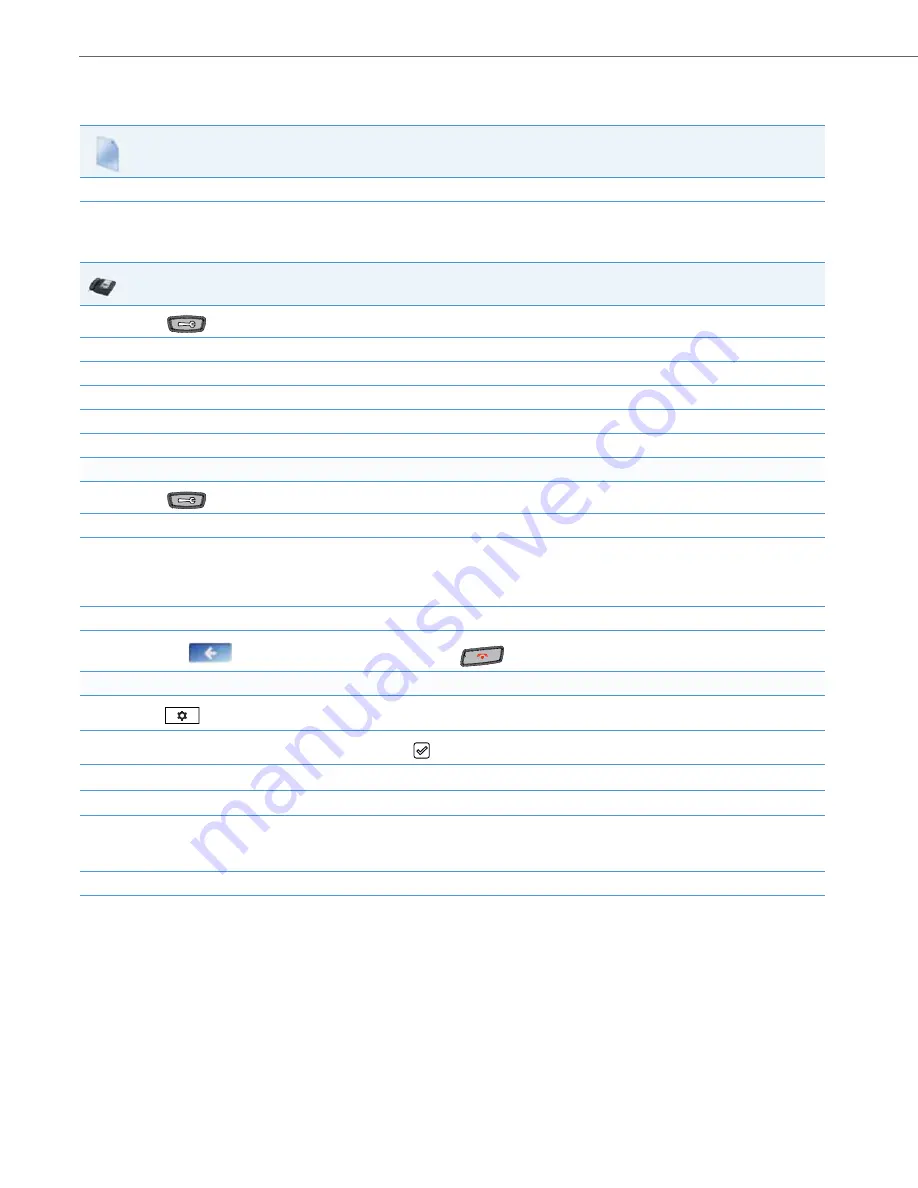
Operational Features
5-35
41-001343-02 REV05 – 07.2014
Configuring DHSG Using the Configuration Files
Use the following information to configure the use of a DHSG headset on the IP Phones.
Configuring DHSG using the IP Phone UI
Use the following procedure to configure DHSG using the IP Phone UI.
Configuration Files
For specific parameters you can set in the configuration files, see Appendix A, the section,
on
IP Phone UI
1.
Press
on the phone to enter the Options List.
2.
Select Preferences.
3.
Select
Set Audio
.
4.
Select
DHSG
and toggle the DHSG support ON or OFF
5.
If you select “
Off
”, press
Done
to save your setting.
6.
Press
Set
or
Done
to save your setting. The setting applies immediately to the phone.
For the 6739i:
1.
Press
on the phone to enter the Options List.
2.
Press the <
Audio>
button.
3.
Press the
<Headset Device>
button. The following values display:
•
Wired (default)
•
DHSG
•
Bluetooth
4.
Press the value you want to set for the headset device.
5.
Press the
to return to the previous menu or press the
to return to the idle screen.
For the 6867i:
1.
Press
to enter the Options List.
2.
Navigate to the
Audio > Headset
option and press the
button or Select softkey.
3.
Press the
2
key to highlight
DHSG
.
4.
With
DHSG
highlighted press the
4
key to move to selection column.
5.
Use the
5
and
2
keys to scroll through and choose whether or not to enable DHSG. Valid values are:
•
DHSG is OFF (default)
•
DHSG is ON
6.
Press the
Save
softkey to save your changes.






























