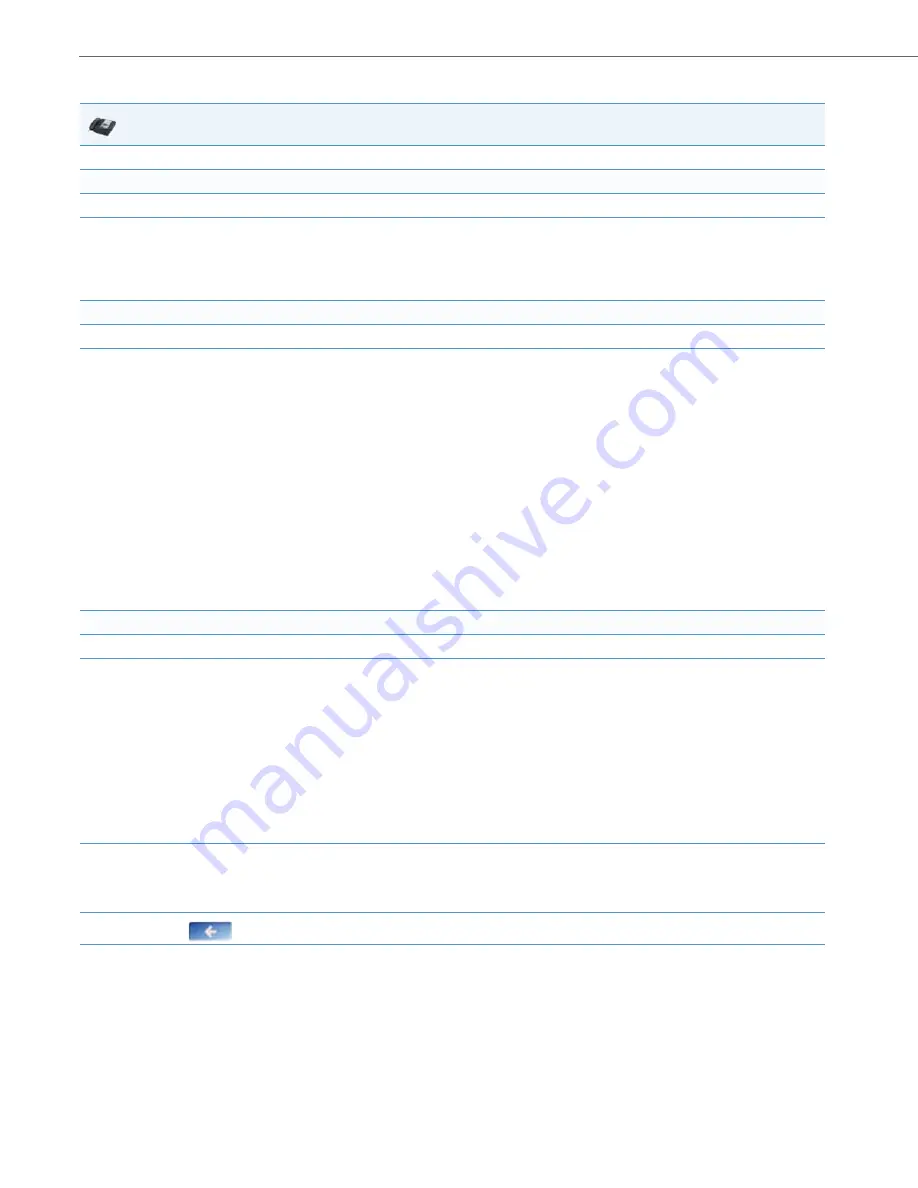
Operational Features
5-21
41-001343-02 REV05 – 07.2014
For the 6739i:
IP Phone UI
1.
Press the
Options
key on the phone to enter the Options List.
Set Time Format:
2.
Press
Set Time.
3.
Press
Time Format
and select a value for the time format on your phone.
Valid values are
12 Hour
and
24 Hour
.
Note:
The default Time Format is
12 Hour.
Set Date Format:
4.
Press
Date Format.
5.
Select
a date format from the list of values.
Valid values are:
•
WWW MMM DD (default)
•
DD-MMM-YY
•
YYYY-MM-DD
•
DD/MM/YYYY
•
DD/MM/YY
•
DD-MM-YY
•
MM/DD/YY
•
MMM DD
•
DD MMM YYYY
•
WWW DD MMM
•
DD MMM
•
DD.MM.YYYY
Note:
The default Date Format is
WWW MMM DD
(Day of Week, Month, Day).
Set Time Zone:
6.
Press
Time Zone
.
7.
Press a country. Valid values are:
•
America
•
Asia
•
Atlantic
•
Australia
•
Europe
•
Pacific
•
Others (DP-Dhcp, Custom)
Note:
For more information about setting the time zone to “DP-Dhcp” or “Custom”, see
“DHCP Time Offset (Option 2) Support”
8.
Press
a Time Zone from the list of values.
For valid values, see Appendix A, the section,
The default Time Zone is
US-Eastern
.
9.
Press the
to return to the previous screen.






























