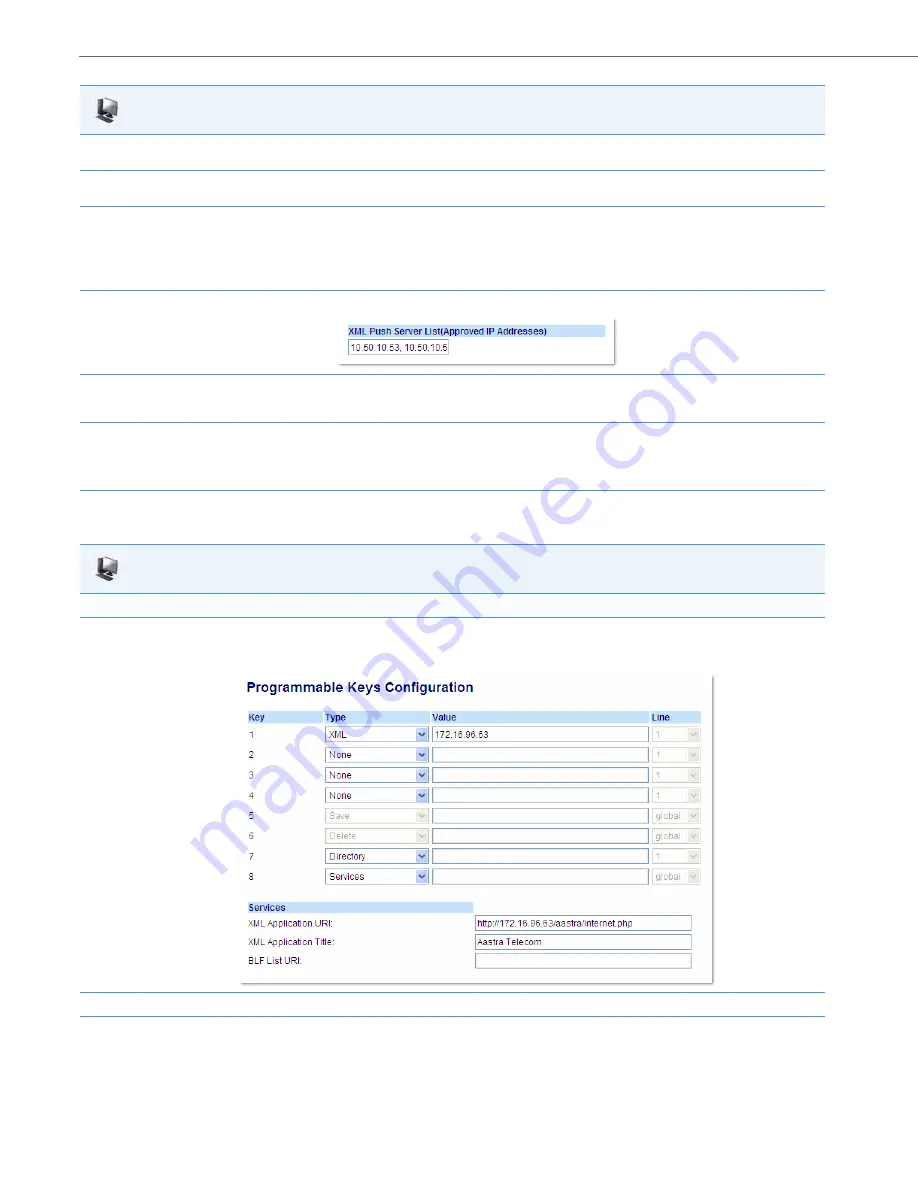
Operational Features
5-251
41-001343-02 REV05 – 07.2014
6.
In the "
XML Application URI
" field, enter the HTTP server path or qualified domain name of the XML application you want to load to the IP
phone. For example, you could enter an XML application called "http://172.16.96.63/aastra/internet.php" in the applicable field.
7.
In the "
XML Application Title
" field, enter the name of the XML application that you want to display on the IP phone Services Menu. In the
illustration above, the XML Application Title is "
Aastra Telecom
".
8.
Click
Save Settings
to save your changes.
The XML application is applied to the IP phone immediately.
When the XML application is pushed to the phone via an HTTP POST, a host IP address or DNS server is required.
9.
Click on
Advanced Settings->Configuration Server
.
10.
In the
"
XML Push Server List (Approved IP Addresses)
"
field, enter the host IP address and/or DNS server. You can enter multiple IP address
and/or DNS servers (separated by commas). In the example in Step 8, the illustration shows a host IP address of "10.50.10.53, 10.50.10.54" in
the applicable field.
11.
Click
Save Settings
to save your changes.
Note:
No posting is performed if a session times out.
Aastra Web UI
For 3-Line LCD phones:
1.
Click on
Operation->Programmable Keys.
6753i Screen
2.
For 3-Line LCD phones, select an available key.
3.
In the "
Type
" field, select
XML
from the list box.
Aastra Web UI






























