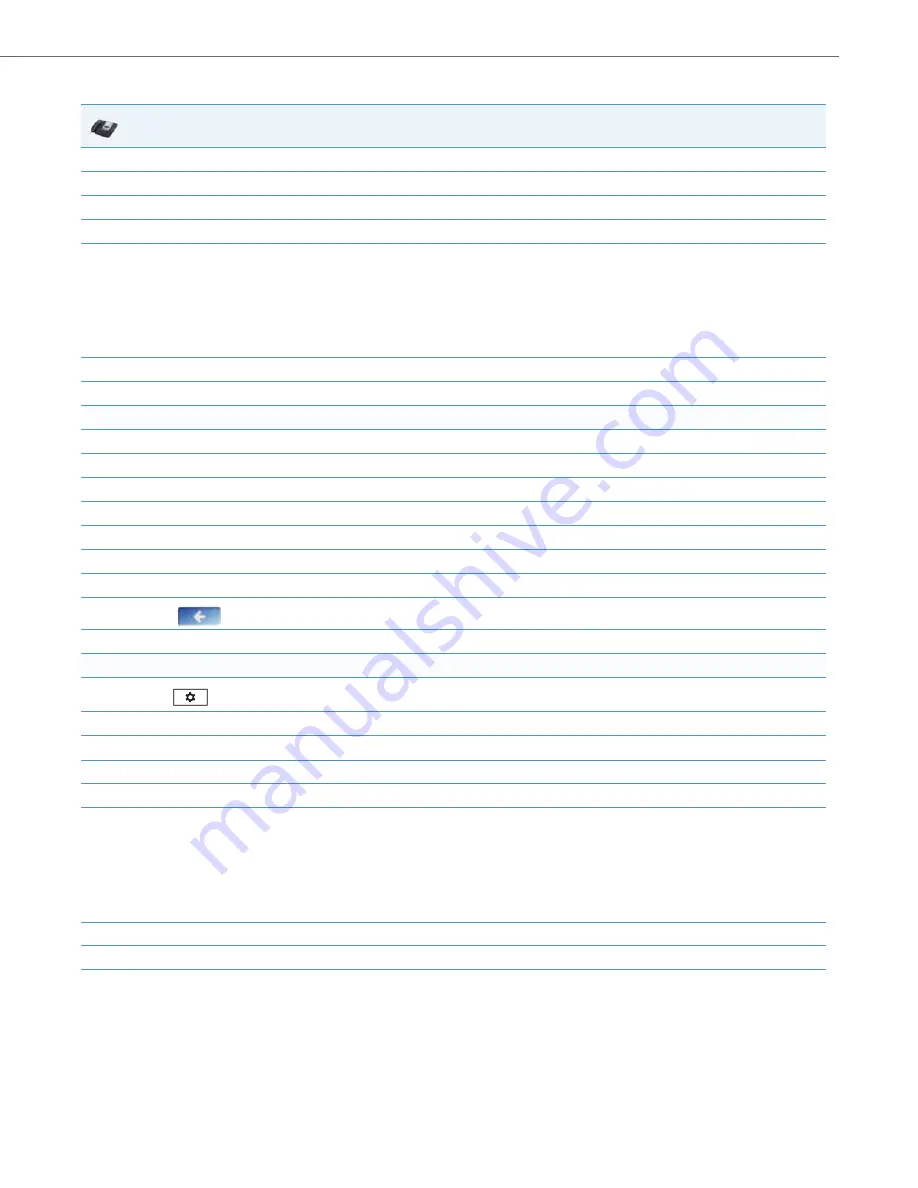
Network Settings
41-001343-02 REV05 – 07.2014
4-14
IP Phone UI
1.
Press
Options
, and then select
Administrator Menu
.
2.
Enter you Administrator password and press
Enter
.
3.
Select
Network Settings
.
4.
Select
DHCP Settings
.
5.
Select
Download Options
. The following list displays:
•
Any (default) - no override - uses normal precedence order of 43, 160, 159, 66
.
•
Option 43
•
Option 66
•
Option 159
•
Option 160
•
Disabled (Ignores all DHCP configuration options (43, 66, 159, 160))
6.
Choose an option that you want to use to override the DHCP normal precedence order, and press
Done
.
7.
Restart the phone for the selection to take affect.
For the 6739i:
1.
Press the
Options
key on the phone to enter the Options List.
2.
Press
Advanced
. A keyboard displays.
3.
Enter the Administrator password using the keyboard. Default is “
22222
”.
4.
Press
Network
.
5.
Press
DHCP Settings
.
6.
Press
DHCP Download Options
.
7.
Select and press the “
Option 159
” or “
Option 160
” value.
8.
Press
until the Options List screen displays.
9.
Press
Restart
to restart the phone for the change to take affect.
For the 6867i:
1.
Press
on the phone to enter the Options List.
2.
Press the
Advanced
softkey.
3.
Enter the Administrator password using the keypad. Default is “
22222
”.
4.
Select
Network > Settings
.
5.
Press the down navigation key to the
DHCP Download Options
field.
6.
Select one of the following DHCP download options using the left and right navigation keys.
•
Any (default) - no override - uses normal precedence order of 43, 160, 159, 66
.
•
Option 43
•
Option 66
•
Option 159
•
Option 160
•
Disabled (Ignores all DHCP configuration options (43, 66, 159, 160))
7.
Press the
Save
softkey.
8.
Restart the phone for the selection to take affect.






























