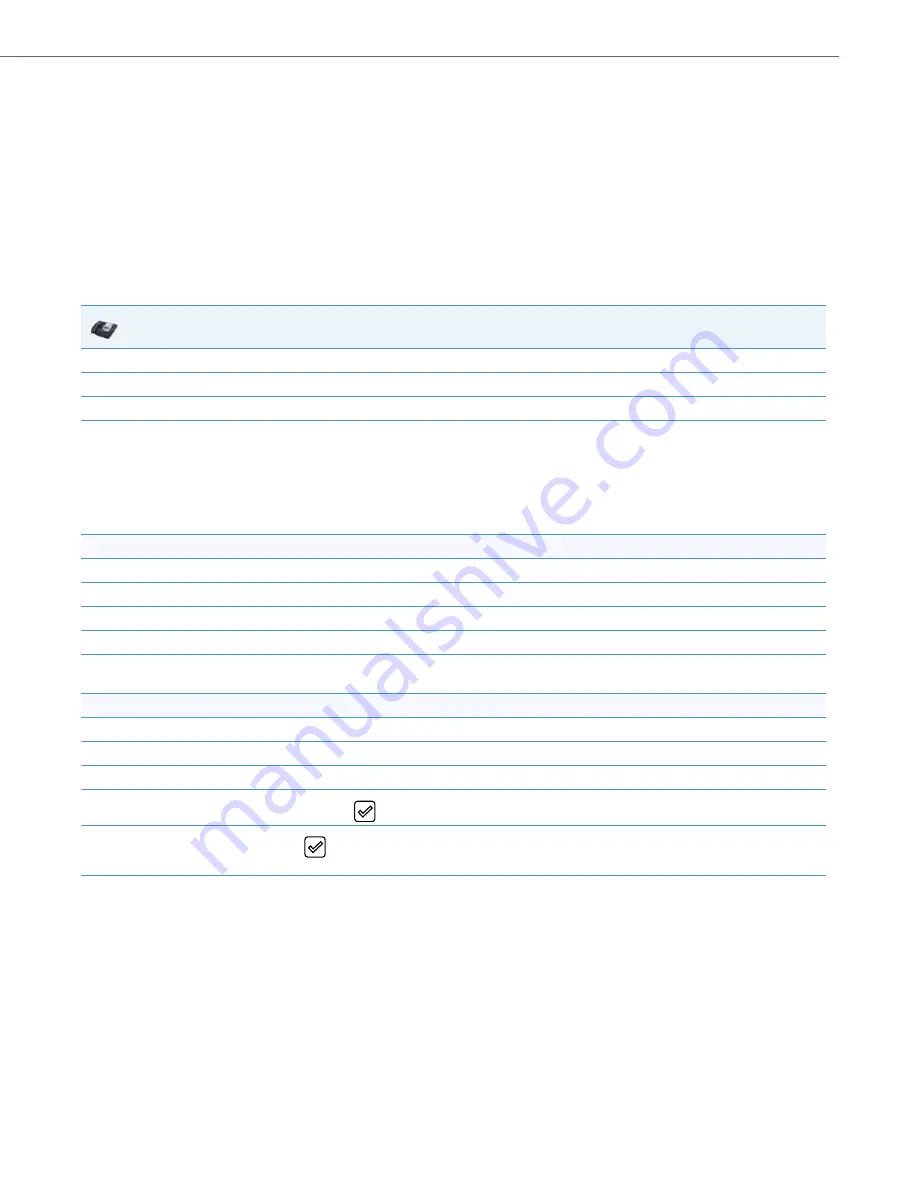
Administrator Level Options
41-001343-02 REV05 – 07.2014
3-13
Set Phone to Factory Defaults/Erase Local Configuration
You can set phones to their factory default setting or remove a local phone’s configuration using the IP Phone UI or the
Aastra Web UI.
Setting Factory Defaults on the Phone
Factory default settings are the settings that reside on the phone after it has left the factory. The factory default settings
on the phone sets the factory defaults for all of the settings in the
aastra.cfg
,
<model>.cfg
,
<mac>.cfg,
and
local configura-
tion. Performing this action results in losing all user-modified settings. You can reset a phone to factory defaults using the
IP Phone UI or the Aastra Web UI.
Setting Factory Defaults Using the IP Phone UI
IP Phone UI
1.
Press the
Options
key on the phone to enter the Options List.
2.
Select
Administrator Menu
and enter your Administrator Password (default is
22222
).
3.
Select
Factory Default.
4.
For 3-Line LCD Displays
:
The “
Restore Defaults?
” prompt displays.
Press
#
to confirm.
For 8 and 11-Line LCD Phones
:
The “
Reset phone to factory defaults?
” prompt displays.
Press
Default
to confirm.
For the 6739i:
1.
Press the
Options
key on the phone to enter the Options List.
2.
Press the
Advanced
button. A keyboard displays.
3.
Enter the Administrator password using the keyboard, and press <
Enter
>. Default is “
22222
”.
4.
Press the
Reset
button. A “Reset Configuration?” prompt displays.
5.
Press the
Factory Default
button.
The phone immediately resets to factory defaults and the phone reboots.
For the 6867i:
1.
Press the
Options
key on the phone to enter the Options List.
2.
Press the
Advanced
softkey.
3.
Enter the Administrator password and press
Enter
. Default is “
22222
”.
4.
Navigate to the
Reset
option and press the
button or
Select
softkey.
5.
Select
Factory Default
using the
button or press the
Select
softkey.
The phone immediately resets to factory defaults and the phone reboots.






























