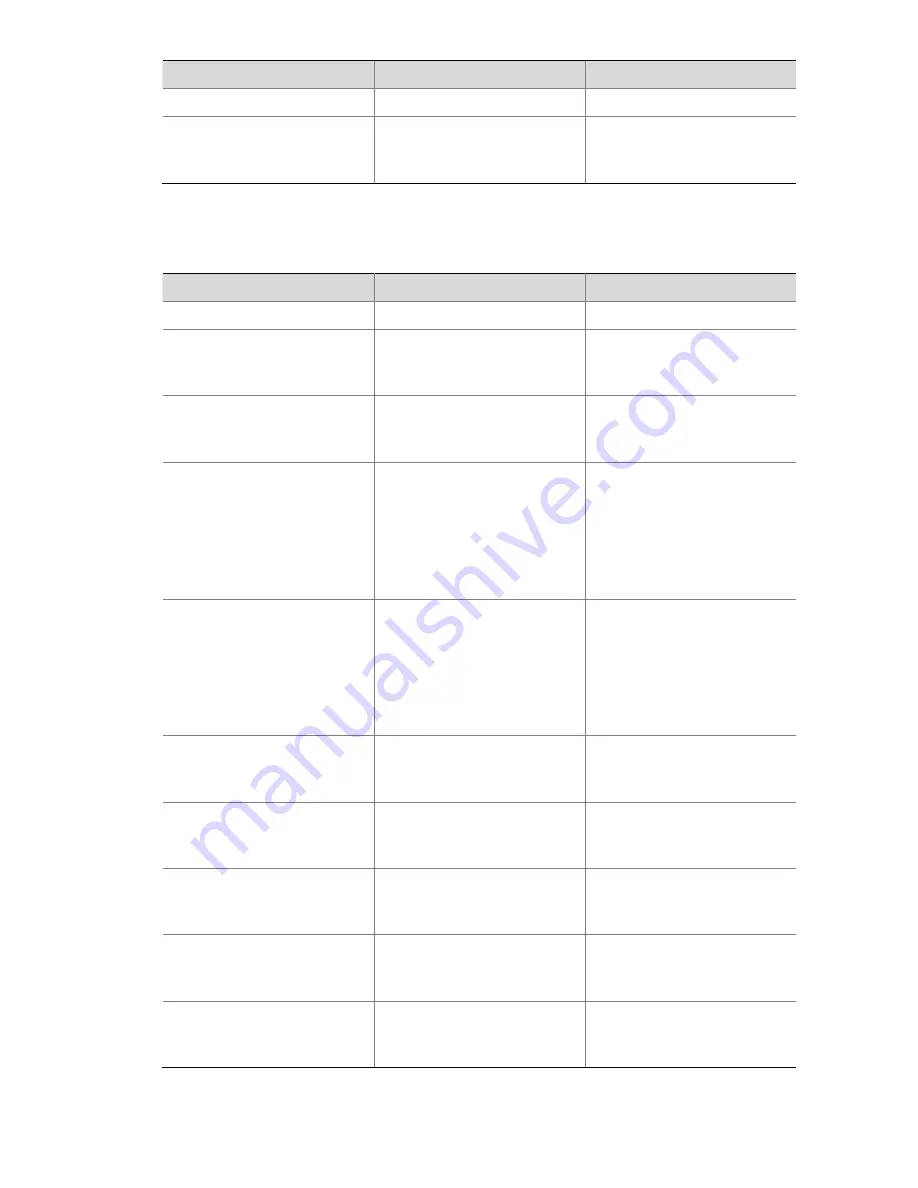
1-12
To do…
Use the command…
Remarks
Start the test
test-enable
Required
Display test results
display remote-ping results
[
admin-name operation-tag
]
Required
You can execute the command
in any view.
5) Configuring jitter test on remote-ping client
Follow these steps to configure jitter test on remote-ping client:
To do…
Use the command…
Remarks
Enter system view
system-view
—
Enable the remote-ping client
function
remote-ping-agent enable
Required
By default, the remote-ping
client function is disabled.
Create a remote-ping test
group and enter its view
remote-ping
administrator-name
operation-tag
Required
By default, no test group is
configured.
Configure the destination IP
address
destination-ip
ip-address
Required
The destination address must
be the IP address of a UDP
listening service on the
remote-ping server.
By default, no destination
address is configured.
Configure the destination port
destination-port
Port-number
Required
The destination port must be
the port of a UDP listening
service on the remote-ping
server.
By default, no destination port
is configured.
Configure the source IP
address
source-ip
ip-address
Optional
By default, no source IP
address is configured.
Configure the source port
source-port port-number
Optional
By default, no source port is
configured.
Configure the test type
test-type jitter
[
codec
codec-value
]
Required
By default, the test type is
ICMP.
Configure the number of
probes per test
count
times
Optional
By default, each test makes
one probe.
Configure the maximum
number of history records that
can be saved
history-records
number
Optional
By default, the maximum
number is 50.






























