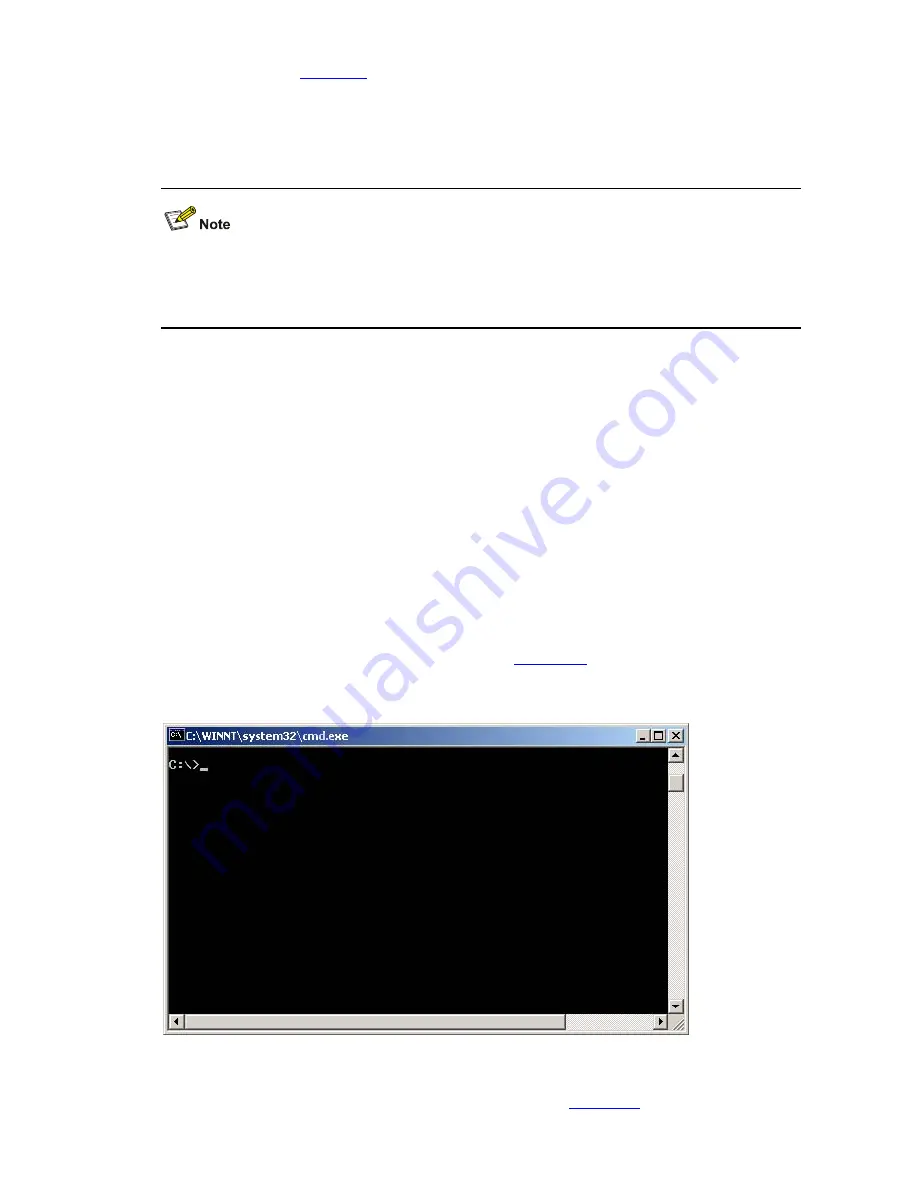
1-13
Step 1: As shown in
Figure 1-9
, connect the switch through an Ethernet port to the PC (whose IP
address is 10.1.1.1)
Step 2: Configure the IP address of VLAN-interface 1 on the switch to 192.168.0.28, and subnet mask
to 255.255.255.0.
You can configure the IP address for any VLAN on the switch for FTP transmission. However, before
configuring the IP address for a VLAN interface, you have to make sure whether the IP addresses of
this VLAN and PC are routable.
<Sysname> system-view
System View: return to User View with Ctrl+Z.
[Sysname] interface Vlan-interface 1
[Sysname-Vlan-interface1] ip address 192.168.0.28 255.255.255.0
Step 3: Enable FTP service on the switch, and configure the FTP user name to test and password to
pass.
[Sysname-Vlan-interface1] quit
[Sysname] ftp server enable
[Sysname] local-user test
New local user added.
[Sysname-luser-test] password simple pass
[Sysname-luser-test] service-type ftp
Step 4: Enable FTP client software on the PC. Refer to
Figure 1-10
for the command line interface in
Windows operating system.
Figure 1-10
Command line interface
Step 5: Use the
cd
command on the interface to enter the path that the Boot ROM upgrade file is to be
stored. Assume the name of the path is D:\Bootrom, as shown in
Figure 1-11
.






























