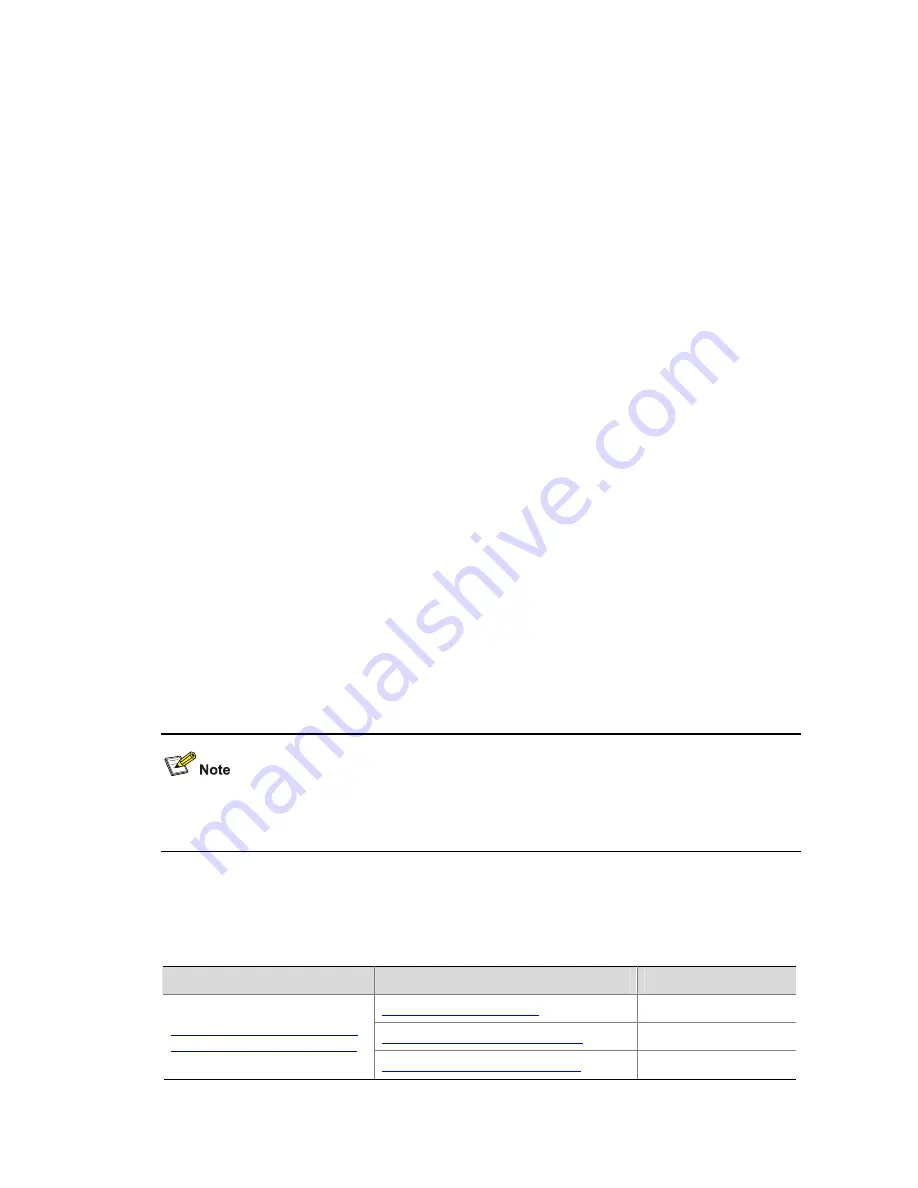
1-11
# Connect to the FTP server using the
ftp
command in user view. You need to provide the IP address of
the FTP server, the user name and the password as well to enter FTP view.
<Sysname> ftp 2.2.2.2
Trying ...
Press CTRL+K to abort
Connected.
220 FTP service ready.
User(none):switch
331 Password required for switch.
Password:
230 User logged in.
[ftp]
# Enter the authorized directory on the FTP server.
[ftp] cd switch
# Execute the
put
command to upload the configuration file named
config.cfg
to the FTP server.
[ftp] put config.cfg
# Execute the
get
command to download the file named
switch.bin
to the Flash memory of the switch.
[ftp] get switch.bin
# Execute the
quit
command to terminate the FTP connection and return to user view.
[ftp] quit
<Sysname>
# After downloading the file, use the
boot boot-loader
command to specify the downloaded file
(
switch.bin
) to be the application for next startup, and then restart the switch. Thus the switch
application is upgraded.
<Sysname> boot boot-loader switch.bin
<Sysname> reboot
For information about the
boot boot-loader
command and how to specify the startup file for a switch,
refer to the “System Maintenance and Debugging” module of this manual.
SFTP Configuration
Table 1-10
SFTP configuration tasks
Item
Configuration task
Description
Enabling an SFTP server
Required
Configuring connection idle time
Optional
SFTP Configuration: A Switch
Operating as an SFTP Server
Supported SFTP client software
—






























