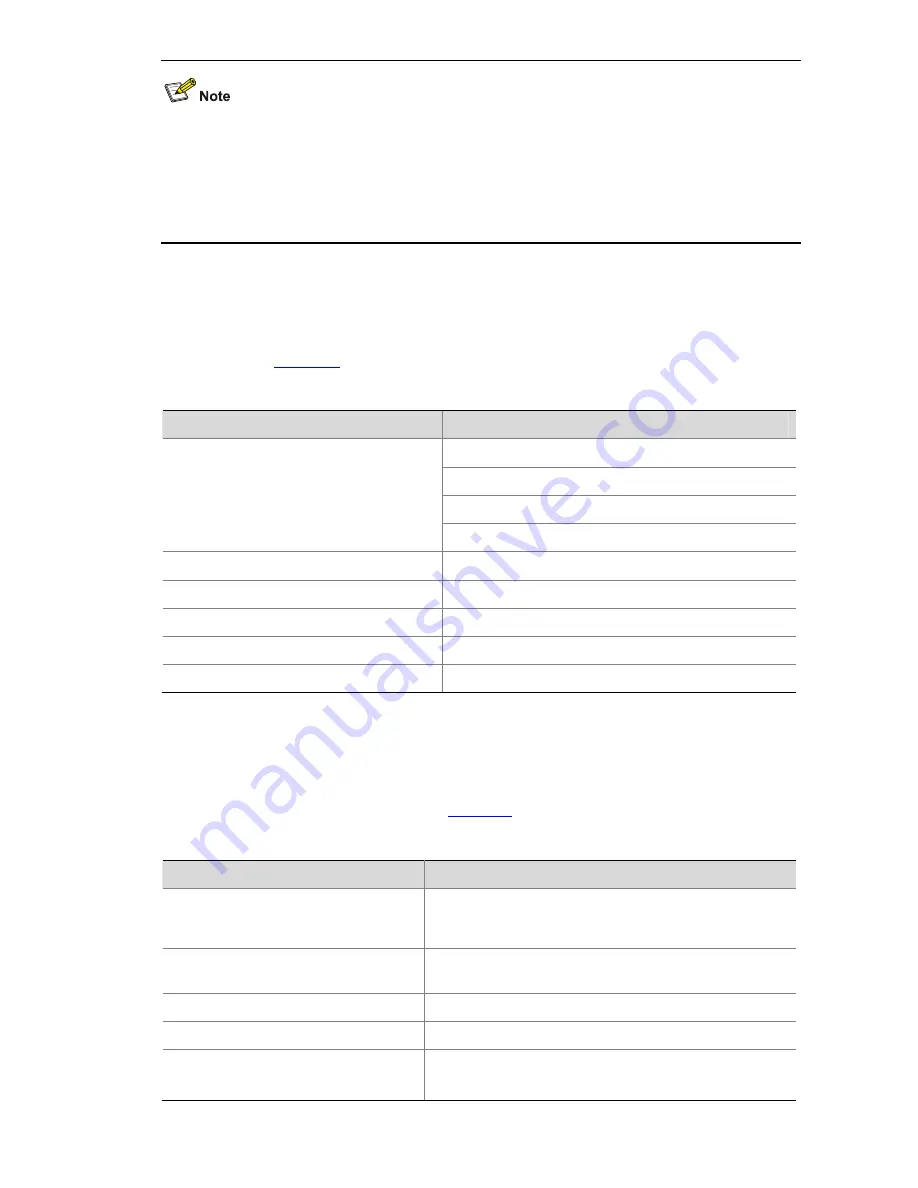
5-13
z
The Windows 9x HyperTerminal explains the up and down arrow keys in a different way, and
therefore the two keys are invalid when you access history commands in such an environment.
However, you can use <Ctrl+ P> and <Ctrl+ N> instead to achieve the same purpose.
z
When you enter the same command multiple times consecutively, only one history command entry
is created by the command line interface.
Error Prompts
If a command passes the syntax check, it will be successfully executed; otherwise, an error message
will be displayed.
Table 5-10
lists the common error messages.
Table 5-10
Common error messages
Error message
Description
The command does not exist.
The keyword does not exist.
The parameter type is wrong.
Unrecognized command
The parameter value is out of range.
Incomplete command
The command entered is incomplete.
Too many parameters
The parameters entered are too many.
Ambiguous command
The parameters entered are ambiguous.
Wrong parameter
A parameter entered is wrong.
found at '^' position
An error is found at the '^' position.
Command Edit
The CLI provides basic command edit functions and supports multi-line editing. The maximum number
of characters a command can contain is 254.
Table 5-11
lists the CLI edit operations.
Table 5-11
Edit operations
Press…
To…
A common key
Insert the corresponding character at the cursor position
and move the cursor one character to the right if the
command is shorter than 254 characters.
Backspace key
Delete the character on the left of the cursor and move the
cursor one character to the left.
Left arrow key or <Ctrl+B>
Move the cursor one character to the left.
Right arrow key or <Ctrl+F>
Move the cursor one character to the right.
Up arrow key or <Ctrl+P>
Down arrow key or <Ctrl+N>
Display history commands.
















































