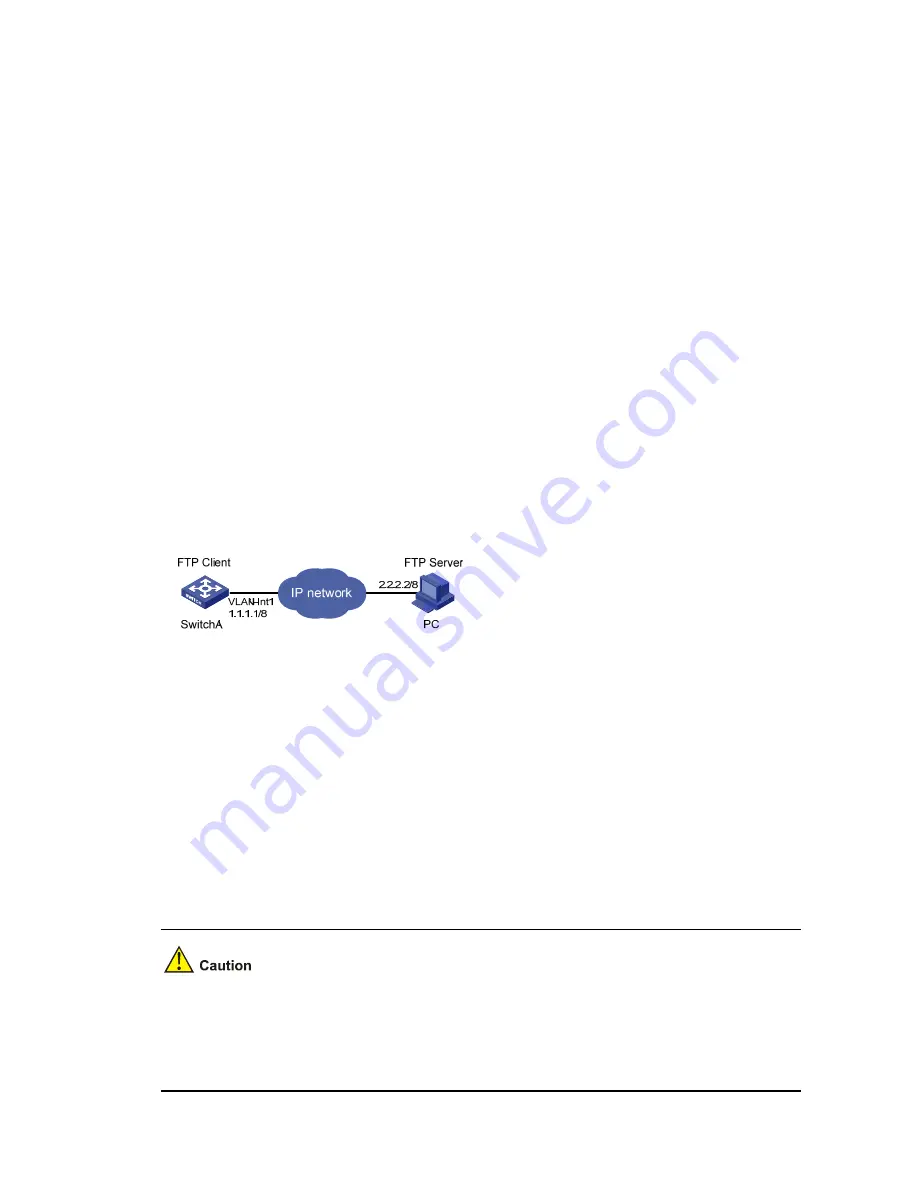
1-10
331 Password required for switch.
Password:
230-shell banner appears
230 User logged in.
ftp>
FTP Configuration: A Switch Operating as an FTP Client
Network requirements
A switch operates as an FTP client and a remote PC as an FTP server. The switch application named
switch.bin
is stored on the PC. Download it to the switch through FTP and use the
boot boot-loader
command to specify
switch.bin
as the application for next startup. Reboot the switch to upgrade the
switch application, and then upload the switch configuration file named
config.cfg
to the “switch”
directory of the PC to back up the configuration file.
z
Create a user account on the FTP server with the user name “switch” and password “hello”, and
grant the user “switch” read and write permissions for the directory named “Switch” on the PC.
z
Configure the IP address 1.1.1.1 for a VLAN interface on the switch, and 2.2.2.2 for the PC. Ensure
a route exists between the switch and the PC.
Network diagram
Figure 1-5
Network diagram for FTP configurations: a switch operating as an FTP client
Configuration procedure
1) Configure the PC (FTP server)
Perform FTP server–related configurations on the PC, that is, create a user account on the FTP server
with user name “switch” and password “hello”. (For detailed configuration, refer to the configuration
instruction relevant to the FTP server software.)
2) Configure the switch (FTP client)
# Log in to the switch. (You can log in to a switch through the Console port or by telnetting the switch.
See the “Login” module for detailed information.)
If available space on the Flash memory of the switch is not enough to hold the file to be uploaded, you
need to delete files not in use from the Flash memory to make room for the file, and then upload the file
again. The files in use cannot be deleted. If you have to delete the files in use to make room for the file
to be uploaded, you can only delete/download them through the Boot ROM menu.















































