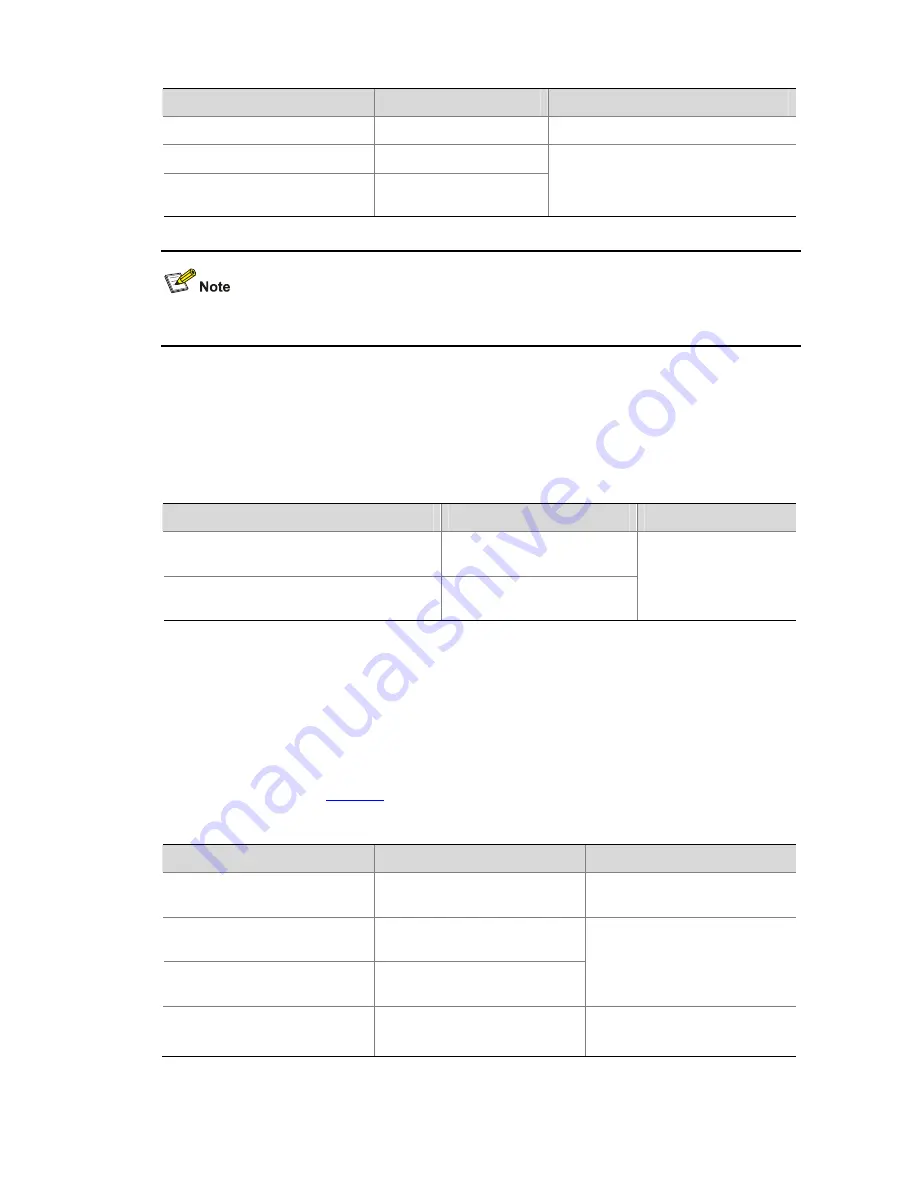
1-5
Table 1-7
Configure the banner display for an FTP server
Operation
Command
Description
Enter system view
system-view
—
Configure a login banner
header login
text
Configure a shell banner
header shell
text
Required
Use either command or both.
By default, no banner is configured.
For details about the
header
command, refer to the Login part of the manual.
Displaying FTP server information
After the above configurations, you can execute the
display
commands in any view to display the
running status of the FTP server and verify your configurations.
Table 1-8
Display FTP server information
Operation
Command
Description
Display the information about FTP server
configurations on a switch
display ftp-server
Display the login FTP client on an FTP
server
display ftp-user
Available in any view
FTP Configuration: A Switch Operating as an FTP Client
Basic configurations on an FTP client
By default a switch can operate as an FTP client In this case you can connect the switch to the FTP
server to perform FTP-related operations (such as creating/removing a directory) by executing
commands on the switch.
Table 1-9
lists the operations that can be performed on an FTP client.
Table 1-9
Basic configurations on an FTP client
Operation
Command
Description
Enter FTP client view
ftp
[
cluster
|
remote-server
[
port-number
] ]
—
Specify to transfer files in ASCII
characters
ascii
Specify to transfer files in
binary streams
binary
Use either command
By default, files are transferred
in ASCII characters.
Set the data transfer mode to
passive
passive
Optional
passive
by default.















































