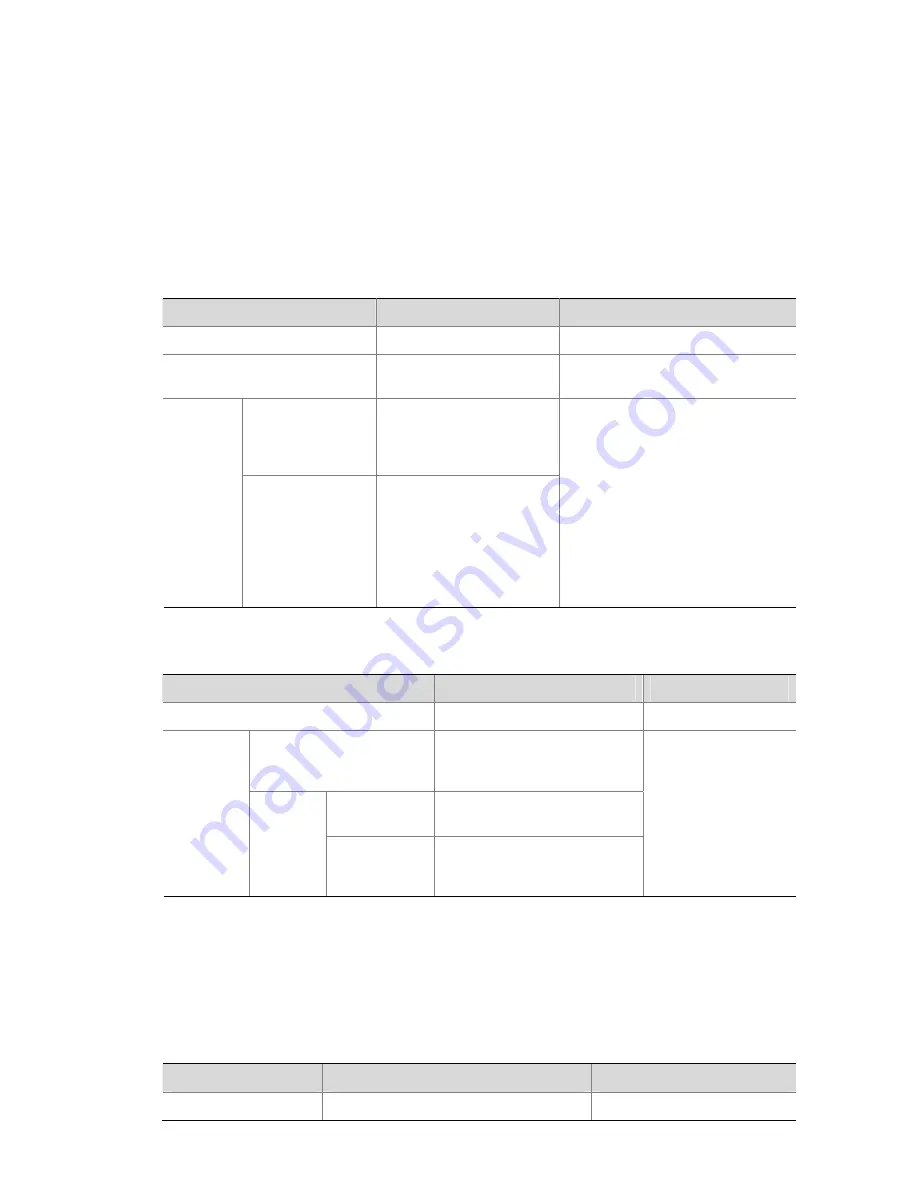
2-3
Configuration prerequisites
z
To configure to apply a QoS profile dynamically, make sure 802.1x is enabled both globally and on
the port, and the authentication mode is determined. For information about 802.1x, refer to the
802.1x and System Guard
module
of this manual.
z
To apply a QoS profile manually, make sure the port to which the QoS profile is to be applied is
determined.
z
The QoS profile to be applied is determined.
Configuration procedure
Table 2-3
Configure to apply a QoS profile dynamically
Operation
Command
Description
Enter system view
system-view
—
Enter Ethernet port view
interface
interface-type
interface-number
—
Configure the
mode to apply a
QoS profile as
port-based
qos-profile port-based
Specify
the mode
to apply a
QoS
profile
Configure the
mode to apply a
QoS profile as
user-based
undo qos-profile
port-based
Optional
By default, the mode to apply a QoS
profile is user-based.
z
If the 802.1x authentication
mode is MAC address-based,
the mode to apply a QoS profile
must be configured user-based.
z
If the 802.1x authentication
mode is port-based, the mode to
apply a QoS profile must be
configured as port-based.
Table 2-4
Apply a QoS profile manually
Operation
Command
Description
Enter system view
system-view
—
In system view
apply qos-profile
profile-name interface
interface-list
Enter Ethernet
port view
interface
interface-type
interface-number
Apply a
QoS profile
to specific
ports
In
Ethernet
port view
Apply a QoS
profile to the
current port
apply qos-profile
profile-name
Select either of the
operations.
By default, a port has
no QoS profile applied
to it.
Displaying QoS Profile Configuration
After the above configuration, you can execute the
display
command in any view to view the running
status of the QoS profile and verify the configuration.
Table 2-5
Display QoS profile configuration
Operation
Command
Description
Display QoS profile
display qos-profile
{
all
|
name
Available in any view






























