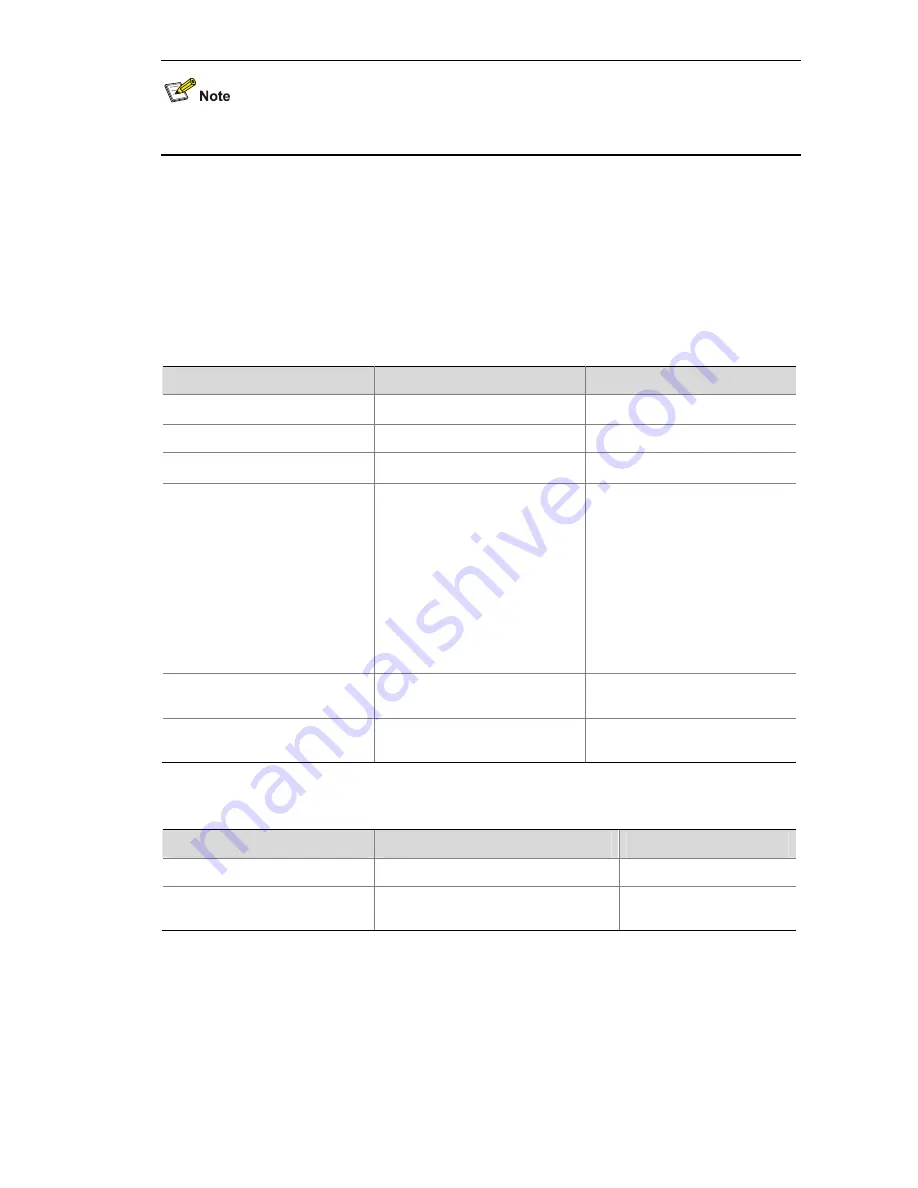
1-10
This configuration is not necessary if the
password
authentication mode is configured for SSH users.
With the
publickey
authentication mode configured for an SSH client, you must configure the client’s
RSA or DSA host public key(s) on the server for authentication.
You can manually configure the public key or import it from a public key file. In the former case, you can
manually copy the client’s public key to the server. In the latter case, the system automatically converts
the format of the public key generated by the client to complete the configuration on the server, but the
client’s public key should be transferred from the client to the server beforehand through FTP/TFTP.
Table 1-8
Follow these steps to configure the public key of a client manually:
To do...
Use the command...
Remarks
Enter system view
system-view
—
Enter public key view
public-key peer keyname
Required
Enter public key edit view
public-key-code begin
—
Configure a public key for the
client
Enter the content of the public
key
When you input the key data,
spaces are allowed between
the characters you input
(because the system can
remove the spaces
automatically); you can also
press <Enter> to continue your
input at the next line. But the
key you input should be a
hexadecimal digit string coded
in the public key format.
Return to public key view from
public key edit view
public-key-code end
—
Exit public key view and return
to system view
peer-public-key
end
—
Table 1-9
Follow these steps to import the RSA public key from a public key file:
To do...
Use the command...
Remarks
Enter system view
system-view
—
Import the public key from a
public key file
public-key peer keyname import
sshkey filename
Required
Assigning a Public Key to an SSH User






























