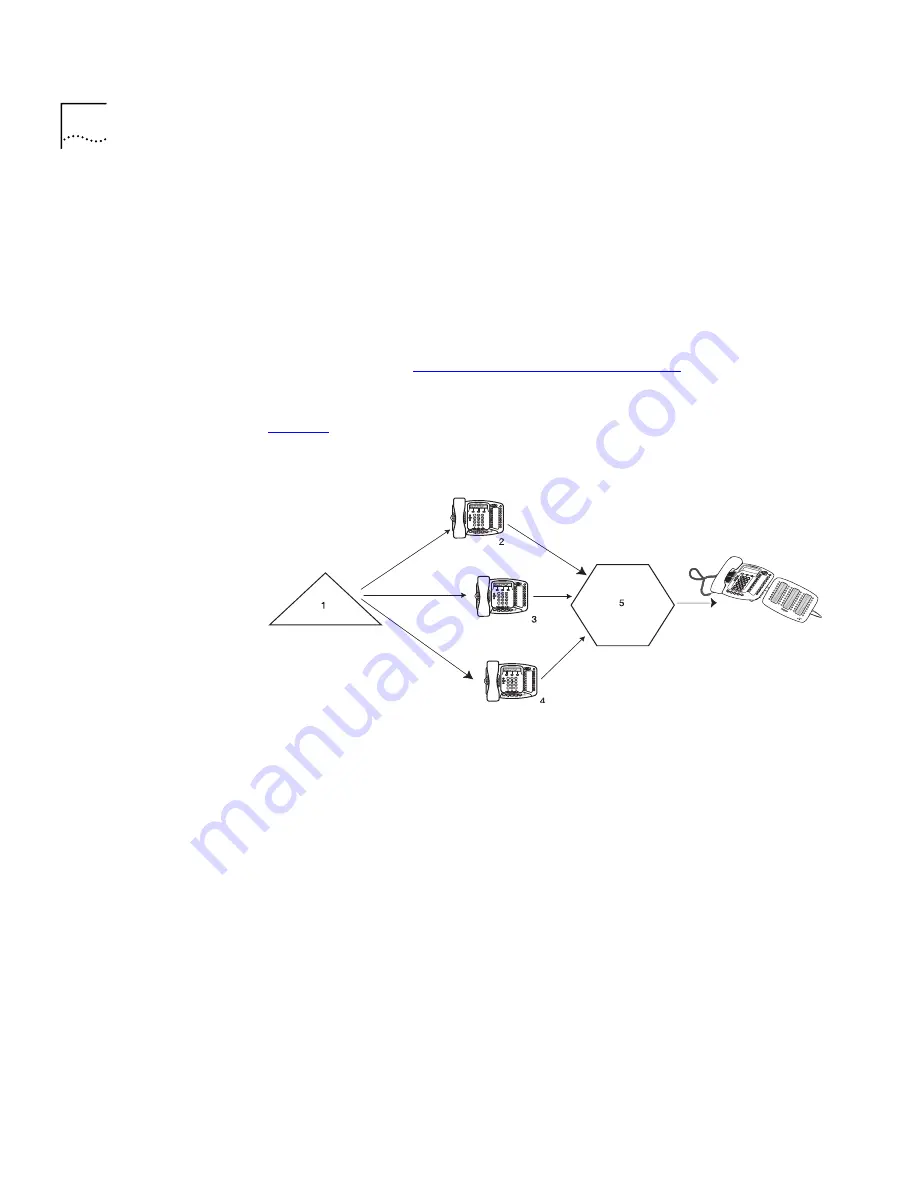
92
C
HAPTER
9: G
ETTING
M
ORE
FROM
Y
OUR
T
ELEPHONE
S
YSTEM
To log out of all hunt groups of which you are a member:
1
Log in to the
NBX NetSet
utility and click the
Hunt Groups
button.
2
Click the
Logout all
button.
Calling Groups
One type of hunt group is the
Calling Group
.
Calling groups allow an
incoming call to ring simultaneously on all telephones in a group, for
example, a customer service group. To log in to or out of a calling group
follow the steps in
“Hunt Groups and Calling Groups”
earlier in this
chapter.
Figure 9
shows the path of a call coming in to a calling group.
Figure 9
Sample Calling Group Configuration
Group Membership
To view the list of users that belong to a group:
1
In
NBX NetSet > User Information > Hunt Group
, select a group.
2
Click
Details
.
1
Incoming Telephone Call
2
Telephone #1
3
Telephone #2
4
Telephone #3
5
After a specified number of rings with no answer
6
Receptionist
6
Summary of Contents for NBX 3101
Page 8: ......
Page 12: ...12 ABOUT THIS GUIDE...
Page 34: ...34 CHAPTER 4 NBX 3101 AND 3101SP BASIC TELEPHONES...
Page 54: ...54 CHAPTER 6 NBX MESSAGING...
Page 68: ...68 CHAPTER 7 STANDARD FEATURES...
Page 100: ...100 CHAPTER 9 GETTING MORE FROM YOUR TELEPHONE SYSTEM...
Page 108: ...108 CHAPTER 10 NBX 3105 AND 1105 ATTENDANT CONSOLES...
Page 126: ...126 INDEX...
















































